
Apple's AirPlay is a proprietary feature that usually isn't built into most Android TVs. Android TVs come with Google Cast, which works seamlessly with Android and Chrome devices. Then, how to cast iPhone to Android TV? Follow this step-by-step guide to mirror your iPhone screen to your Android TV wirelessly and with minimal hassle.
Inhaltsverzeichnis
Can You AirPlay to Android TV
Yes, AirPlay is a convenient way to share photos, videos, presentations, audio, and more between Apple devices. You can also use AirPlay on some Android TVs and Smart TVs. However, because AirPlay is tightly integrated into the Apple ecosystem, only a limited number of non-Apple devices support it.

That said, many newer Android and Smart TVs from well-known brands like Samsung, Sony, Philips, and TCL now offer native AirPlay compatibility. If your Android TV doesn't support AirPlay out of the box, you can still mirror your iPhone screen using third-party apps.
How to Cast from iPhone to Android TV
While AirPlay offers a seamless experience within the Apple ecosystem, casting your iPhone to an Android TV requires a slightly different approach. Whether your Android TV supports AirPlay or not, there are reliable and easy methods about how to screen mirror iPhone to Android TV quickly and smoothly.
Way 1. Use AirPlay-Compatible Apps on Android TV
How to connect iPhone to Android TV wireless? If your Android TV doesn't support AirPlay natively, don't worry, there's an easy workaround using AirPlay-compatible apps. These apps, such as AirMirror, let you mirror your iPhone screen to your Android TV quickly and without complicated setup.
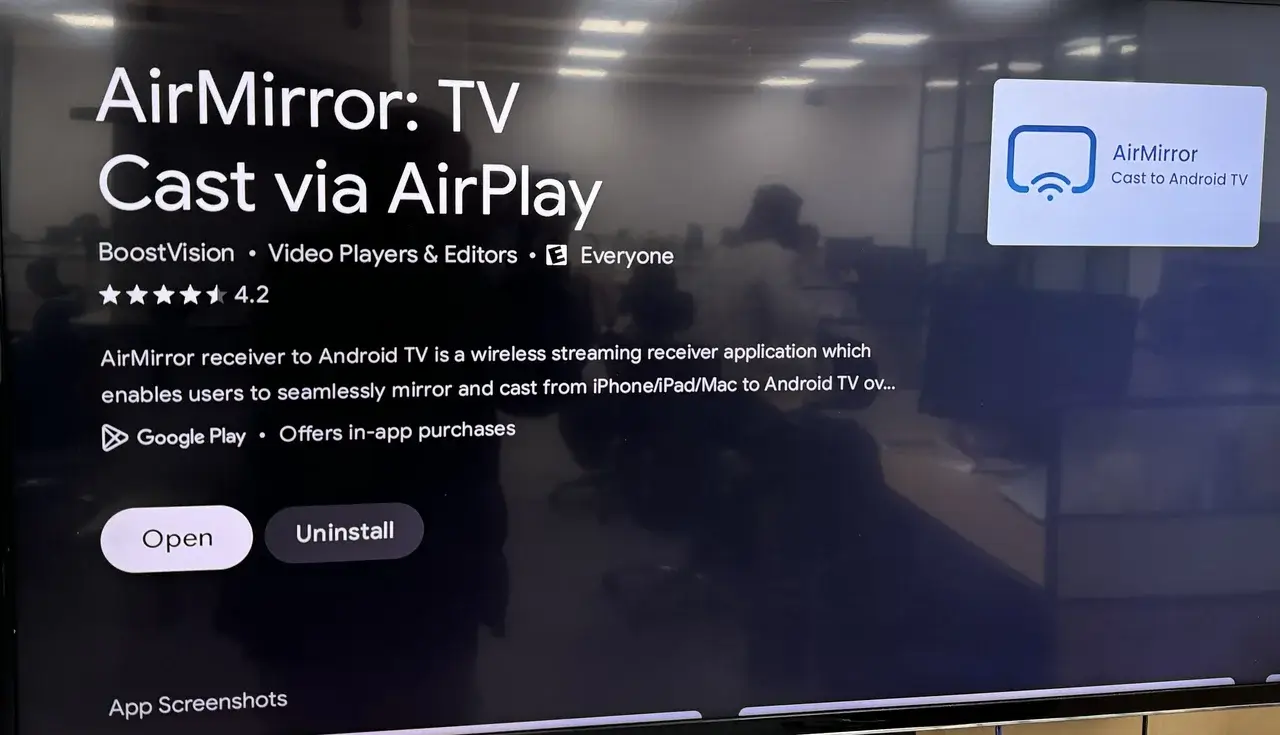
Schritt 1. Install AirMirror on your Android TV via the Google Play Store.
Schritt 2. Launch the app and start the AirPlay service.
Schritt 3. Make sure your iPhone and Android TV are connected to the same Wi-Fi network.
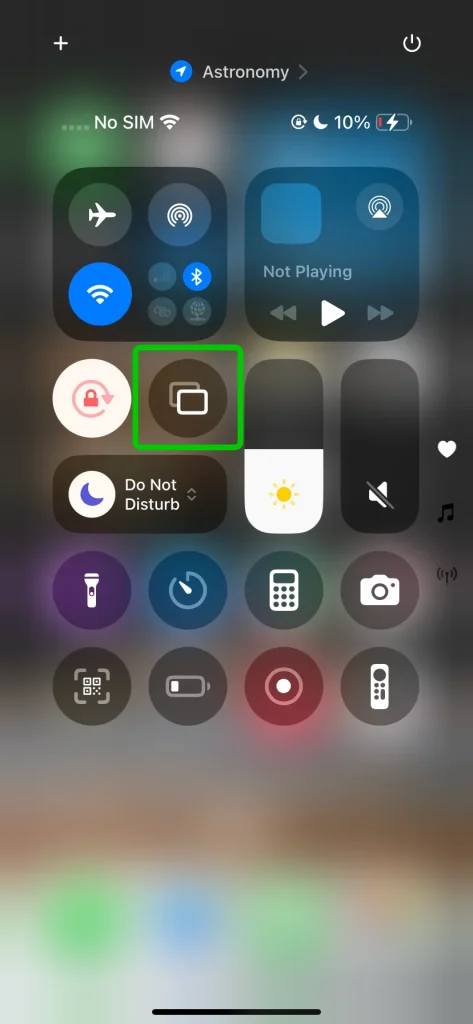
Schritt 4. On your iPhone, tap the Bildschirmspiegelung option in Kontrollzentrum.
Schritt 5. From the list of available devices, select your Android TV to start mirroring your iPhone screen.
Way 2. Use Screen Mirroring on iPhone
How to cast to Android TV from iPhone? Another simple option is to use a universelle Übertragungs-App für fernseher on your iPhone. This all-in-one app works with TVs from various brands and supports both iOS and Android devices. It lets you mirror your screen smoothly with low latency, offering a stable and reliable connection. Now let's check how to cast iPhone to Android TV Without Chromecast?
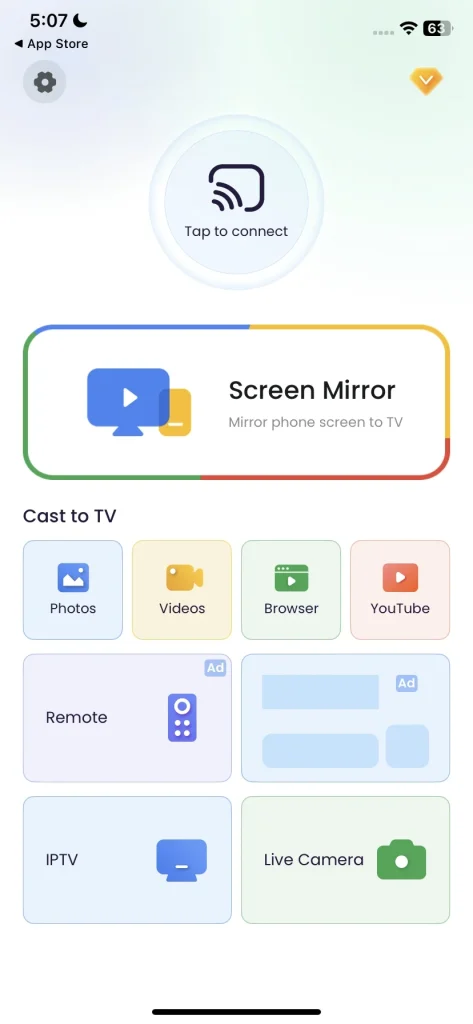
Smart TV Cast herunterladen
Schritt 1. Install the universal casting app on your iPhone with the above download button.
Schritt 2. Ensure your iPhone and Android TV are covered by the same wireless network.

Schritt 3. On your iPhone,tapthe Bildschirmspiegelung Option in der Kontrollzentrum to choose your Android TV from the device list.
Schritt 4. If prompted, enter the onscreen code to finish the pairing process. Once successful, you can see your iPhone screen on the Android smart television.
Way 3. Cast via Streaming Apps
How to cast iPhone on Android TV? If you're looking to stream videos without mirroring your entire screen, many popular apps like YouTube, Netflix, and Plex offer built-in casting features that work seamlessly with Android TVs.
Schritt 1. Make sure your iPhone and Android TV are connected to the same Wi-Fi network.
Schritt 2. Open the streaming app on your iPhone.
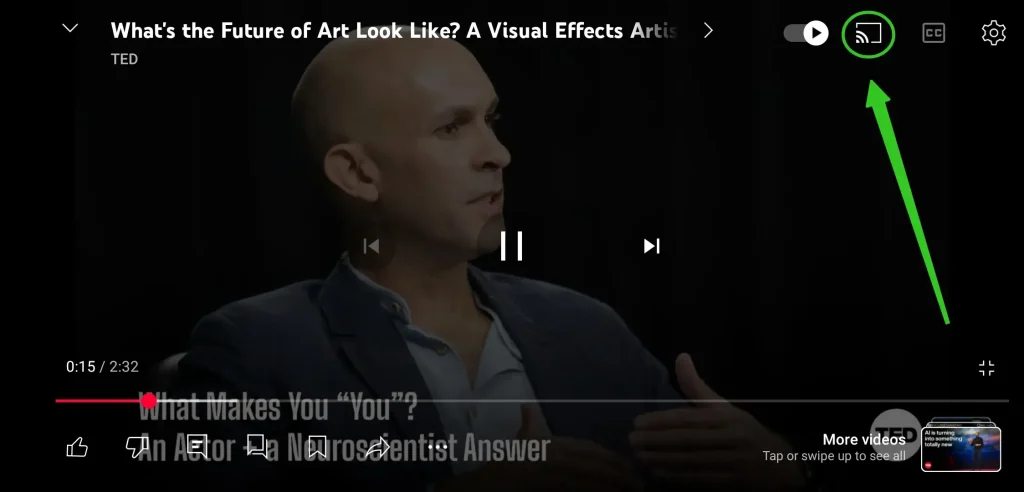
Schritt 3. Tap the Übertragen icon within the app and select your Android TV from the list of available devices.
Schritt 4. Start playing your chosen content and watch it appear instantly on your TV.
Way 4. Use a Wired HDMI Connection
How to cast on Android TV from iPhone? If you prefer a stable, lag-free connection without relying on Wi-Fi, using a wired HDMI connection is a great option. This method ensures your iPhone screen mirrors instantly on your Android TV without any interruptions.

Schritt 1. Get a Lightning Digital AV Adapter (Lightning to HDMI adapter) or USB-C Digital AV Multiport Adapter and an HDMI cable.
Schritt 2. Connect the adapter to your iPhone, then plug the HDMI cable from the adapter into your Android TV.
Schritt 3. Switch your TV input to the corresponding HDMI port.
Schritt 4. Your iPhone screen will appear on the TV right away, providing a smooth and reliable viewing experience.
Fazit
How to cast iPhone screen on Android TV? While Android TVs don't universally support AirPlay natively, you can still cast your iPhone to your Android TV using a universal TV cast app, or via streaming apps with built-in casting features. For the most reliable connection, a wired HDMI adapter setup is always an excellent option.
How to Cast iPhone to Android TV FAQ
Q: Can I mirror my iPhone to my Android TV?
Yes, you can mirror your iPhone to your Android TV. While Android TVs don't natively support Apple's AirPlay, you can use a screen mirroring app, or connect your iPhone with a Lightning to HDMI adapter for a direct wired connection. These methods let you easily share your iPhone screen on the big screen.
Q: How do I cast my iPhone to my TV?
To cast your iPhone to your TV, make sure both devices are connected to the same Wi-Fi network. If your TV supports AirPlay, simply open the Kontrollzentrum on your iPhone, tap Bildschirmspiegelung, and select your TV from the list. If not, you can use a casting app like AirMirror on your Android TV or connect your iPhone directly with a Lightning to HDMI adapter for a wired connection.
F: Können Sie AirPlay auf einen Android-Fernseher?
Yes, you can AirPlay to an Android TV, but it depends on the model and software support. Some newer Android TVs (like Sony or TCL with Google TV) have built-in AirPlay support, letting you stream or mirror directly from your iPhone, iPad, or Mac. If your Android TV doesn't support AirPlay natively, you can still use third-party apps, like BoostVision's AirMirror, streaming app, or a wired HDMI connection to enable the feature.








