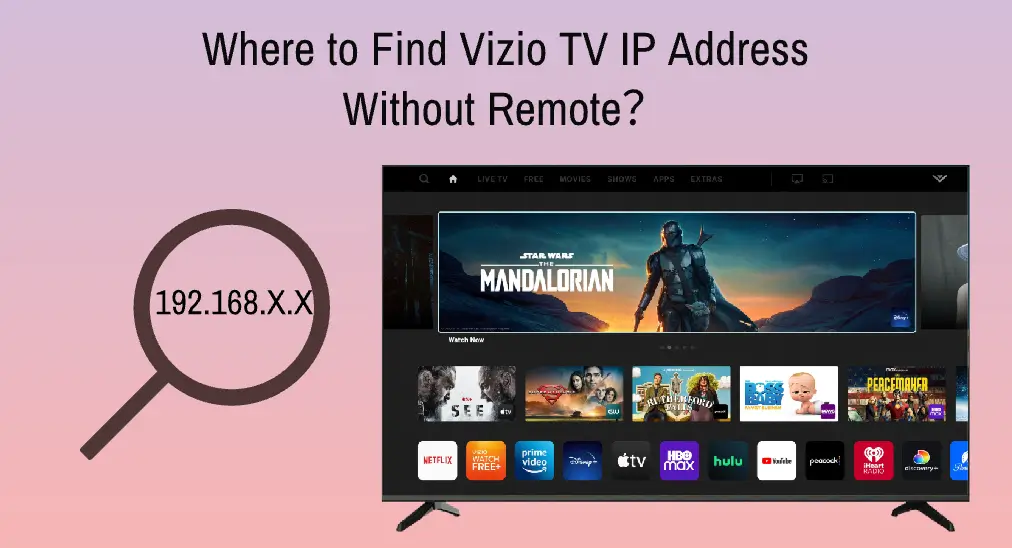
ビジオのテレビのIPアドレスをリモコンアプリなしで見つける場所? Finding your Vizio TV's IP address might occasionally be difficult, especially if you don't have access to the remote control. Don't worry; a few workarounds will enable you to find this important piece of information without a remote. Let's check.
目次
IPアドレスとは何ですか?
すべての接続されたデバイス、Vizioのテレビを含む、 IP インターネットプロトコル(IP)アドレスは、一意の数値ラベル(例:192.168.X.X、Xは0から255までの任意の数)であり、インターネットなどのネットワークに接続されたデバイスを認識し、それらと交流する方法を提供します。
VizioテレビのIPアドレスを調べる理由は何ですか?
There are three common reasons to find your Vizio IP address: to access the TV's web interface for advanced settings and configurations; to connect to the TV from other devices on the same network for media sharing or remote control; and to fix Vizio TV's network connectivity issues.
To put it briefly, if you can figure out your Vizio TV's IP address, you may be able to communicate with other members of your network and maximize your entertainment options.
ビジオのテレビのIPアドレスをリモコンなしで見つける方法は?
You know, there are many places to find your Vizio TV's IP address. Apart from the TV screen, you can find the IP address on your router's admin interface and the network settings on other devices connected to the same Wi-Fi network as the TV, such as a computer, smartphone, or tablet. Additionally, you can get this information from a network scanner app. So, even if you have no remote control, finding the IP address of your Vizio TV is super easy.
VizioテレビのIPアドレスをリモコンアプリなしで見つける方法は?
あなたのVizioテレビのIPアドレスをリモコンアプリを使用せずに異なる場所で見つけることができる5つの簡単な方法があります。
Method 1. Use the TV's Physical Buttons
Vizioテレビの背面を見てください。通常、電源、音量の上げ/下げ、入力ボタンなどのボタンがあります。また、これらのボタンはテレビの下部にもあります。

これらのボタンを利用して、テレビ画面を操作し、IPアドレスを探すことができます。
ステップ1. 押してください パワー デバイスをオンにするためのテレビのボタン。
ステップ2. 矢印ボタン(音量またはチャンネルボタンも使用可能)を使用して、 ネットワーク settings where you can find your Vizio TV's IP address.
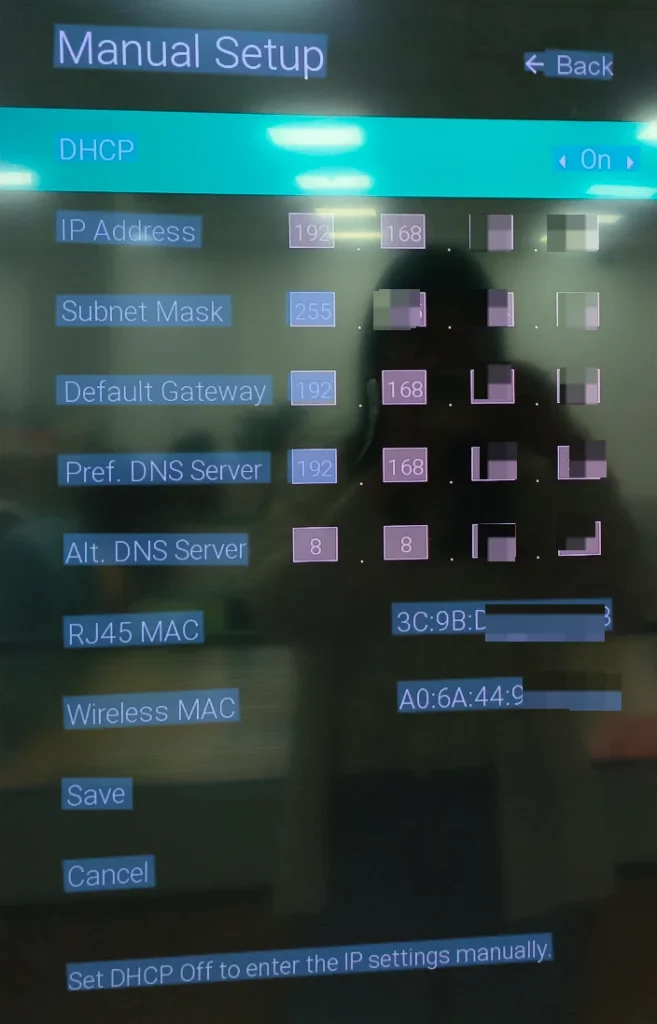
However, navigating the TV's menu using physical buttons can be more cumbersome than using a remote. Luckily, there are some easy and efficient workarounds to find the IP address of your Vizio TV without a remote.
方法2: Vizioのリモコンアプリを使用する
スマホやタブレット用に利用可能なさまざまなリモコンアプリを使用して、Vizioのテレビを操作できます。 BoostVision、プロのリモコンアプリ開発者として、皆さまにユニバーサルな リモコンアプリのVizio. With the remote app, you can effortlessly find your Vizio TV's IP address in the following steps.
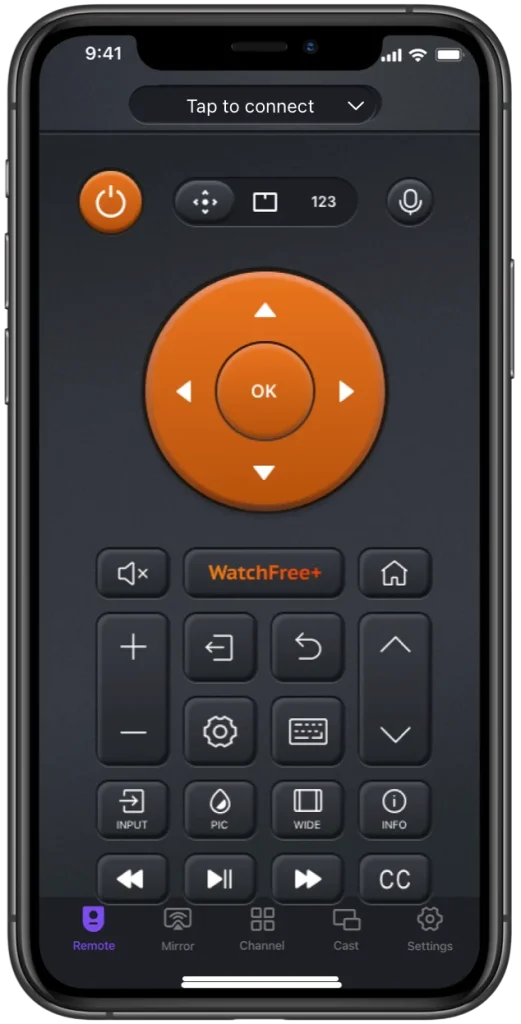
万能リモコンアプリをダウンロードします
ステップ1. モバイル端末でアプリを起動し、画面上の指示に従って、Wi-Fiネットワークを介してVizio TVに接続します。
ノート: If the app doesn't detect your Vizio TV, make sure your mobile device is connected to the same network the TV uses.
ステップ2. 接続されたら、アプリのボタンをタップして操作してください。 システム > システム情報 > IPアドレス、そして、あなたのIPアドレスがテレビ画面に表示されます。
方法3: ルーター管理インターフェイスを確認する
ほとんどのルーターには、ネットワークに現在接続されているデバイスのリストと、それらに割り当てられたIPアドレスを表示するセクションがあります。したがって、ルーターの管理インターフェースにアクセスして、VizioのテレビのIPアドレスが表示されているか確認してください。
ステップ1. Log in to your router's administration interface by typing the router's IP address (e.g. 192.168.0.1) in a web browser on a connected device.
ステップ2. 接続されているデバイスとそのIPアドレスの一覧を表示するセクションを探してください。
ステップ3. Identify your Vizio TV in the list and check the IP address listed next to the TV's name.
方法4: 他のデバイスのネットワーク設定を確認する
他のデバイス(コンピューター、スマホ、またはタブレット)が同じネットワークに接続されている場合、それらのデバイスのネットワーク設定を確認して、テレビのIPアドレスを見つけることができます。
In this way, there are a few steps you need to take, and the following shows you how to find your Vizio TV's IP address through a smartphone.
ステップ1. 開ける 設定 スマホのアプリです。
ステップ2. Tap the Wi-Fi or WLAN option, tap the icon labeled "i" next to the connected Wi-Fi network, and find the IP address.
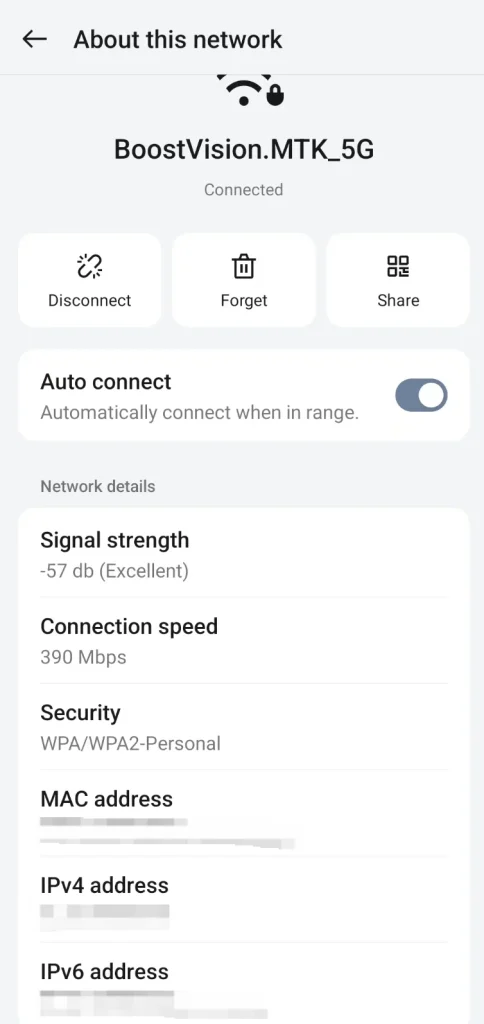
方法5: ネットワークスキャナーアプリを使用する
スマホやタブレットにFingのような無料のネットワークスキャナーアプリを入手してください。Fingアプリは簡単に使用できるツールで、ローカルネットワークを自動的にスキャンし、接続されているすべてのデバイスとそのIPアドレスのリストを提供します。
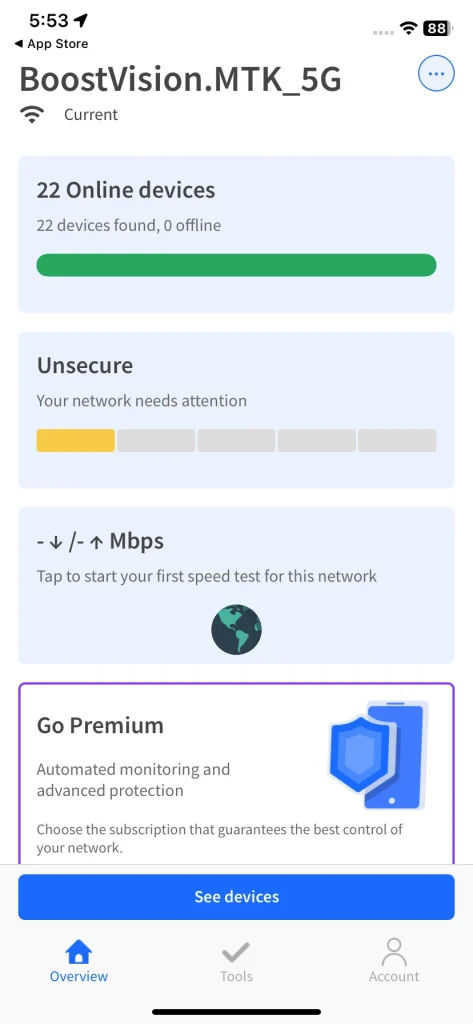
アプリを試してみてください。上記の解決策が役に立たない場合は、モバイル端末でアプリを開き、ネットワークと位置情報を認識することを許可し、スキャンリストが表示されるのを待ちます。そのリストからVizioのテレビを見つけて、IPアドレスを確認してください。
結論
IPアドレスは重要な情報であり、それについて学ぶことが望ましいです。Vizioのテレビ画面、ルーターの管理ページ、または他のデバイスのネットワーク設定で見つけることができます。Vizioのテレビを操作するリモコンがない場合、従来の方法であるテレビの物理ボタンを押すか、現代的な方法であるスマホにリモコンアプリを設定することができます。
Vizio TVのIPアドレスをリモコンなしで見つける場所のFAQ
Q: テレビのIPアドレスをリモコンアプリなしでどうやって見つけるのですか?
- Use the TV's physical buttons to navigate to the TV's network connection page
- リモコンアプリを使用して、システム情報ページに移動します。
- Check your router's admin interface
- 他のデバイスのネットワーク設定を確認してください。これらのデバイスは、同じネットワーク上のVizio TVに接続されています。
- ネットワークスキャナーアプリを使用してください。
Q: リモコンアプリなしでVizioのテレビ設定にアクセスするにはどうすればよいですか?
The easiest way is to use a remote app to navigate to the Vizio TV settings. For example, you can try the Vizio TV Remote app from BoostVision: it turns your smartphone and tablet into a multifunctional remote control for your Vizio TV once you set up a connection between the app and the TV through the same Wi-Fi network. Then, you can press the buttons on the app interface to access the TV's Settings menu.








