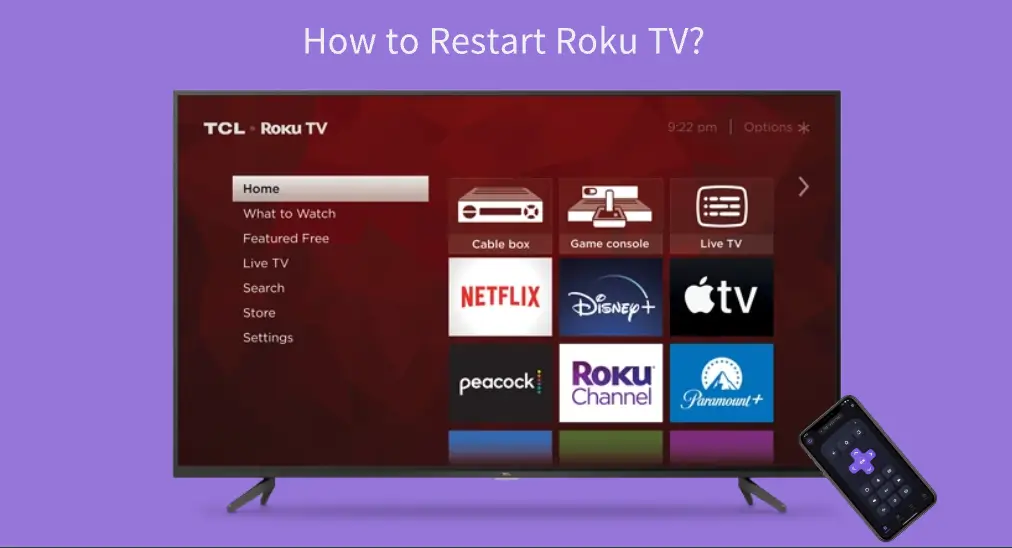
デバイスを再起動することでキャッシュや一時的な不具合が解消され、再びうまく動作するようになることがあります。もしRokuデバイスにパフォーマンスの問題がある場合、例えばRokuがフリーズしたり遅延したりクラッシュしたりする場合、デバイスを再起動することができます。 Rokuの再起動方法?この投稿では、さまざまな場合にそれをどのように完了するかを示します。
目次
Does System Restart on Roku Delete Everything?
Before diving into the tutorials on how to restart Roku TV, let's take a few minutes to discuss the impacts of Roku system restart.
Does a system restart on Roku delete everything? A system restart simply turns a Roku streaming device off and on again, which can help resolve temporary glitches or performance issues, but it does not remove apps, settings, or account information from the device.
Restarting Roku not only solves issues but also improves the device's performance. For example, when you run into one of the following situations, you can perform a Roku restart:
- Netflix crashing on Roku
- Roku not responding to remote commands
- Roku running slowly
- Roku no sound
- Roku not connecting to the Wi-Fi network
You may be eager to know "how to restart my Roku TV". The following displays a few different ways to restart a Roku TV or player, and scroll down to access the details.
Roku TVをリモコンアプリで再起動する方法は?
How to reboot Roku TV with remote? You can restart your Roku device by activating the Rokuの秘密のコード with your Roku remote. When your Roku TV or player shows the Home menu, do this:

ステップ1. 押してください ホームボタン 5回.
ステップ2. 押してください Up arrow 一度。
ステップ3. 押してください Rewind ボタンを二回押してください。
ステップ4. 押してください 早送り ボタンを二回押してください。
ステップ5. 再起動が完了するのを待ってください。
If you can access Roku's settings menu using a Roku remote, you can restart your Roku streaming device from the menu:
ステップ1. 押してください ホーム ボタンをRokuのリモコンアプリで選択してください。 設定 ホームメニューからのオプション。

ステップ2. に移動する システム > パワー > システムを再起動します。 > 再起動.

No matter which way you choose, after the above steps, your Roku device should begin to reboot itself without changing your settings and erasing your data, but during the process, the build-up Rokuのキャッシュはクリアできます。、一時的な不具合は解決できます。
テレビの画面が再ねん表示されると、Rokuが再起動を終了し、ストリーミング時にパフォーマンスの問題が発生するかどうかを確認できます。
また、Rokuデバイスを再起動することもできます。 Rokuの秘密のコード.
ステップ1. 押してください ホームボタン 5回.
ステップ2. 押してください Up arrow 一度。
ステップ3. 押してください Rewind ボタンを二回押してください。
ステップ4. 押してください 早送り ボタンを二回押してください。
ステップ5. 再起動が完了するのを待ってください。
That's how to reboot Roku TV with remote. How to perform these steps when the Roku remote is unavailable? The case is discussed below.
リモコンなしでRoku TVを再起動する方法は?
You may wonder about how to reboot a Roku TV or player when the Roku remote doesn't work。この場合、サードパーティの Rokuのリモコンアプリ from BoostVision would be helpful for you.
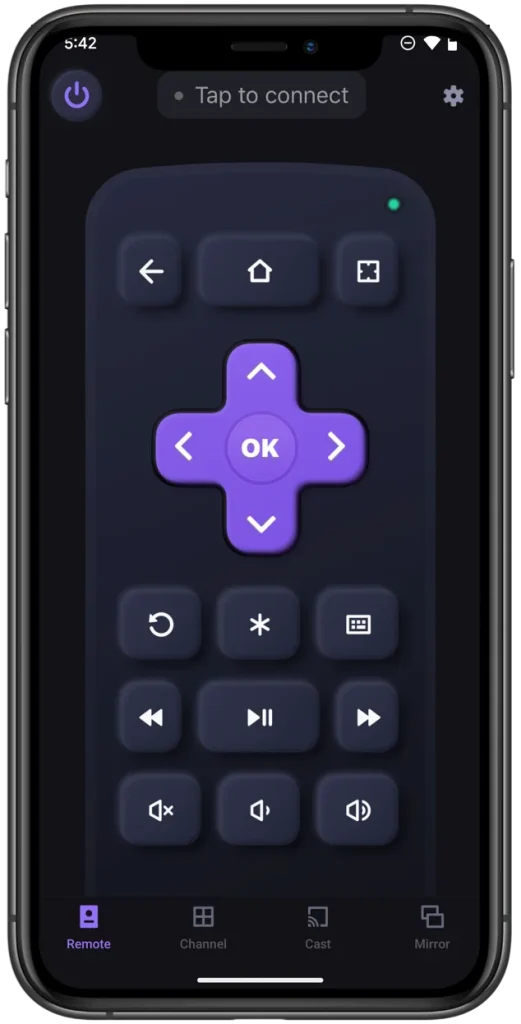
The mobile app allows you to take full control of a Roku streaming device using your smartphone.
リモコンアプリを使用してRoku TVを再起動する方法は?以下のステップを実行するだけです。
ステップ1. アプリをダウンロードして、スマホにインストールしてください。
リモコンアプリをダウンロードしてRoku TVを操作する
ステップ2. Turn your smartphone into a Roku remote according to the on-screen prompts.
ステップ3. 押してください ホーム スマホの画面に表示されたボタンを押してください。 システム > パワー > システムを再起動します。 > 再起動.
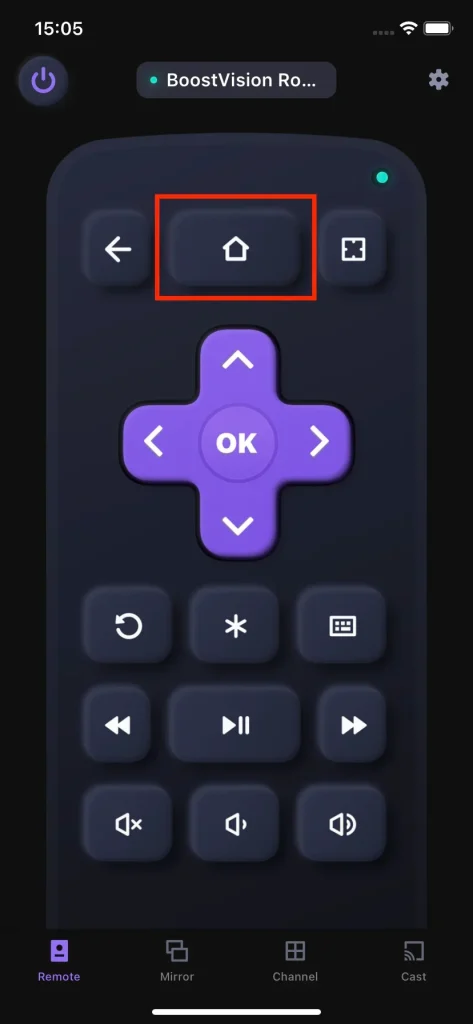
Rokuが自動的に再起動するのを待ちます。完了すると、リモコンアプリを使用してデバイスのチャンネルを操作できます。
Rokuがフリーズしたときの再起動方法は?
When Roku is freezing or unresponsive, restarting Roku from its settings menu is not feasible. In this case, the quick way to restart the device is to unplug it and wait for about two minutes before plugging it back in.
If a system restart doesn't solve your Roku issues, you may consider doing a factory reset. Note that system restart does not harm anything on your Roku streaming device, but a factory reset does. A Rokuの工場出荷時設定にリセット returns the device to the factory state, which is often applied to resolve stubborn issues.
To perform a factory reset on Roku, you need to navigate to 設定 > システム > 詳細なシステム設定 > 工場出荷時のリセット > すべてを工場出荷時にリセットします。. If you can't access the settings menu on your Roku TV, you can press and hold the reset button, usually located on the back of the TV.

結論
How to reboot Roku TV? The steps vary depending on which case you are in. Whether you have a Roku remote or not, or whether your Roku is frozen, the steps for Roku system restart for these cases are outlined.
Restarting Roku is a common solution to various issues, but it may not always work. If your Roku device still has issues after a restart, you need to try other solutions or contact Roku Support.
Rokuの再起動方法のFAQ
Q: Rokuを再起動すべきですか?
もし、あなたのRokuに遅延やクラッシュなどの問題がある場合、 Wi-Fiネットワークへの接続が切断されます、デバイスを再起動する必要があります。再起動プロセス中に、これらの問題を引き起こす小さなバグが修正され、再びRokuで良好なストリーミング体験を楽しむことができます。
Q: リモコンなしでRokuを再起動するにはどうすればいいですか?
デバイスの電源を抜いて、約2分間待ってから再度差し込んでください。
If you don't want to unplug your Roku, you can use a remote app to go to System > Power > System restart > Restart, and your Roku will turn off and on automatically.








