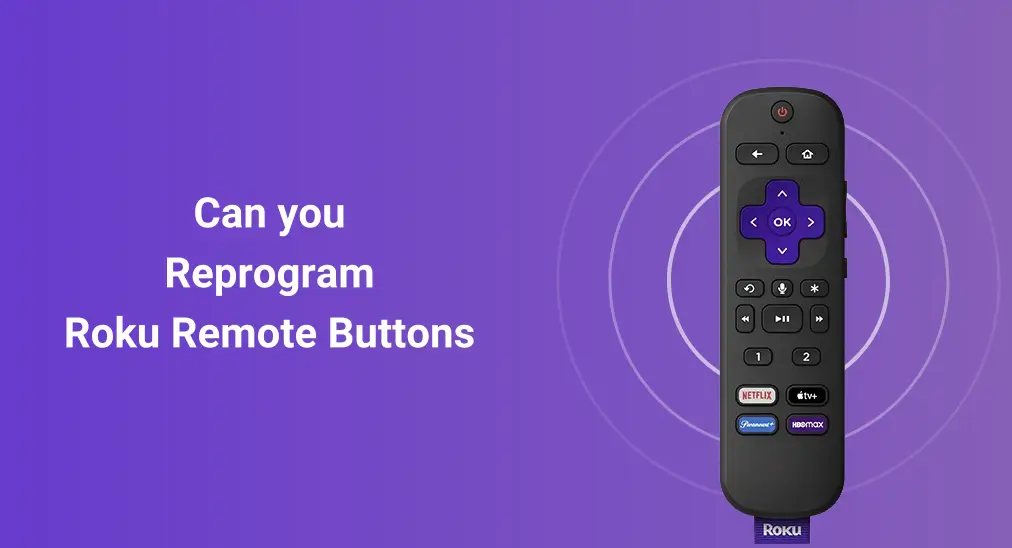
Do you note the channel shortcut buttons on your Roku remote, like Netflix and Disney+? It's great that these buttons provide convenience to users. However, if you are not one of their audience, can you Rokuリモコンのボタンを再プログラムする 一般的に使用されるアプリやチャンネルを追加する方法?このブログをお待ちください、回答を得るために。
目次
Rokuのショートカットボタンとは?
Rokuリモコンは多くの 機能ボタン, アプリのショートカットキーと個人のショートカットボタンを含む。
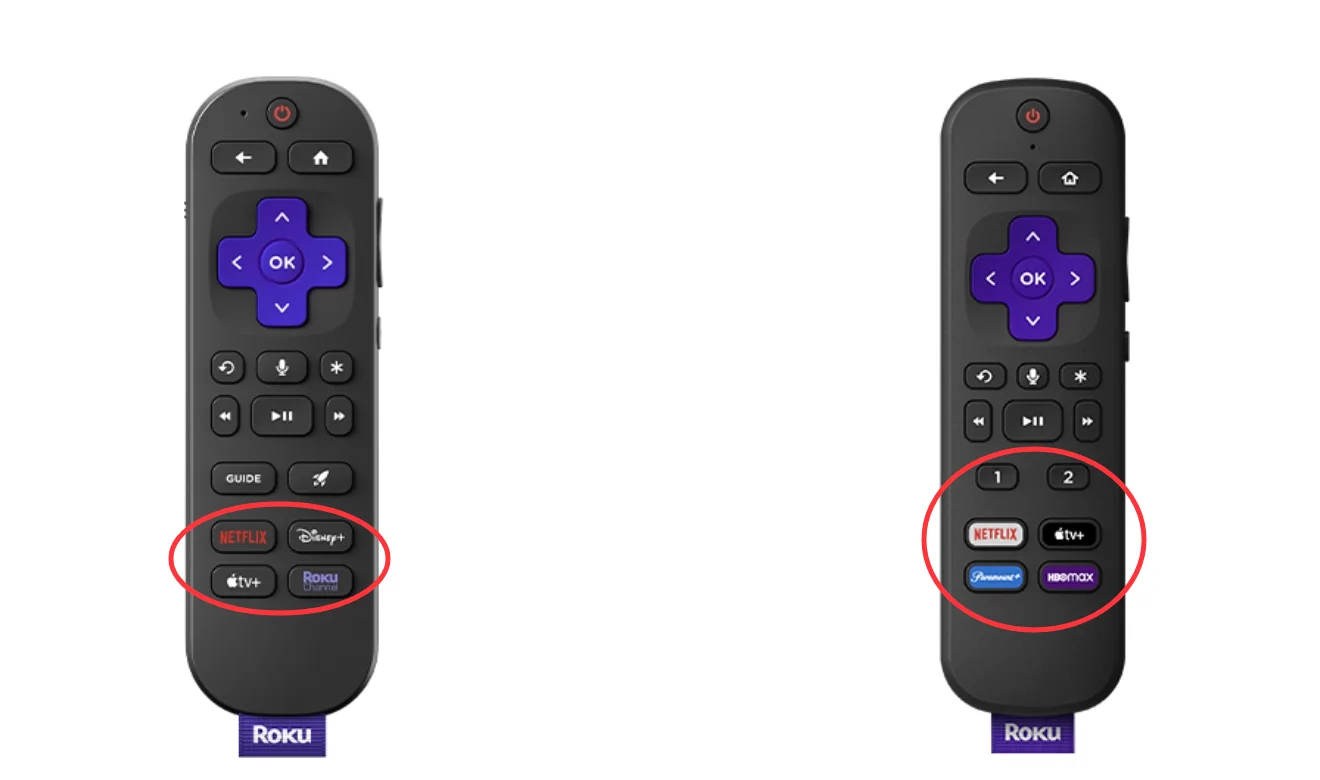
これらのアプリショートカットボタンを使用すると、NetflixやDisney+などのストリーミングサービスにすぐにアクセスできます。 サムスンのテレビでの画面ミラーリング. In response, these streaming media companies will pay Roku for the privilege buttons. It seems convenient, but the reality is that you may not subscribe to the four apps at once and it's annoying to touch them by mistake. Then can you reprogram the buttons on a Roku remote? Unfortunately, you can only disable these app shortcut buttons by physical disassembly.
Some Roku remotes, including Roku Voice Remote Pro, Roku Voice Remote (included with Roku Ultra, Roku Streaming Stick 4K+, Roku Streambar Pro, and Roku Plus Series TV), and Roku Touch Tabletop Remote offer personal shortcut buttons stamped with a "1" and "2" number. The two keys, just below the app shortcut buttons, are reprogrammable.
ロクのリモコンボタンを再プログラムできますか
Therefore, you can only program the personal shortcut buttons on your Roku remote. Now let's see how to program these two personal buttons and learn about how to create shortcuts for your favorite apps or channels through two other methods.
Rokuリモコンの個人ショートカットボタンをプログラムする
これらの個人ボタンをプログラムするのは簡単です。以下のステップバイステップガイドに従ってください。

ステップ1. 個別ショートカットボタンを押し続けてください。 1 または 2 ボタンを5秒間押します。すると、画面上にいくつかのショートカットオプションが表示されます。
- チャンネル: 好きなチャンネルを起動する
- ロクのガイド: The Roku Channelを開く
- ライブTVガイド: ライブTVガイドを開始
- スリープタイマー: 指定した時間後にテレビを消す場合、Roku TVシステムをお持ちであれば可能です。
- クローズドキャプション: クローズドキャプションを有効にする(タップして、 Roku TV closed caption won't turn off)
- 音声コマンド(または最後の音声コマンド): 特定のタスクのために音声コマンドを保存します。例えば、映画を検索したり、音楽を再生したりします。
ステップ2. 希望するショートカットオプションをタップして押してください。 OK セットを完了するために。
音声コマンドの場合、押し続ける必要があります。 音声 ボタン(マイクロフォンアイコン)を押してコマンドを言います。押して保持します。 1 または 2 ボタンを5秒間押し続け、Rokuデバイスが音声コマンドを実行した後、選択します。 最後の音声コマンド.
ノート: 上記の同じステップで個人ショートカットボタンを再プログラムできます。
ホーム画面にチャンネルのショートカットを作成する
個人的なボタンがないRokuリモコンの場合、お気に入りのチャンネルをホーム画面に表示させることができるので、すぐにアクセスできます。
ステップ1. 押してください ホーム ロクのリモコンアプリのボタンを押して、ホーム画面に移動します。 > 押す OK または Right チャンネルリストにアクセスするボタン。

ステップ2. 移動したいチャンネルを選択し、ボタンを押します。 スター* ボタンを押して開く オプションメニュー 選択してください。 チャンネルを移動します。.
ステップ3. 希望のチャンネルに移動して押します。 OK 満足な位置にある場合。
リモコンアプリを使用してRokuのチャンネルを固定する
あるいは、採用することができます サードパーティのRokuのリモコンアプリ 助けを得るために。このアプリケーションは、あなたのスマホの画面ミラーリングやキャストにおいても強力なサポートとなります。 Rokuリモコンが動作しない あなたのために。

開発のおかげで BoostVision, this virtual remote app can pin your favorite channels via a simple click and then let you reach them as quickly as possible. Now let's follow the steps to see how it works for you.
リモコンアプリをダウンロードしてRoku TVを操作する
ステップ1. スマホとRokuを同じ無線ネットワークに接続します。スマホにRokuリモコンアプリをダウンロードします。

ステップ2. アプリケーションを開き、 その権限を許可します。クリックして タップして選択 デバイスリストからRokuを選択して接続します。
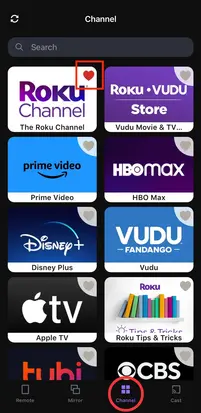
ステップ3. ペアリングが成功したら、チャンネルページに移動し、お気に入りのチャンネルアイコンの隅にある小さなハートをクリックします。すると、チャンネルリストの先頭にそのチャンネルが表示されます。
結論
In general, it's exciting to have a Roku remote with personal customization features. You just need to press the "1" or "2" buttons for 5 seconds to program them. Plus, if your remote only has the app shortcut buttons, you can also create shortcuts for your favorite channels, including moving them on the Home screen or leveraging the favorite-added feature on a third-party application. Hoping this post can offer you a more convenient viewing experience!
Roku リモコンアプリのボタンを再プログラムするFAQ
Q: Rokuリモコンアプリのボタンを再プログラムできますか?
You can reprogram your Roku remote button if there are personal shortcut buttons with "1" and "2". To reprogram them, you just need to press and hold the personal shortcut buttons 1 または 2 ボタンを5秒間押します。次に、希望するショートカットオプションをタップして押します。 OK セットを完了するために。
Q: リモコンアプリのRokuのリモコンをリセットするにはどうすればいいですか?
もし Roku リモコンをリセットする、これに従ってください:
- ロクのリモコンアプリから電池を取り外してください。
- Rokuデバイスの電源ケーブルを抜いて、5〜10秒待ってから再度差し込んでください。
- When your TV displays the Roku home screen, insert the batteries back in the remote. Don't hurry to install the battery compartment cover.
- 押し続けて ペアリング バッテリーコンパートメントの近くのボタンを約5秒間押します。
- リモコンのステータスライトが点滅し始めるはずです。プロセスの完了には約30秒かかる場合があります。通知がテレビ画面に表示されるまで、しばらくお待ちください。








