
How to mirror Android to Roku free? To handle screen mirroring, you are supposed to activate this feature both on your Android and Roku, then request a connection to your Roku. Once connected, you will see your mobile screen on your TV.
目次
お使いのデバイスは画面ミラーリングをサポートしていますか?
How to screen mirror to Roku tv from Android? Before implementing screen mirroring steps, you should make sure that your devices support the screen mirroring feature. It indicates you need to check the models of your devices in advance.
Rokuのモデルを確認する
Luckily, most recent Roku devices support screen mirroring, but there are a few exceptions. The Roku Express model 3700 and Roku Express+ model 3710 don't support screen mirroring. For the Roku Express+ model 3910, you can only mirror via HDMI output. To find out which model you have, just go to 設定 > システム > About Rokuで。
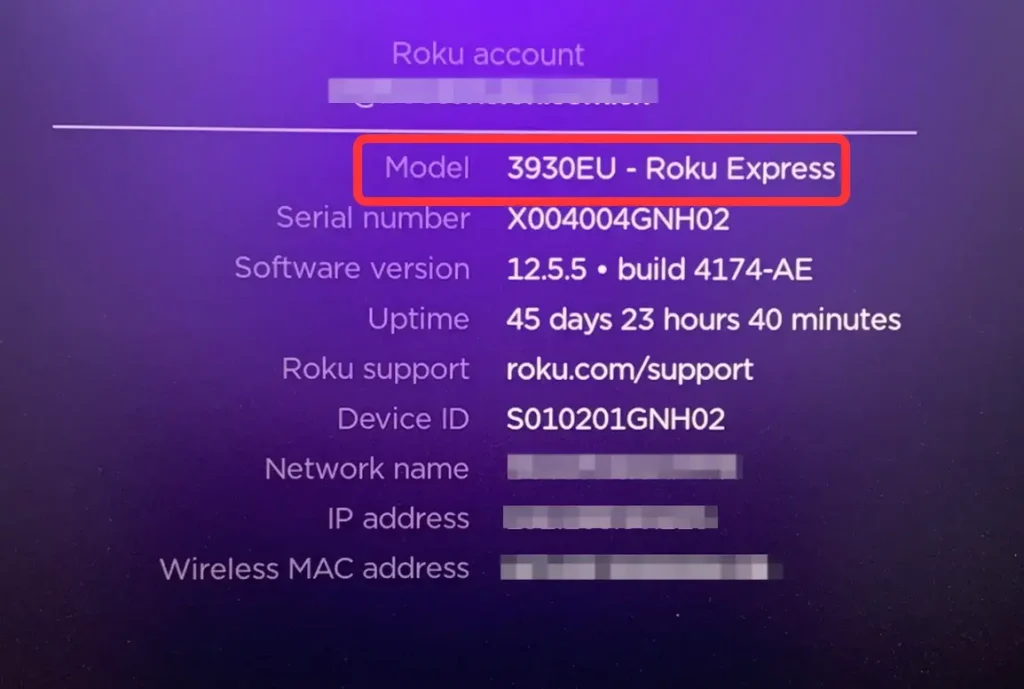
Androidのモデルを確認する
Generally, if your Android device is running version 10.0 or later, it likely supports screen mirroring. To check your version, go to 設定 > About. If you're unsure whether your device supports mirroring, you can refer to the product information or visit the official website. Android devices often use specific terms for the screen mirroring feature, including:
- スマートビュー
- クイックコネクト
- スマートシェア
- オールシェアキャスト
- 無線ディスプレイ
- 画面ミラーリング
- HTCコネクト
- 画面ミラーリング
- キャスト
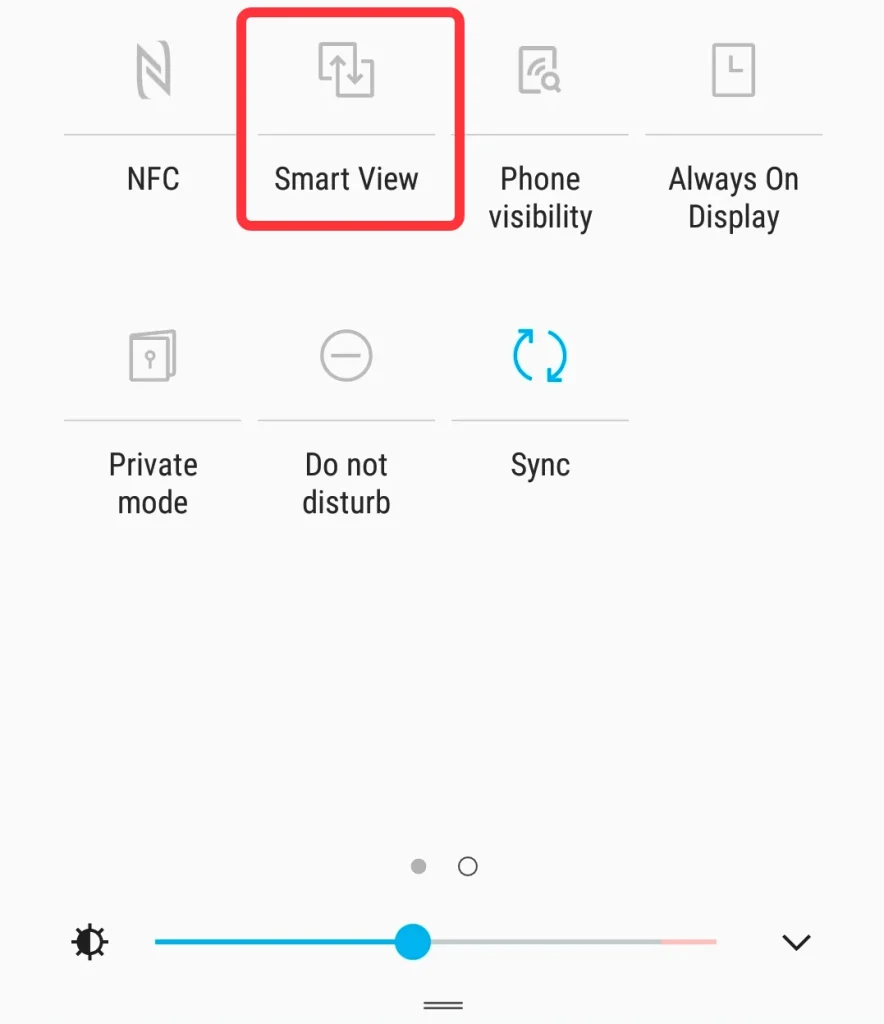
AndroidをRokuに画面ミラーリングする方法
How to screen mirror on Roku TV with Android? Three easy methods are prepared for you, including the built-in mirror feature on Android, a Roku mirror app driven on Android, and an HDMI cable. Now let's read on to check out the ways to achieve it.
Androidの内蔵機能を使って画面ミラーリングを行う
How to screen mirror from Android to Roku? This method uses Smart View on a Samsung Android phone as an example. You can refer to these exact steps to do similar operations on your Android device.
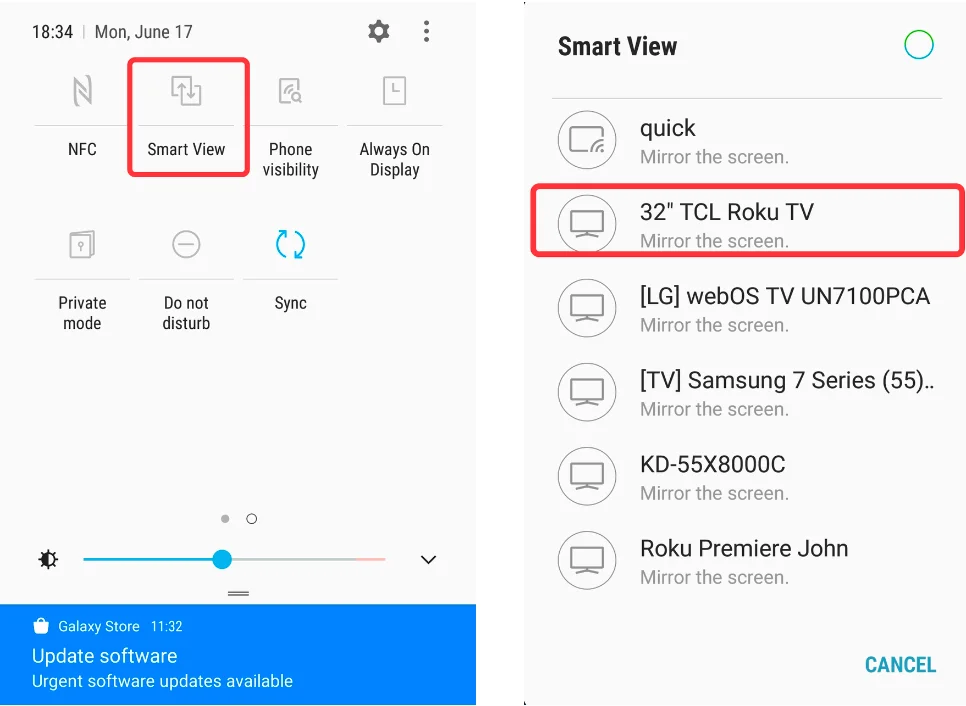
ステップ1. AndroidとRokuを同じWi-Fiに接続してください。確認するには WiFi in 設定 Androidで ホーム > 設定 > ネットワーク > About Rokuで。
ステップ2. ステータスバーを引き下げて、見つけてタップします。 スマートビュー. デバイスリストからRokuを選択して接続を開始します。
ステップ3. Rokuの指示に従って画面ミラーリングを開始してください。
Androidでユニバーサル画面ミラーリング アプリを使用する
AndroidをRokuに画面ミラーリングする方法? 2つ目の方法は、 free universal mirror app それは によって設計された BoostVision. さまざまなテレビデバイスをサポートしています。例えば、Roku、Firestick、サムスン、LG、ソニー、Vizioなどです。これらのデバイスに低遅延、高信頼性、安定性を持ってあなたのAndroid画面をキャストできます。
スマートTVキャストをダウンロードします
汎用ミラーアプリでAndroidをRoku TVに画面ミラーリングする方法:
ステップ1. 上記のダウンロードエントリから、Androidデバイスにユニバーサル画面ミラーリングアプリをダウンロードしてインストールしてください。お使いのAndroidスマホとRokuデバイスが同じ無線ネットワークに接続されていることを確認してください。
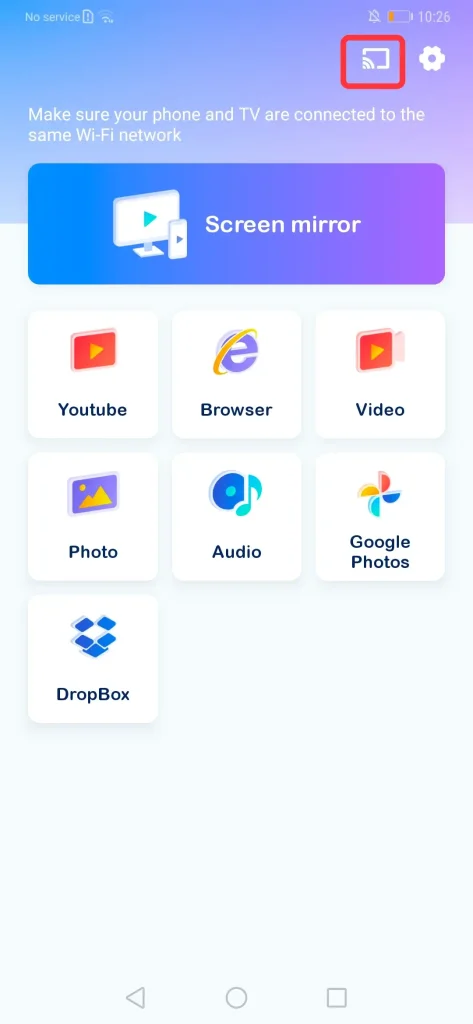
ステップ2. このインターフェースの右上隅の接続項目をタップして、Rokuに接続します。
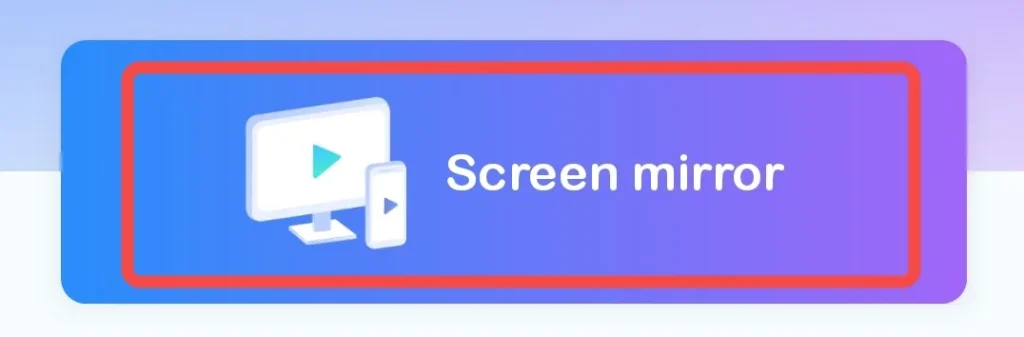
ステップ3. クリック 画面ミラーリング アプリの機能を選択し、 画面ミラーリングを開始します。 確認ボタンを押します。すると、Androidの画面がRokuに表示されます。
USB-CからHDMIへのアダプタを使用する
How to screen mirror on Roku with Android? The last means is to use a USB-C to HDMI adapter and this will be helpful if you wonder how to mirror Android to Roku without WiFi.

ご覧の写真の通り、この方法を実行するには、USB-CからHDMIへのアダプターとHDMIケーブルが必要です。準備ができたら、次のステップに従ってください:
ステップ1. お使いのAndroidのUSB-CポートにUSB-CからHDMIへのアダプタを接続し、もう一方の端をHDMIケーブルに接続します。
ステップ2. Insert another side of the HDMI cable into your Roku's HDMI port.
ステップ3. Rokuに移動して 表示ソース入力を変更する 正しいHDMIポートに接続します。すべてが完了すると、Roku画面にあなたのAndroidが表示されます。
結論
How to screen mirror on Android to Roku? After connecting your Android and Roku, a screen mirroring request will appear. Once you want to stop using screen mirroring, you can simply press the Home button on remote. Hope this article has given satisfactory answers about how to mirror Android phone to Roku TV for you.
無料でAndroidをRokuに画面ミラーリングする方法のFAQ
Q: どうやってAndroidからRokuに無料でキャストできますか?
上記のように画面ミラーリングする方法と同じです。Androidデバイスの内蔵キャスト機能を使用するか、BoostVisionのユニバーサルミラー&キャストアプリを活用するか、USB-C to HDMIアダプターを使用してAndroidをRokuにミラーリングすることができます。
Q: Why won't my Android phone mirror my Roku TV?
おそらく、デバイスが画面ミラーリング機能をサポートしていないか、デバイスで画面ミラーリング機能が有効になっていないかもしれません。さらに、両方のデバイスが同じWi-Fiに接続されているかを確認できます。これらの3つの前提条件が満たされている場合、2つのデバイスを再接続するか、Androidスマホ、Roku TV、Wi-Fiルーターを含むすべてのデバイスを再起動してみてください。








