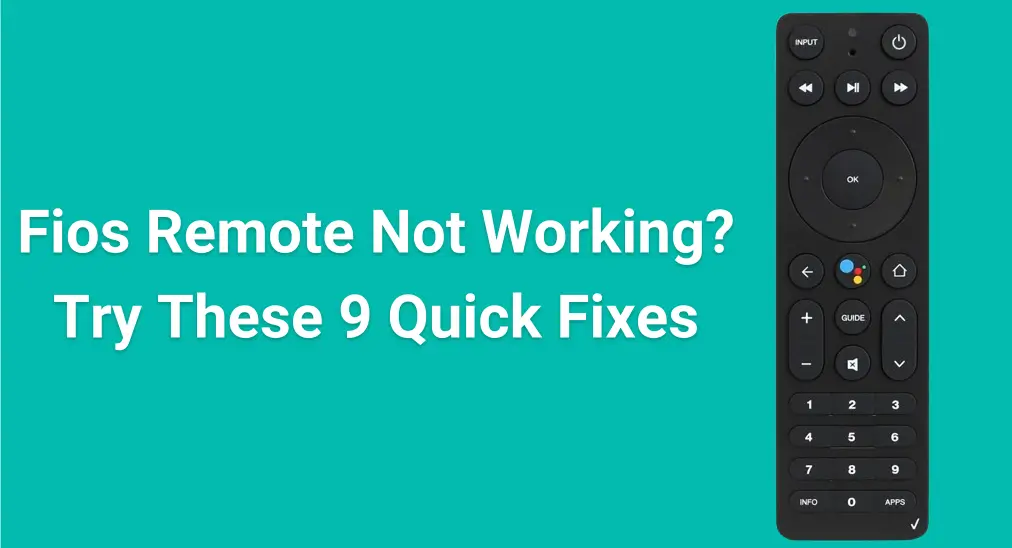
Ist Ihr Fios remote not working when you need it most? Don't let a malfunction ruin your TV time. Whether your remote is unresponsive, refuses to pair, or just seems to be acting up, it's easier to fix than you might think. In this guide, we'll walk you through the essential steps to quickly restore your Fios remote so you can watch your favorite shows without missing a beat.
Inhaltsverzeichnis
Why Is My Fios Remote Not Working
If your Fios Fernseher-Fernbedienung funktioniert nicht happens, it's important to understand the potential causes. Each issue comes with its own solution, so pinpointing the problem will help you fix it quickly and get your remote working again.
- Tote oder schwache Batterien
One of the most common causes for a Fios remote not working red light is simply weak or dead batteries. Over time, the batteries in your remote lose their charge, and when they're low, your remote may stop responding altogether.
- Kopplungsprobleme
If your Fios TV remote isn't paired with the set-top box, it won't be able to send any commands. Pairing issues can happen unexpectedly, especially after a power outage or following a software update.
- Interference or Obstructions
Physical obstacles or electronic interference can block the signals sent by your remote to the set-top box. Objects like furniture, other electronics, or even walls can disrupt communication.
- Signal Range Limitations
Your Fios TV remote has a limited range for transmitting signals. If you're too far from the set-top box, the remote may not have enough power to send a command.
- Software-Fehler
Sometimes, glitches in the software can cause the Fios voice remote not working. This can happen after updates or system errors, which may prevent your remote from working correctly.
- Damaged Remote
If your Fios TV remote has been physically damaged, such as broken buttons or internal malfunctions, it may fail to work entirely. In cases of physical damage, you'll likely need to replace the remote.
How to Solve Verizon Fios Remote Not Working
By understanding the common causes of a non-responsive remote, you can quickly identify and resolve the issue of your Fios TV voice remote not working without the hassle. This guide walks you through 9 practical solutions, designed to help you fix the problem efficiently, right from the comfort of your home.
#1. Check the Batteries
The first thing to do is check if the batteries are dead or low. This is the most common cause of a non-working remote. Simply replace the batteries with fresh ones and see if the remote starts responding.

Schritt 1. Slide the lower section of the back of the Fios remote down and away from the remote body.
Schritt 2. Replace the two AA batteries with fresh ones.
Schritt 3. Slide the lower portion back into place and secure it by pushing it upwards.
#2. Re-Pair the Fios Remote
Once the Fios remote not working after changing batteries appears, it may have lost its connection to the Fios set-top box. This issue commonly occurs after a power surge, software update, or system reset. To fix it, you'll need to re-pair the remote with the set-top box.
- For Fios TV Remote (RCA or Arris Model)
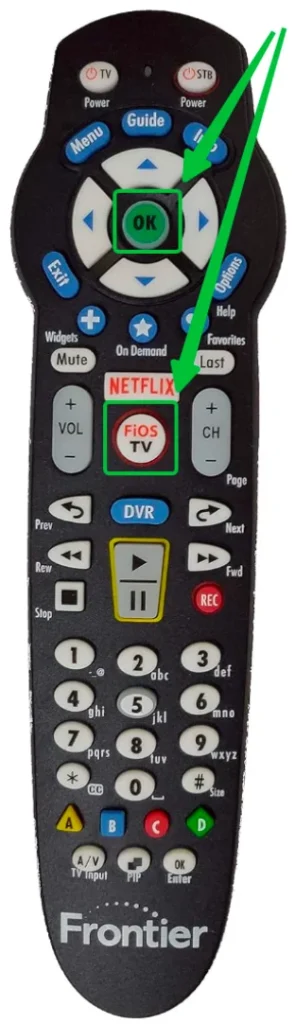
Schritt 2. Drücken Sie die OK und FiOS buttons (the red button) onyour Fios remoteat the same timefor about 5 seconds until the red light at the top of the remote turns on and stays solid.
Schritt 3. Releasethe buttons, the red light will blink and then turn off. Now, press the 981 keys on the remote, the red light should blink and turn off.
Schritt 4. Drücken Sie die Energie button or another button to see if the remote now works. If it does, the remote has successfully been paired.
- For Fios TV Voice Remote (Gen 2 or newer)
Schritt 1. Make sure both devices are powered on.

Schritt 2. On your voice remote, hold both the OK und SPIELEN/PAUSE Drücken Sie gleichzeitig für 5 Sekunden.
Schritt 3. The red light at the top should blink and then stay on. When the remote is successfully paired, the red light will turn off. Schritt 4. Try pressing the Energie button or using other controls to see if the remote responds.
#3. Clear Any Obstructions
If you still find that "My Fios remote is not working", please make sure nothing is blocking the signal between your Fios remote and the set-top box. Physical obstructions like furniture, walls, or electronic devices can interfere with the remote's ability to send commands. Clear any obstacles and try again.
#4. Ensure You're Within Range
If you're too far away from the Fios set-top box, the remote may not have enough signal strength to work properly. Try moving closer to the box, ideally within about 10 feet, and see if the remote starts responding. The closer you are, the better the signal strength, ensuring smoother performance.
#5. Restart the Set-Top Box
If your Fios remote is still unresponsive after trying other fixes, the issue may be with the set-top box itself. Sometimes, the box can experience minor glitches or connection issues, which prevent the remote from syncing properly. Restarting the set-top box can often help resolve these problems:

Schritt 1. Unplug the Fios set-top box from the power outlet to completely cut off its power.
Schritt 2. Waiting30 seconds to allow the box to fully power down and clear any temporary issues.
Schritt 3. Plug the box back in and wait for it to restart fully. It may take a minute or two for everything to reboot.
Schritt 4. Once the box has restarted, try using the remote again to see if it's now responding.
#6. Test with Another Remote
To figure out if the problem is with your Fios remote, try using another one with your set-top box. If you don't have a spare one, you can also use the Universal-Fernbedienungs-App, which works with all major smart TV brands.
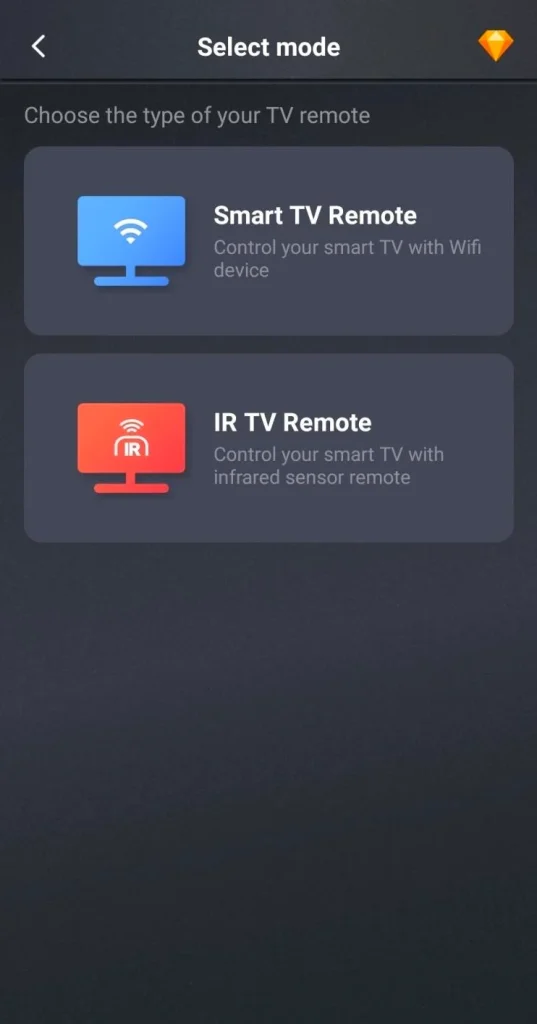
This remote control application comes in two models: one for smart TV connections, which pairs directly with your TV over Wi-Fi, and another that uses an IR (infrared) connection, which requires line-of-sight to your TV.
Laden Sie die universelle Fernbedienung herunter
Schritt 1. Install the remote software on your mobile device, and ensure your mobile device and TV are connected to the same WiFi network.
Schritt 2. According to your mobile device, choose the desired model and follow the onscreen instructions to pair your mobile device with the television (Note: the IR model needs your mobile device to have the built-in IR sensor feature that you can search online).
Schritt 3. When pairing succeeds, you can use the remote app to test whether the ultimate culprit is the TV or the Fios remote.
#7. Inspect for Physical Damage
How to fix the Verizon Fios TV remote not working? If your remote has been dropped or exposed to moisture, internal damage could be the issue. Inspect the remote carefully for any broken buttons or visible cracks, such as corrosion or discoloration. If you notice any of these issues, it's likely that the remote is no longer functioning properly and may need to be replaced.
#8. Contact Verizon Support
If you've tried all of the above and your Fios remote is still not working, it might be time to reach out to Verizon Support. They can help troubleshoot further or provide a replacement remote if necessary.
#9. Purchase New Remote
If all troubleshooting steps fail and Verizon Support is unable to resolve the issue, the next step may be to purchase a new remote. You can buy a new Fios remote online from Verizon's official website or a Universalfernbedienung from Amazon.

Zusammenfassend
Is your Verizon Fios voice remote not working? Once you understand the common issues and solutions, you'll be able to quickly get your remote back up and running. If you're looking for a more convenient option, you can also try BoostVision's universal remote app that lets you control all your devices hands-free, offering a smarter way to manage your entertainment setup.
Fios Remote Not Working FAQ
Q: How to reset the Verizon FiOS remote control?
To reset your Verizon FiOS remote control, press and hold the OK und FiOS buttons simultaneously until the red light at the top of the remote turns on. Once it lights up, release both buttons. Then, press the Spielen button to complete the reset. The remote should now be reset and ready to pair with your set-top box.
Q: Why is my remote suddenly not working?
If your remote suddenly isn't working, it could be due to several reasons:
- The batteries might be dead
- The remote may have lost its connection to the set-top box
- There could be physical damage to the remote, like broken buttons or water exposure.
- Interference from objects blocking the signal or an issue with the set-top box itself.
- Faulty infrared sensor.
- Recent software updates or resets.








