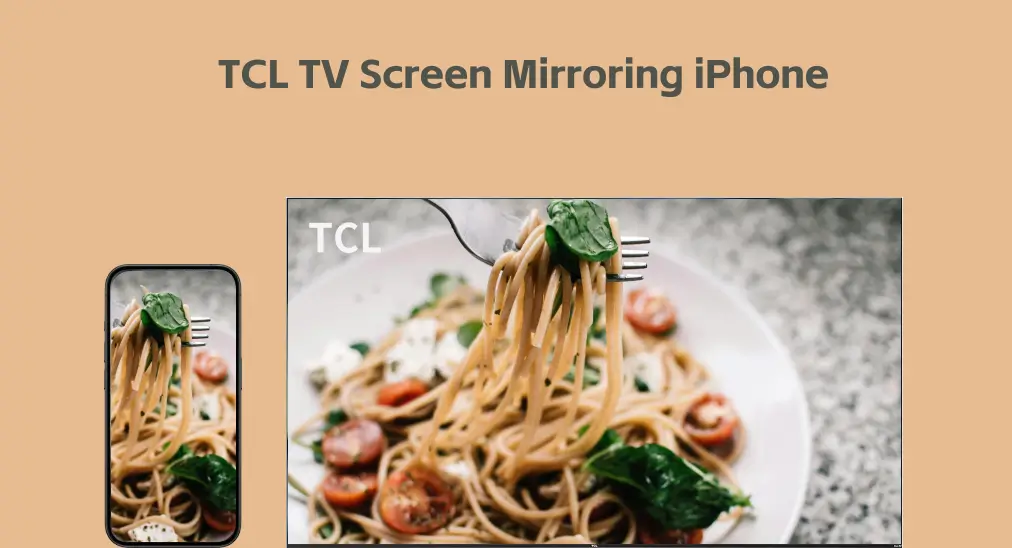
TCL テレビ 画面ミラーリング iPhone for someone who first touches smart TVs and iOS is challenging. If you have no experience with them, don't worry. This post guides you through the process of mirroring iPhone to TCL TV using different methods. Then, you'll have an unprecedented watching experience with media from your iPhone.
目次
iPhoneをTCLテレビに画面ミラーリングする方法
iPhoneをTCLテレビに画面ミラーリングできますか? はい、TCLテレビの画面ミラーリングは多くの方法でiPhoneに対応しており、ここでは最も簡単で経済的な方法が紹介されています。 iPhone 画面ミラーリング アプリ (最も推奨される)、 Airplay、HDMIアダプターとケーブル。
ノート: TCLテレビが画面ミラーリングを許可していることを確認する必要があります。例えば、TCL Roku TVでは、 に行く必要があります。 設定 > システム > 画面ミラーリング and set the mode to プロンプト または 常に許可する。モード 許可しない すべての画面ミラーリングの試みをブロックします。それから、問題なくiPhoneをTCL Roku TVに画面ミラーリングできます。
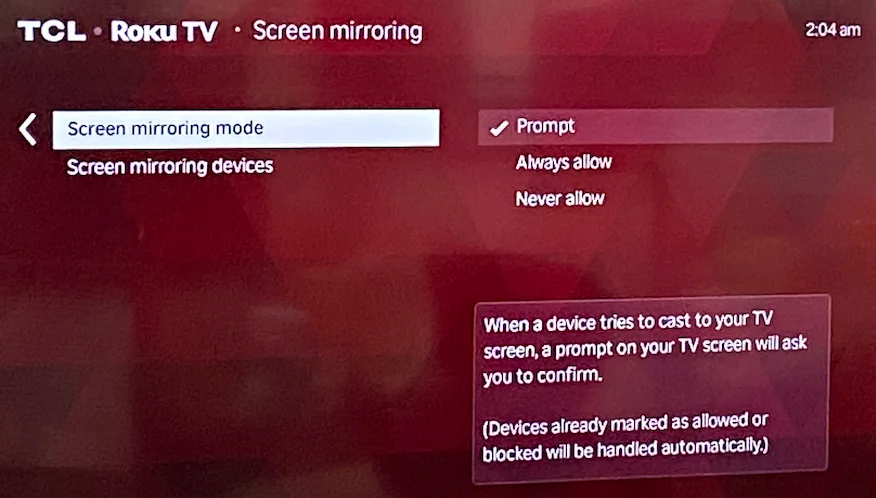
TCLテレビ 画面ミラーリング iPhone アプリ経由
iPhoneをTCL TVに画面ミラーリングで接続する方法は?または、iPhoneからTCL TVにキャストする方法は?最適な解決策は、画面ミラーリングアプリを使用することです。 iPhone & Androidアプリ用画面ミラーリングアプリ.

The third-party app mirrors and casts media from iPhone to almost all mainstream TVs without hassles, including TCL Roku TV and TCL Google TV. Its clean interface makes it easy for those who have never tried screen mirroring. So, don't hesitate to give the app a try. You can get it on your iPhone or iPad by just clicking the button below.
画面ミラーリングアプリをダウンロードします
To get started with TCL Google TV screen mirroring iPhone, ensure that your TCL TV and iPhone are connected to the same WiFi network; otherwise, the app won't find your TCL TV. Then, continue to:
ステップ1. TCLテレビの電源を入れて、iOSデバイスで画面ミラーリングアプリを起動します。
ステップ2. クリック タップして接続します 、セクションをタップして 接続する button under your TCL TV once it appears. When the app finishes the connection, it will prompt "succeed" and return to the homepage.
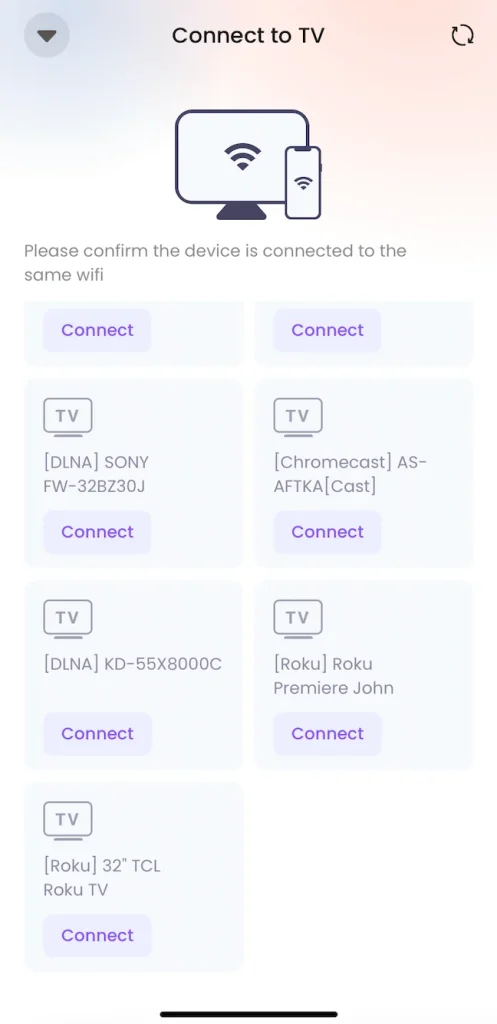
ステップ3. ホームページで、タップして 画面ミラーリング 。TCLテレビにiPhoneからキャストする必要がある場合、以下の画面ミラーリングの機能の1つを試すことができます。

ステップ4. 画質(高、中、低)と音量(オフまたはオン)をカスタマイズして、タップします。 画面ミラーリングを開始 ボタンを押してください。

ステップ5. タップ 放送を開始 カウントダウンが終了するのを待ちます。すると、iPhoneの画面に表示されているものがTCL TVの画面に表示されるはずです。TCL 画面ミラーリング iPhoneを終了したい場合は、ただタップします。 放送を停止.

ご覧のとおり、サードパーティのiPhone画面ミラーリングアプリを使用して、iPhoneをTCLテレビに画面ミラーリングするのは簡単です。iOSデバイスにアプリをダウンロードして、TCLテレビの画面ミラーリングを開始してください。
TCLテレビの画面ミラーリングiPhoneをAirPlay経由で行う
TCLテレビにiPhoneから画面ミラーリングする方法は?2番目の解決策にはAirPlayを使用します。Apple AirPlayはAppleデバイスだけでなく、非Appleデバイスにも導入されています。幸いにも、TCLはそのリストに含まれており、多くのTCLテレビが対応しています。 テレビはAirPlay対応です。:
- TCL C735シリーズ
- TCL C835シリーズ
- TCL C845 Series
- TCL Q750G Series
- TCL QM850G Series
- TCL Roku TV 3-Series
- TCL Roku TV 4-Series
- TCL Roku TV 5-Series
- TCL Roku TV 6-Series
- TCL Roku TV 8-Series
- TCL Roku TV XL コレクション
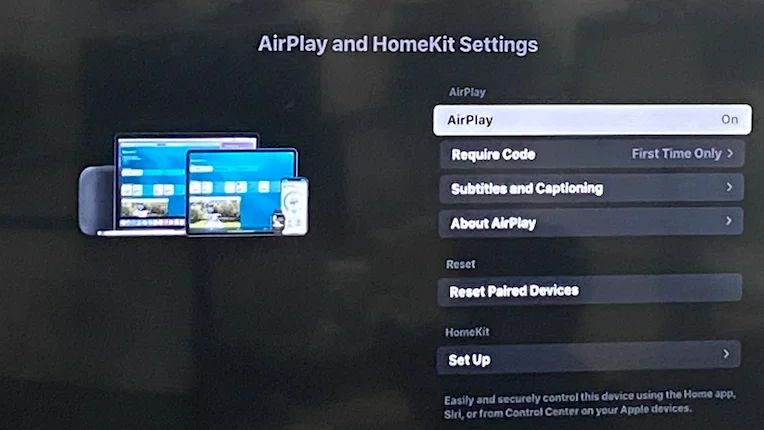
TCLテレビがAirPlayをサポートしている場合は、AirPlayでスマホをTCLテレビに画面ミラーリングする方法をご覧ください。
ステップ1. iPhoneとTCLテレビが同じWiFiネットワークを使用していることを確認してください。
ステップ2. TCLテレビでAirPlayを有効にします。たとえば、 設定 > Apple AirPlayとHomekit設定 TCL Roku TVでAirPlayをオンにします。
ステップ3. Access your iPhone's control center and tap the 重なる2つの長方形 (画面ミラーリング)。

ステップ4. AirPlayがTCLテレビを検出するのを待ちます。検出されたら、TCLテレビをタップして接続します。
ステップ5. 接続されると、iPhoneの画面がTCLテレビの画面に表示されます。
TCL テレビ 画面ミラーリング iPhone via HDMI
TCL画面ミラーリングiPhoneに画面ミラーリングアプリまたはAirPlayを使用する場合、両方のデバイスで同じWiFi接続が必要です。どうやって WiFiなしで画面ミラーリング iPhoneからTCL TVへ? HDMIケーブルを使用して、iPhoneをTCL TVに画面ミラーリングすることができます。WiFi接続は必要ありません。
Since the iPhone doesn't have an HDMI interface, you need to purchase an HDMI adapter, which will be used to connect your iPhone and the HDMI cable. There are two types of HDMI adapters for iPhones: USB-to-HDMI adapters and Lightning-to-HDMI adapters. The former is used for iPhone 15 and later; the latter for iPhone 14 and older.

iPhoneをHDMI経由でTCL TVに画面ミラーリングする方法?あなたの必要なもの:
ステップ1. 互換性のあるHDMIアダプターをあなたのiPhoneに接続してください。
ステップ2. HDMIケーブルの一端をHDMIアダプターに接続し、もう一端をTCLテレビのHDMIポートに接続してください。HDMIポートのラベルに注意してください。

ステップ3. TCLテレビの電源を入れます。それから、TCLリモコンアプリの入力ボタンを押して、HDMIケーブルを差し込んだHDMIポートを選びます。スマホの画面が大画面に表示されます。
結論
Can you watch videos from your iPhone on your TCL TV now? If you haven't gotten the TCL TV screen mirroring iPhone started, just try one of the above three methods now (using the screen mirroring is recommended as it generally has no compatibility worries). If you run into screen mirroring issues, please ensure that your devices are connected to the same WiFi network and running the latest OS version and restart them. If the issues persist, contact TCL support for further assistance.
TCLテレビ画面ミラーリングiPhoneのFAQ
Q: 私のiPhoneをTCLスマートテレビに画面ミラーリングする方法は?
画面ミラーリングアプリを選んで、iPhoneをTCLスマートTVにミラーリングできます。TCLスマートTVがAirPlay対応の場合、iPhoneをTVにAirPlayすることができます。USB-to-HDMIアダプターやLightning-to-HDMIアダプターがある場合、HDMIケーブルでiPhoneをTCLスマートTVにミラーリングできます。
Q: Why won't my TCL TV connect to my iPhone?
If your TCL TV won't connect to your iPhone, it could be due to several reasons: both devices must be on the same Wi-Fi network, and the TV should support AirPlay; check that AirPlay is enabled in the TV's settings. Additionally, ensure that both devices have the latest software updates and consider restarting them to resolve minor glitches. Changing your iPhone's name to a single word may also help, and as a last resort, a factory reset of the TV can be performed if other solutions fail.








