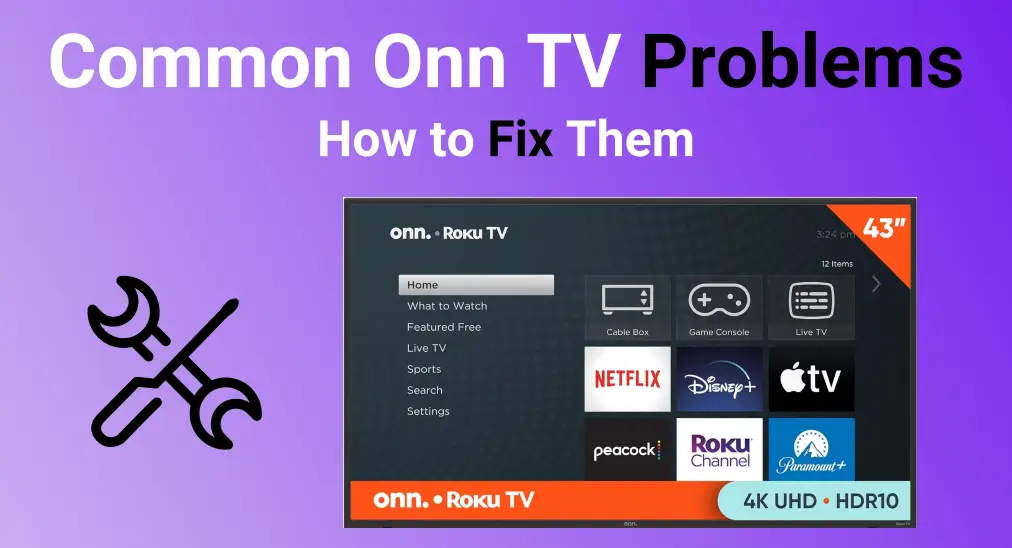
オンテレビはその手頃な価格で人気がありますが、他の技術製品と同様に問題が発生することがあります。画面の不具合から音声の問題まで、このガイドでは最も一般的な問題を探ります。 オン TV の問題 そして、迅速に解決するためのトラブルシューティング手順を提供します。
目次
When your Onn TV starts having issues, it's tempting to take it straight to a repair shop, but that can be costly and time-consuming. Before you do that, there are simple fixes you can try at home. This guide highlights five common Onn TV issues and problems, with easy-to-follow steps to help you resolve them quickly—saving you both time and money.
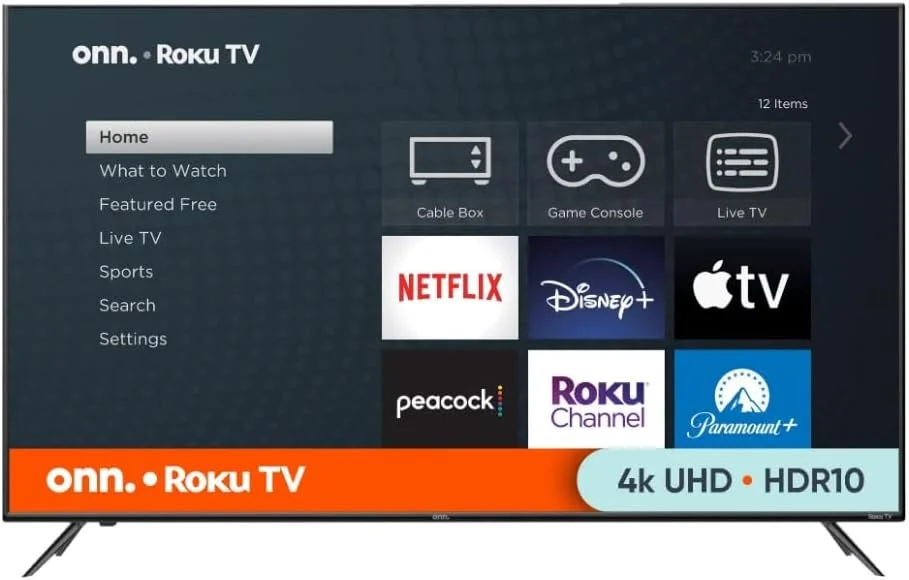
オンテレビの問題信号
It's easy to notice when something's wrong with your Onn TV, but identifying the specific issue can help you fix it faster. Here are some common signs that can help pinpoint the problem and get your TV back up and running quickly.
| 問題信号 | 意味 |
|---|---|
| ライトが2回点滅します。 | リモコンアプリペアリングの問題 |
| ランプが3回点滅する | HDCPエラー |
| ライトが5回点滅する | ソフトウェア更新エラー |
| ライトが6回点滅します。 | Wi-Fi接続エラー |
| 001 error code | 信号なし |
| 、003、008 エラーコード | ソフトウェア更新エラー |
| 009 エラーコード | インターネット接続なし |
| 014 エラーコード | 弱いWi-Fi信号 |
| 014.40または014.41エラーコード | Wi-Fiパスワードが間違っているか、ネットワーク制限があります。 |
| 赤いライトが点滅しています。 | 一般エラー |
オンTV画面の問題
If you're facing Onn TV screen problems, the problem could be as simple as the wrong input source, a loose cable, or an issue with your connected device. Start by checking the input source to see if that resolves the problem before moving on to other potential causes.
入力ソースを確認してください。
押してください Input リモコンアプリのボタンを押して、Onn TVが正しい入力ソースに設定されていることを確認します。問題が続く場合は、さらにトラブルシューティングのステップを読み続けてください。
ケーブルを確認する
Check all connected cables to ensure they're in good condition and not damaged. If the cables are old or have been exposed to infrared signals, it's a good idea to replace them with new ones. Also, try disconnecting and reconnecting the cables, making sure they're securely and properly plugged in.
Onn TVを再起動する
どのような問題がOnn TVに発生しても、電源をサイクルすることを試みることができます。単に電源を切り、数分間コンセントから外し、再びコンセントに差し込んで電源を入れます。これにより、一時的なキャッシュがクリアされ、問題が解決される可能性があります。
接続されたデバイスを確認する
While the Onn Roku TV picture problems still exist, let's focus on the external device. Start by unplugging the device from the power source, waiting a few minutes, then plugging it back in. Alternatively, you can reset the device by following the instructions in the user manual or pressing the available リセット ボタンを押してください。
Onnテレビの音量問題
Once you're experiencing Onn TV problems with sound, first check if the TV is muted. Then, confirm the audio output settings, inspect the cables, or try a different input source.
オーディオ出力設定を確認する
After ensuring the TV is not muted, go to the Onn TV's audio settings to check if the correct audio output is selected. If you're using an external audio device, please make sure the cables are securely connected.
別のオーディオソースを試してください。
さらに、別のソースデバイスで音をテストして、問題がテレビにあるのか接続デバイスにあるのかを判断します。原因に関係なく、問題のあるデバイスをリセットして元の設定に戻し、Onn TVの音の問題を解決できます。
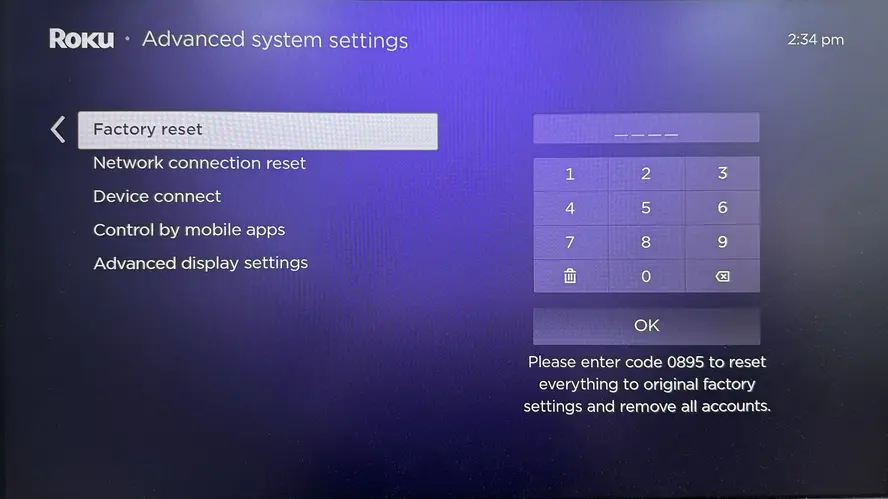
リセットするには、オンTVのボタンを押すことができます。 リセット テレビ本体のボタンまたはアクセス 工場出荷時のリセット option by pressing the ホーム ボタン > 設定 > システム > 詳細なシステム設定.
オンTVのWi-Fi接続問題
オン Roku TVの問題はWi-Fi接続に関連しています, the problem could be related to the router, the TV's network settings, or outdated software.
ルーターを再起動する
Wi-Fiルーターの電源を切断し、30秒間待ってから再接続し、ワイヤレスネットワークの問題が解決するかどうか確認してください。
ネットワーク設定を確認する
Next, make sure your TV is connected to the correct Wi-Fi network and that the password is entered correctly. In the meantime, you can navigate to the TV's network settings, forget the current Wi-Fi network, and then reconnect by entering the correct password.
接続値を確認してください。
You can inspect the connection values by pressing the ホーム ボタンと選択 設定 > ネットワーク > About 接続された無線ネットワークを確認する 信号強度 そして インターネットのダウンロード速度.
次に、ワイヤレス干渉を排除し、他のデバイスによるネットワーク使用を減らし、Rokuデバイスまたはルーターを移動し、新しいルーターを購入するか、イーサネットケーブルを使用してインターネットの強度を強化してください。
テレビを更新する
時々、古いオペレーティングシステムがOnn Roku TVのワイヤレスネットワーク問題を引き起こします。これを解決するには、ファームウェアの更新がないか確認してください。 設定 > システム > Update.
オンンテレビのリモコンアプリの問題
もしあなたの Onn リモコンアプリが動作していない、理由には、バッテリー切れ、障害物、ペアリングの問題、またはリモコンセンサーがあります。以下に解決策を示します:
バッテリーとリモコンセンサーを確認してください。
First of all, verify that the remote batteries are correctly inserted and have sufficient power. If the batteries are old, it's advisable to replace them.
Additionally, use a camera or a camera app on your smartphone to check if the remote's infrared sensor is functioning. If the IR sensor continues to blink, the remote is working properly, and you can proceed to troubleshoot other potential issues with the TV.
障害物を取り除く
リモコンアプリとテレビの間の信号を妨げている可能性のある物体を取り除くことができます。物理的な障害物や他のBluetoothデバイスは信号に干渉し、Onnテレビがリモコンアプリに反応しない原因となることがあります。
リモコンアプリを再ペアリングする
接続の問題がリモコンの問題を引き起こす可能性があります。リモコンをOnn TVから解除してから、再度TVと接続する必要があります。そのためには、まずリモコンをリセットする必要があります。以下に詳細なステップを示します。

ステップ1. Pressing the 戻る そして ホーム ボタンを同時に約20秒間押し続けます。(または、リモコンアプリから両方のバッテリーを取り外し、テレビの電源プラグをコンセントから抜いて、完全に60秒間待ちます。それからテレビの電源を再び入れます。テレビがメイン画面に戻ったら、リモコンアプリにバッテリーを戻します。)
ステップ2. リモコンアプリをテレビに接続する もう一度試して、リモコンアプリを使ってテレビを操作してみてください。
仮想のOnn Roku TVリモコンを使用する
If you haven't used a virtual remote yet, now might be a good time to try it. Ensure your mobile device is connected to the same Wi-Fi network as your TV, then install the リモコンアプリ。簡単なペアリング手順に従って、スマホから直接Onn Roku TVを操作します。
リモコンアプリをダウンロードしてRoku TVを操作する
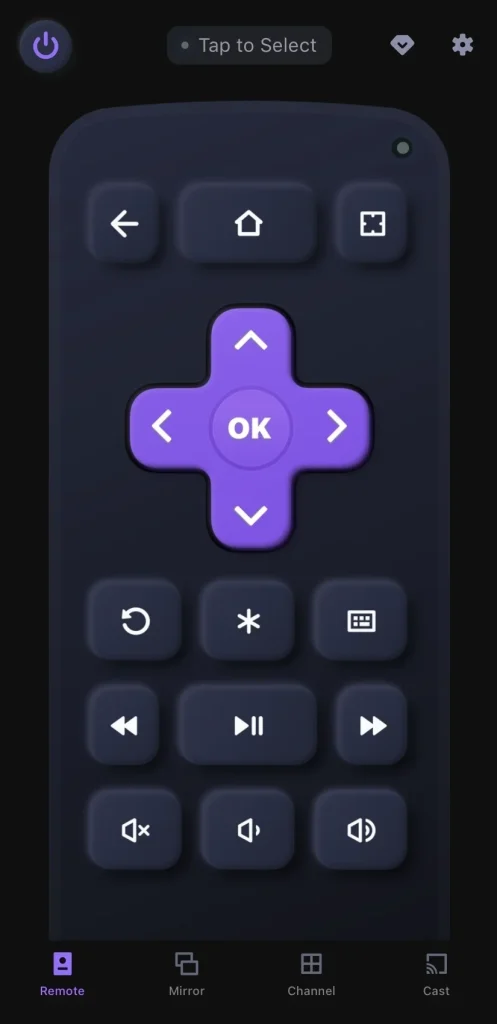
ステップ1. Launch the remote app and tap "タップして選択" to choose your TV from the device list.
ステップ2. ペアリングプロセスを完了するために、PINコードを入力するよう求められた場合は、入力してください。その後、画面上のボタンをタップしてスマートテレビを操作できます。
オンテレビのアプリの問題
Suppose you're facing app issues on your Onn TV, start by restarting the app. Then, check for updates, clear the cache and data, or you may reinstall the app to fix the problem. To restart the app, simply close the problematic app and relaunch it. If the issue persists, try restarting your TV to help resolve the problem.
アップデートを確認する
You can check for a system update on your TV, or visit the app store to see if there's an update option available for the app. After completing the update process, the app issues may be resolved.
ナビゲートしてください。 設定 > About/サポート一般 > ソフトウェア更新 > アップデートを確認します/アップデートしてください。 セクションを選択し、利用可能な更新オプションをクリックしてください。
キャッシュとデータをクリア
Sometimes, excessive memory can impact the normal operation of the software. To resolve this, you can clear the memory to help restore the app's or TV's performance. You can usually find this option in the app's settings or in the TV's system settings.
セレクト ホーム メニューを開き、次にリモコンアプリでこれらのキーを押してください。 ホーム (5 回)、 Up (いちど)、 Rewind (2回)、と 早送り (2回)。
アプリを再インストールしてください。
すべての方法が失敗した場合は、アプリを削除してOnnテレビに再インストールしてみてください。アプリの設定に移動し、アプリの削除オプションを選択してから、アプリストアから再インストールします。
終了
If your Onn TV starts having issues, don't worry—take note of any error messages or unusual behavior to help identify the problem. Once you have a clear understanding of what's wrong, you can take appropriate steps to resolve it. Additionally, general troubleshooting methods like restarting, updating, or resetting your TV may help fix common issues. If you find this guide useful, feel free to bookmark the page and share it with others who may be encountering the same problem.
Onn TVの問題のFAQ
Q: オンTVの画面が黒くなった時の解決策は何ですか?
You can check the TV's supply, check your remote, and check software and hardware issues to fix the black screen issue. For more detailed troubleshooting steps, please reach Hisense/Onn/TCL Roku TV Won't Turn on [Reasons and Solutions].
Q: Onn Rokuテレビはどのくらい持ちますか?
It typically lasts between 3 to 5 years, and this lifespan can vary depending on factors like usage and maintenance. For example, a Roku TV used moderately in a home setting may last longer than a Roku stick heavily used in a high-traffic environment. Proper care and regular updates can also help extend the device's longevity.








