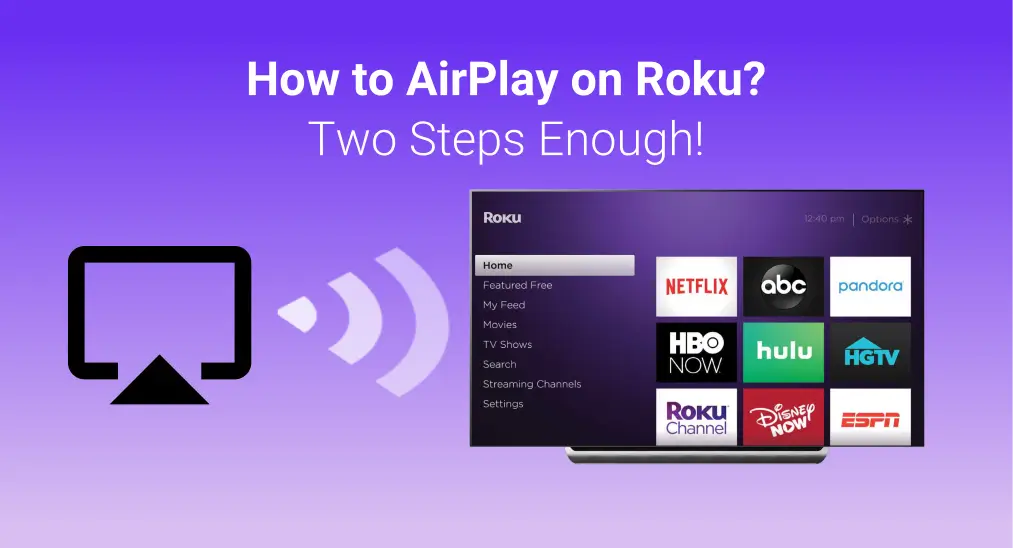
RokuでAirPlayする方法?AirPlayはAppleデバイス間でファイルを転送するための効果的な機能であることは皆さんご存知でしょう。しかし、他のデバイスではどうでしょうか?より大きな画面のRokuでAirPlayを使用できますか?答えは「はい」です。本日この記事では、Roku TVでAirPlayを使用する方法についてご説明します。
目次
RokuとAppleデバイスの互換性を確認する
How to Apple AirPlay on Roku? AirPlay only allows users to share content from Apple devices to other AirPlay-enabled devices, so you are supposed to check if your devices are compatible before you take action to AirPlay on Roku TV.
Rokuデバイスの場合、Rokuのソフトウェアバージョンとデバイスモデルを知る必要があります。次に進んでください ホーム 画面 > 設定 > システム > About この情報を見つけるために。

必要であれば、 Rokuを更新する RokuでAirPlayが利用できるようにするため。 Roku セレクト そして Roku Plus Series TV support Apple AirPlay regardless of Roku OS version. While for other Roku streaming devices, you'd better make sure they are running Roku OS 10.0 or higher to support Apple AirPlay.
RokuテレビでAirPlayを設定するには?Appleデバイスの場合、OSのバージョンも確認する必要があります。iPhoneまたはiPadがiOS 12.3以降、MacがmacOS 10.14.5以降であることを確認してください。

Just go to 設定 > 一般的 > About iOSのバージョン情報を見つけるために。必要に応じて、タップしてiOSバージョンを更新してください。 設定 > 一般的 > ソフトウェアアップデート > 今すぐインストール または 今夜インストールする.
Roku TVでAirPlayを使う方法
When you finish the preparation, let's take a closer step to learning how to get AirPlay on Roku TV. Make sure both your Roku device and Apple device are connected to the same Wi-Fi network. If they're on different networks, AirPlay won't work on your Roku.
RokuテレビでAirPlayを有効にする方法
Now let's set up AirPlay on Roku by pressing the ホーム リモコンアプリのRokuボタンを押してアクセスする 設定 メニュー > 選択 Apple AirPlayとHomekit設定 > 選択 Airplay 。そして電源を入れます。

ヒント: If you ロクのリモコンアプリを失う または あなたのリモコンアプリが動作しない、使用できます Rokuのリモコンアプリ 代わりに。
How to Use AirPlay On a Roku TV
では、RokuでAirPlayに接続するにはどうすればよいのでしょうか?Appleデバイスで 画面ミラーリング 機能をタップし、接続したいRokuデバイスを選択してください。ここでは、iPhoneからRokuにAirPlayする方法を例に説明します。
ノート: If you're wondering how to AirPlay on Roku from Mac, the process is similar to the steps above, as the Mac is also an Apple mobile device. Similarly, if you're asking how to AirPlay on TCL Roku TV, you can follow the same process since the TV runs the same Roku operating system.
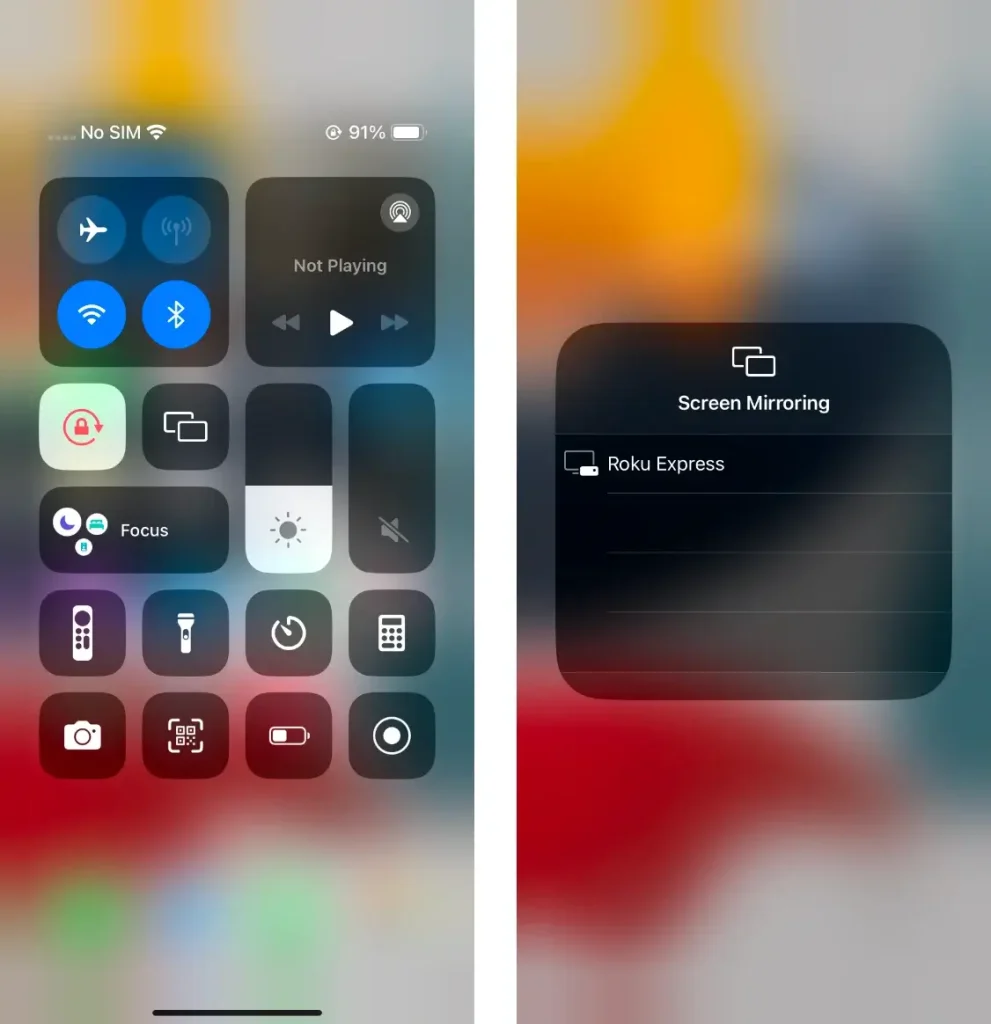
If you don't find this feature in the Control Center, you must add the Screen Mirroring function yourself. Open 設定 > コントロールセンター > 緑をタップしてください。 + 画面ミラーリングの隣のボタンを押して、コントロールセンターに追加します。
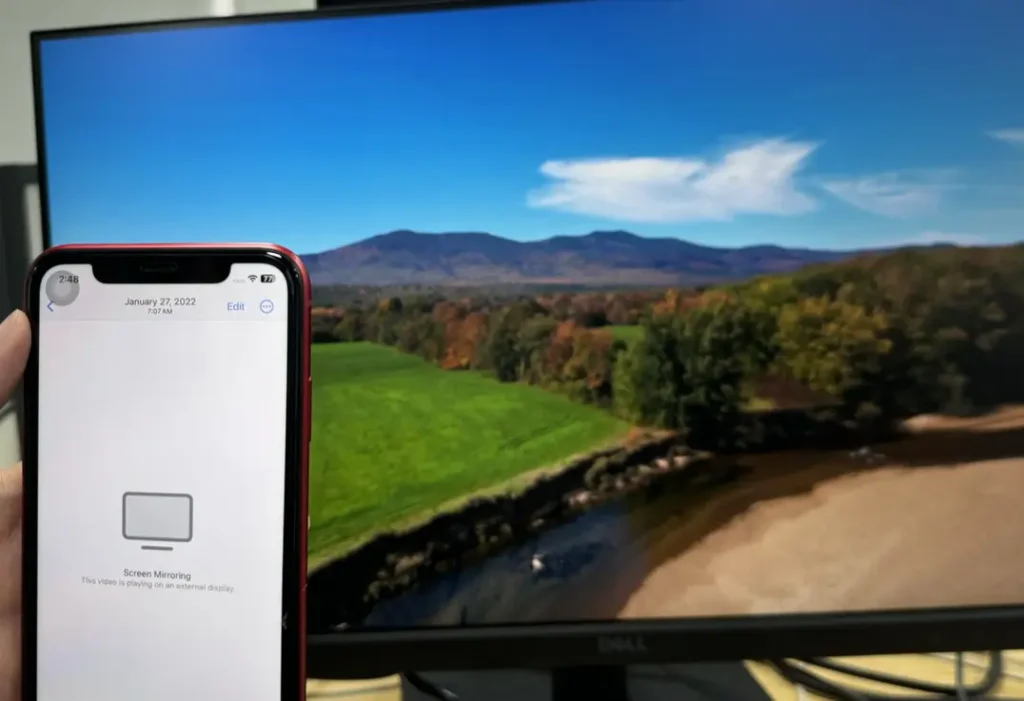
iPhoneの画面ミラーリング機能がRokuとのペアリングを完了すると、小さい画面を大きな画面にミラーリングできます。同様に、あなたはタップすることが許可されます。 画面ミラーリングを停止します あなたのRokuとの接続を切断して画面ミラーリングを終了するオプション。
ボーナス: 画面ミラーリングアプリを使用してスマホをRokuにキャストする
あるいは、Androidデバイスをお持ちの場合、ユニバーサル画面ミラーリングアプリを採用して、Rokuでのキャストや画面ミラーリングを続けることができます。 free screen mirroring app 、そして開発者は BoostVision あなたのAndroidデバイスの画面ミラーリングのニーズを手間なく満たすことができます。

After a simple pairing process, you can easily share your local photos, videos, and audio from your Android mobile devices and enjoy the cast online services such as YouTube, and cloud storage on your TV. Now let's explore how to use this multi-device compatible application.
スマートTVキャストをダウンロードします
ステップ1. アプリをAndroidデバイスにダウンロードしてインストールします。権限を許可し、スマホとRokuが同じWi-Fiに接続されていることを確認します。

ステップ2. アプリを起動し、ペアリングエントリをタップしてデバイスリストからRokuデバイスを選択して接続します。

ステップ3. ペアリングプロセスを完了すると、ペアリングエントリのアイコンが変更されます。その後、タップして 画面ミラーリング Rokuで画面ミラーリングを開始するボタン。
結論
How to AirPlay on Roku TV? If your Roku is airplay-compatible, enable airplay on your Roku and an Apple device and follow the onscreen instructions to start the mirroring. Additionally, if you have android device, you can choose to believe BoostVision's mirroring app to enjoy more functions than AirPlay.
RokuでAirplayする方法のFAQ
Q: RokuでAirPlayを使用する方法は?
Rokuのホーム画面から > に移動 設定 > Apple AirPlayとHomeKit > ターン Airplay to オン。すべてが同じWi-Fiネットワークに接続されている限り、タップできます 画面ミラーリング 機能 > Rokuデバイスを選択して、iPhone、iPad、Macの画面ミラーリングを開始します。
Q: なぜ私のRokuデバイスがAirPlayメニューに表示されないのですか?
まず、Roku TVでAirPlayを使用する前に、デバイスが互換性があるかどうかを確認する必要があります。RokuはOS 10.0以上を実行しており、あなたのスマホまたはiPadはiOS 12.3以降を実行しており、あなたのMacはmacOS 10.14.5以降を実行している必要があります。
第2に、RokuデバイスとAppleデバイスが同じ無線ネットワークに接続されているか確認してください。
それから、行く 設定 > Apple AirPlayとHomeKit そして、確実に Airplay 設定されている オン.








