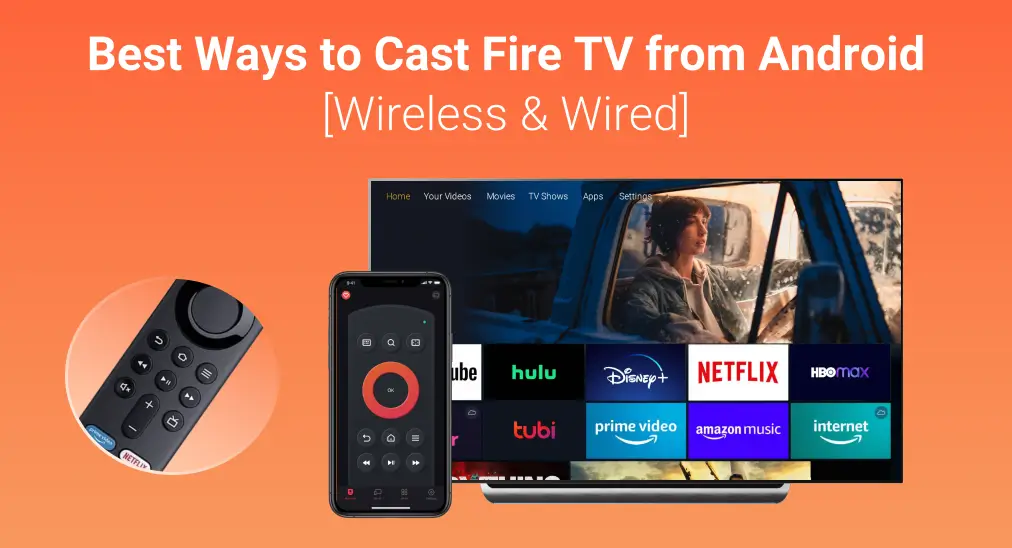
Is your phone screen feeling too small for an immersive experience? Have you ever wanted to cast content from your Android device to Fire TV? In this blog, we'll show you how to easily AndroidからFire TVにキャスト. If you're interested in learning how to mirror your iPhone to FireStick, you can find that guide here.
目次
AndroidをFire Stickにキャストできますか?
Yes, you can cast from Android to Fire TV! Whether you want to share your screen or stream specific content, it's a simple process with a few easy steps. Fire TV supports both screen mirroring and casting, giving you the flexibility to display anything from your Android phone whether that's videos, apps, or photos on your big TV screen.
Fire TVで画面ミラーリングを有効にする
AndroidからFireStickにキャストする方法: 行動を起こす前に、デバイスを適切に設定する必要があります。まず、Fire TVで画面ミラーリング機能を有効にする必要があります。ここに具体的な操作ステップがあります:
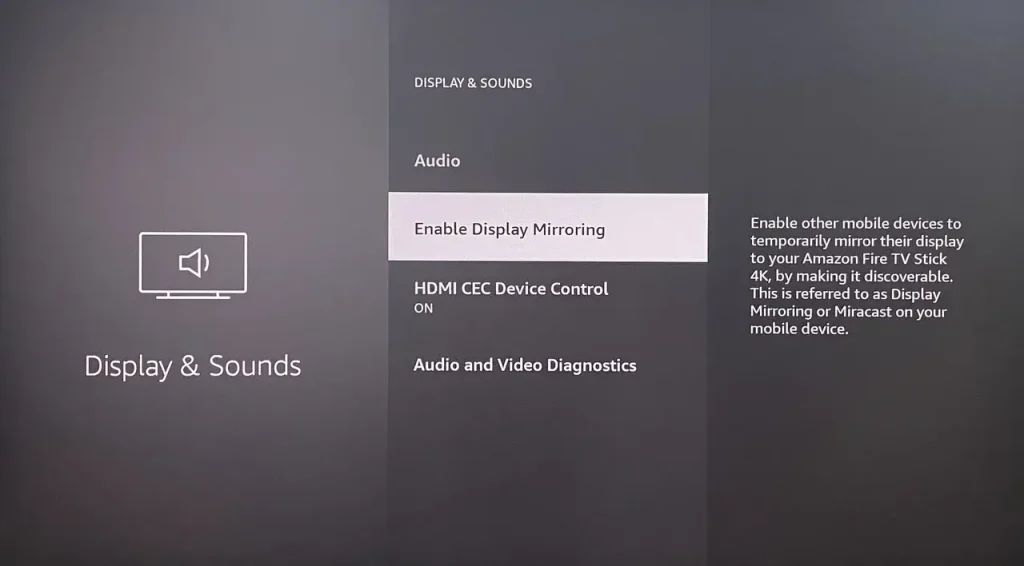
ステップ1. Amazon Fire TV Stickをオンにして、押してください。 ホーム メインメニューページに到達するためのボタン。タップしてください。 設定 アイコン > ディスプレイ&サウンド > ディスプレイミラーリングを有効にする.
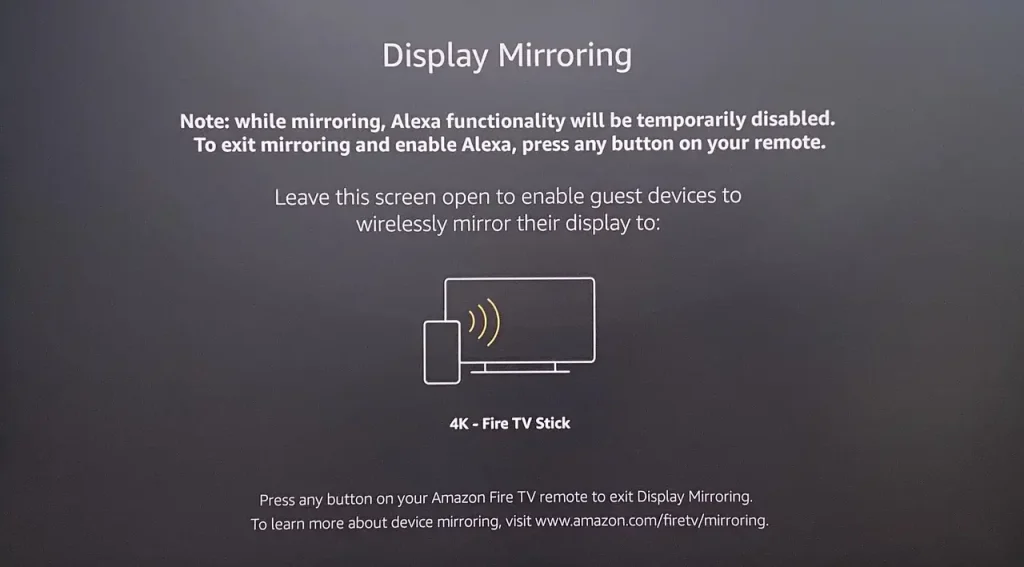
ステップ2. これでFire Stickはワイヤレスキャスト信号を受信する準備ができました。
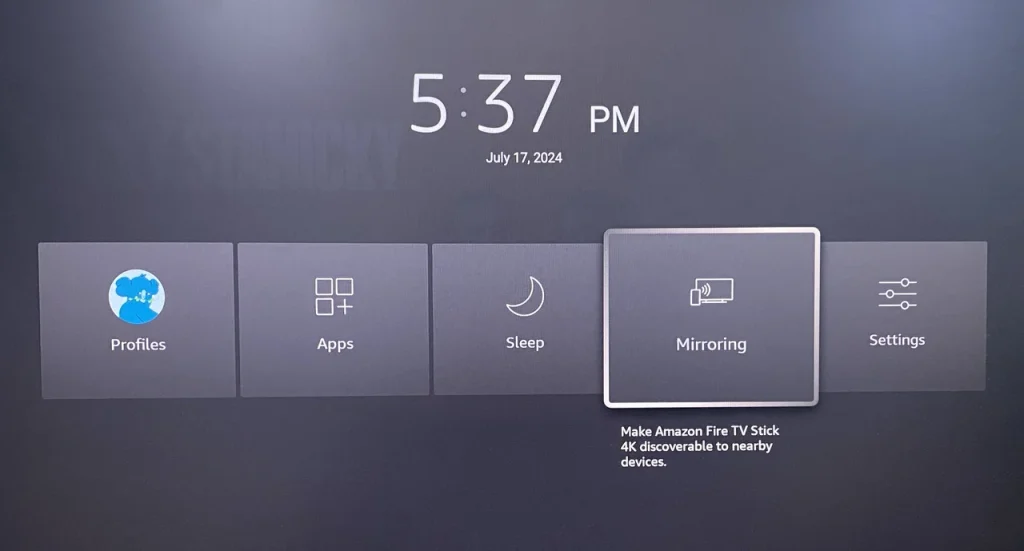
Alternatively, you can press and hold the ホーム button on the FireStick remote, select 画面ミラーリング option to enble screen mirroring feature on Fire TV and start to cast or mirror Android to Fire TV.
AndroidからFire TVにキャストする方法
How to mirror Android phone to FireStick? After setting up your FireStick for casting, open the Screen Mirroring or Cast feature on your Android. For most newer Android phones, you can find this option in the クイック設定 or under 設定. If you can't locate it or your device doesn't support it, try alternatives mentioned below.
方法1. 組み込みのキャスト機能を使用する
AndroidからInsignia Fire TVにキャストするには? キャストのオプションはAndroid端末によって名称が異なる場合があり、オンラインで検索するかサポートに問い合わせて確認できます。Androidでキャストまたはミラーを見つけたら、端末とFire TVの両方が同じWi-Fiに接続されていることを確認してください。
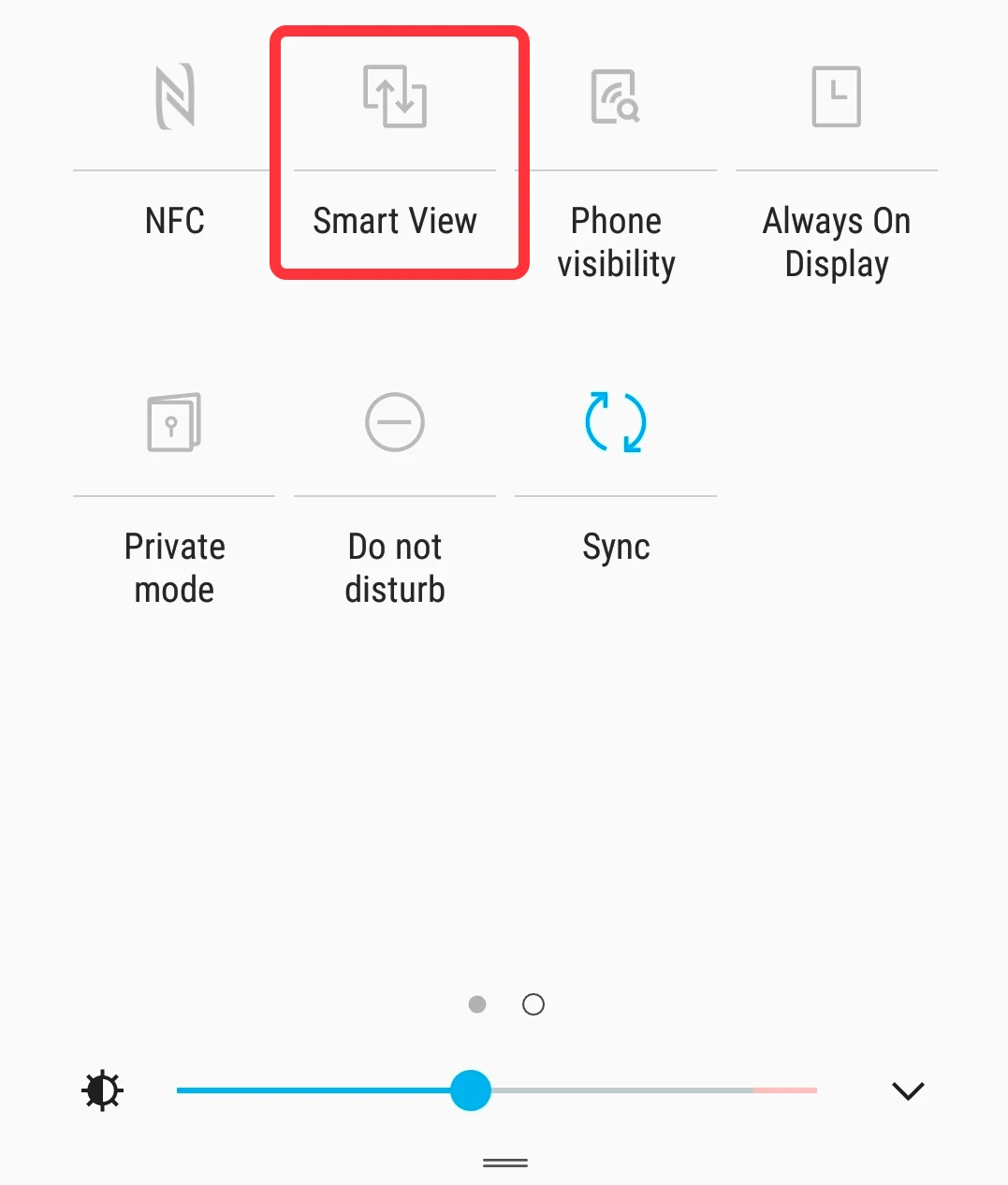
ステップ1. 画面ミラーリングのオプションをスマホでタップします。例えば、サムスンのスマホの画面ミラーリング機能はSmart Viewと呼ばれています。
ステップ2. デバイスリストからFire TVを選択してペアリングすると、スマホの画面がテレビ画面に表示されます。
Alternatively, open an app from Android that's also installed on your Fire TV, then tap the キャスト icon in the top right corner. Select your Fire TV from the list of available devices to start casting to FireStick from Android.
方法2. ユニバーサルTVキャストアプリを使用する
How to screen mirror Android to FireStick with no built-in casting feature? Don't worry, there's still a way to cast or mirror your screen to Fire TV. A universal TV cast app can serve as a reliable backup solution.
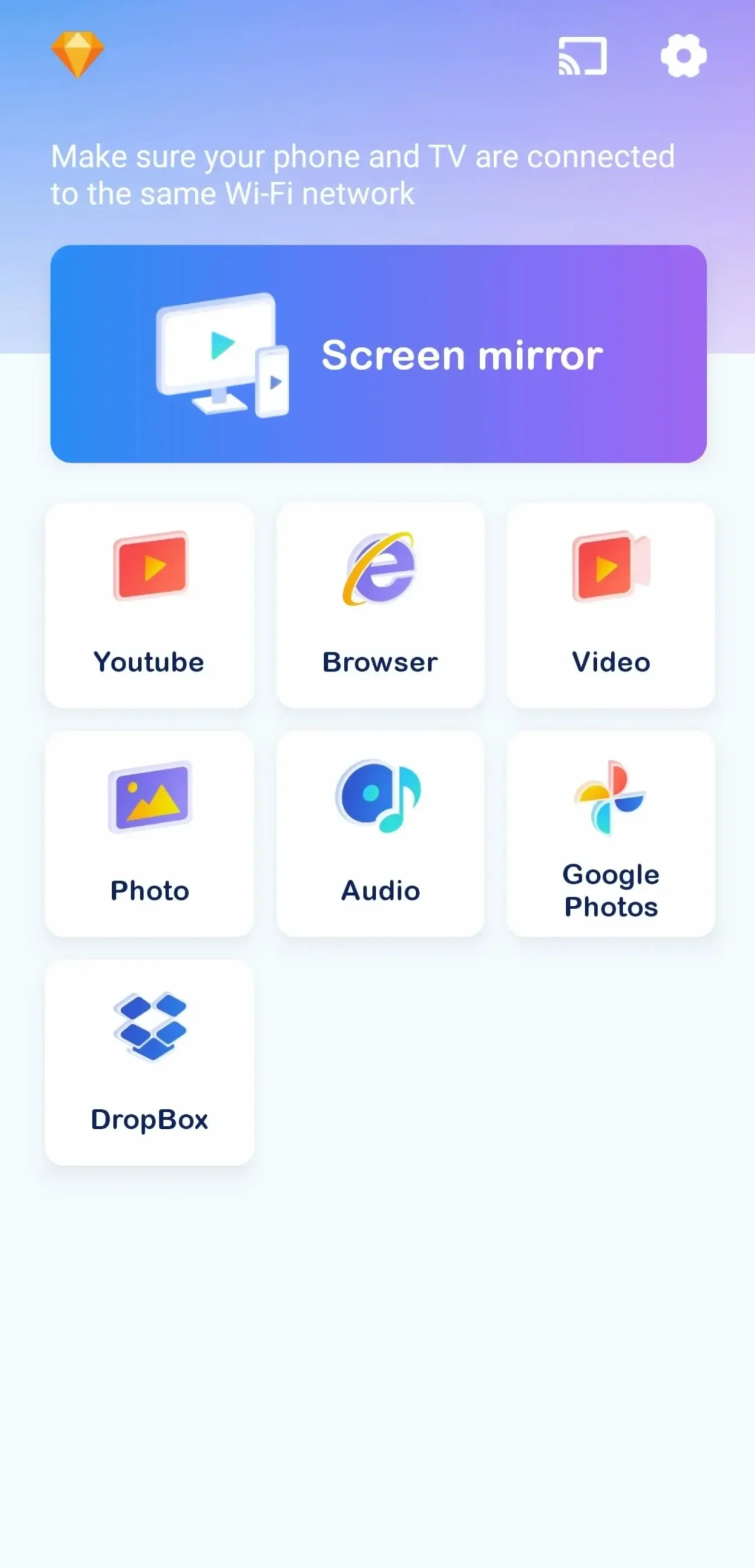
このアプリは、BoostVisionによって開発されたユニバーサルキャスティングツールで、Fire TV & Stick、Roku、Samsung、Chromecast、LGなど、ほとんどのスマートTVやストリーミングスティックで動作します。簡単なペアリングプロセスの後、Android端末からFire TVへ写真、動画、その他のコンテンツを簡単にキャストおよびミラーリングできます。
スマートTVキャストをダウンロードします
ステップ1. 上のダウンロードボタンからソフトウェアをダウンロードして、あなたのAndroidデバイスにインストールしてください。
ステップ2. デバイスが同じ無線ネットワークに接続されていることを確認してください。
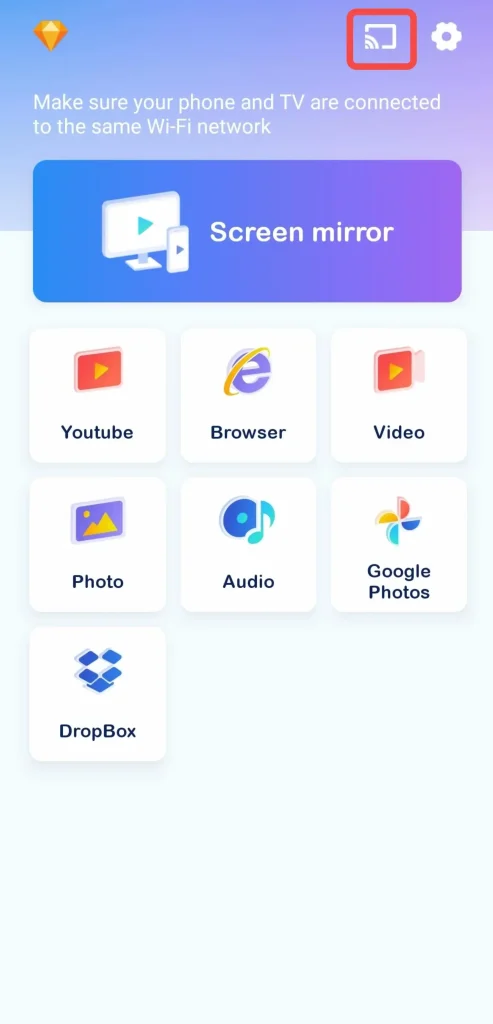
ステップ3. アプリをタップして右上のアイコンをクリックし、デバイスリストからFireStickをペアリングします。
ステップ4. デバイスがペアリングされたら、利用可能な機能を選択し、画面上の紹介に従ってAndroidをキャストまたは画面ミラーリングすることができます。
方法3. 有線接続を使用する
How to mirror Android to FireStick? What's more, you can fulfill Amazon Fire TV mirroring Android via a HDMIケーブル。こちらは、あなたのために準備されたステップバイステップガイドです:

ステップ1. ほとんどの最新のAndroidスマホにはUSB-Cポートがありますので、Androidのポートを確認して準備してください。 USB-CからHDMIケーブル.
ステップ2. Plug one side of the USB-C to HDMI cable into your Android phone's corresponding port. Connect the other side to the HDMI port on your television.
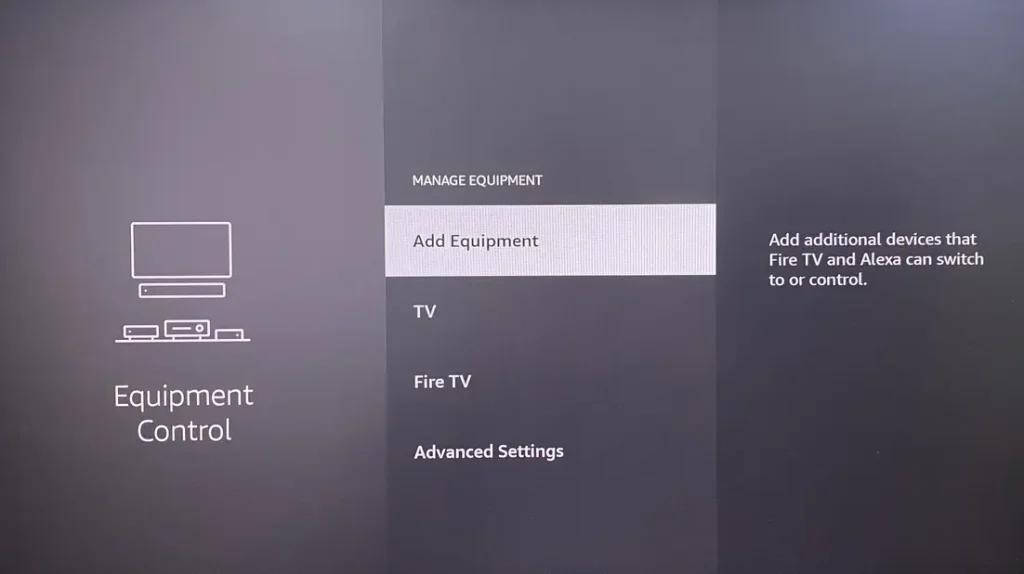
ステップ3. ナビゲートしてください。 Input Fire TVの設定でケーブルが接続されているポートに応じてHDMI入力を選択してください。
ステップ4. Once you've selected the corrected input, your TV should display your Android screen.
終了
AndroidからFire TVにキャストするには?没入型体験を向上させるために採用できる効果的な方法が3つあります。ワイヤレス方法の場合、Androidの内蔵ミラーリング機能やユニバーサルTVミラー/キャストソフトウェアを利用できます。有線の場合は、USB-CからHDMIケーブルを使ってデバイスを接続できます。
AndroidからFire TVにキャストするのFAQ
Q: AndroidからFire TVにキャストできますか?
はい。Fire TVで画面ミラーリング機能を有効にすると ホーム メニュー > 設定 > 表示とオーディオ > ディスプレイミラーリングを有効にする、Androidデバイスの内蔵画面ミラーリングまたはキャスト機能を使用するか、画面ミラーリングまたはキャストアプリを試してください。さらに、USB-CからHDMIケーブルを使用してAndroidとFire TVを直接接続することもできます。
Q: Why can't I cast to my FireStick?
Maybe your device has no casting feature or can't leverage the casting function due to the old version. You can check the product information or ask official workers for help. What you can do by yourself is you can check if the mirroring feature is enabled on your FireStick, and if your devices are under the same Wi-Fi.








