
Following the major distribution of Kodi 21.0 "Omega" on April 6, 2024, the most recent version of Kodi, 21.1 (as of this writing), was published on August 20, 2024. It has many bug fixes and enhancements that improve the software's overall performance and user experience. Now FirestickでKodiを更新する 最新バージョンへのガイド、他のFire TVデバイスでも動作します。
目次
FirestickでKodiを更新するのは安全で合法ですか
Kodiは多機能でオープンソースのメディアプレーヤーで、安全かつ合法的に使用できます。XBMC Foundationによって開発されたKodiは、ローカルおよびネットワークストレージから、ビデオ、音楽、写真などのさまざまな種類のメディアを再生および整理することができます。
アプリ自体は公式のKodiアドオンを使用している場合、完全に安全です。これらのアドオンは、品質とセキュリティ基準を満たしていることを確認するために厳密に審査されており、信頼性と安全性のある体験を提供します。法的な観点から、Kodiは、個人のメディアライブラリなど、合法的に所有しているコンテンツをストリーミングする場合や、正当な無料ストリーミングサービスにアクセスする場合に著作権法をすべて遵守しています。
要約すると、Kodiは責任を持って使用する限り、安全で合法的なメディアプレーヤーです。. As long as you stick to official add-ons and use it to access content you own or legally have rights to, you can rest assured that you're staying within legal and ethical boundaries.
FirestickでKodi 21.1 Omegaにアップデートする理由
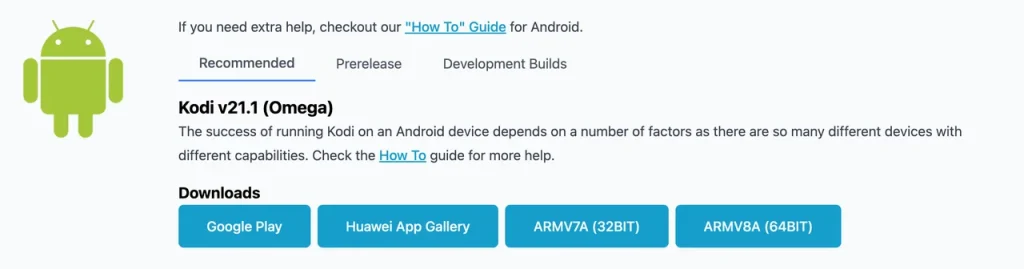
Kodi 21.1, also known as "Omega," was released on August 20, 2024. It is the first point release following the major launch of Kodi 21.0. This update primarily focuses on bug fixes and improvements to stability and user experience rather than introducing significant new features.
Kodiのアップデートは、いくつかのサービスでの動画読み込みの問題やサービスと動画の並べ替え方法の改善を含む、前バージョンで特定されたさまざまな問題に対処しています。以前のKodiバージョンでこれらの問題に苦労していた場合、このアップデートは必須です。よりスムーズで快適なストリーミング体験を保証します。
Unlike some platforms that automatically update Kodi, Firestick users must manually sideload updates because the Kodi app isn't available on the Amazon App Store. This process requires some preparation, but it's straightforward with the right guide.
FirestickでKodiを最新バージョンに更新する方法
Before proceeding with the Kodi update, it's important to know which version of Kodi is installed on your Firestick.
ステップ1. Find the コディ Firestickにアプリをインストールして起動します。
ステップ2. 選択する 歯車のアイコン 左上隅にあるKodi設定メニューにアクセスします。
ステップ3. に移動する システム情報 and look at Build 日本語に翻訳します。 バージョン情報 section.
If the build number isn't 21.1, it's time to update to the latest version.
あなたのFirestickをKodi更新のために準備する
Your FirestickでリモコンアプリなしでKodiを更新できます。 無料のFirestickリモコンアプリ スマホやタブレットでFirestickページを簡単に操作できます。スマホにアプリをダウンロードし、同じネットワーク接続でFirestickと接続し、以下のステップに従ってFirestick Kodiの更新を開始してください。
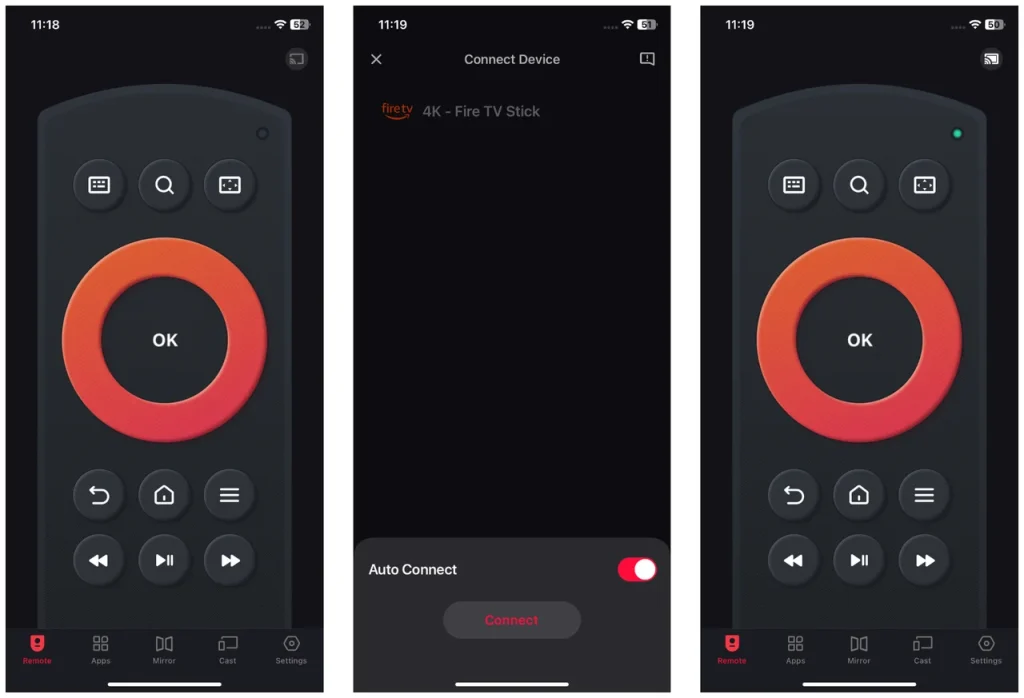
ステップ1. スマホまたはタブレットにリモコンアプリを入手してください。
Download Remote for Fire TV & Fire Stick
ステップ2. スマホとFirestickが同じWi-Fiネットワークに接続されていることを確認してください。
ステップ3. リモコンアプリをスマホで起動し、右上の接続ボタンをタップします。
ステップ4. Choose your Firestick and tap the 接続する ボタン。 ここにヒント:オンにする 自動接続、これによりスマホがFirestickに自動的に接続されます。
ステップ5. 接続されると、アプリはメインインターフェースに戻り、ボタンをタップしてFirestickとやり取りできます。
FirestickでKodiをv21.1 Omegaに更新する
Say goodbye to Kodi 20.0 "Nexus", and welcome Kodi 21.0 "Omega". How do I update Kodi on Firestick? The steps are similar to those for FirestickにKodiをインストールする方法、DownloaderやES File Explorerのようなアプリでアプリをサイドロードします。
However, ES File Explorer is no longer free for sideloading and asks $9.99 monthly, while Downloader is free to update; therefore, using the Downloader to update Firestick Kodi to the 21.1 version is recommended. Here's how to update Kodi Firestick with the Downloader app:
ステップ1. Amazonアプリストアにアクセスして、Firestickにダウンロードおよびインストールしてください。 ダウンローダー アプリ。このアプリは、インターネットからファイルをFirestickにダウンロードすることができます。
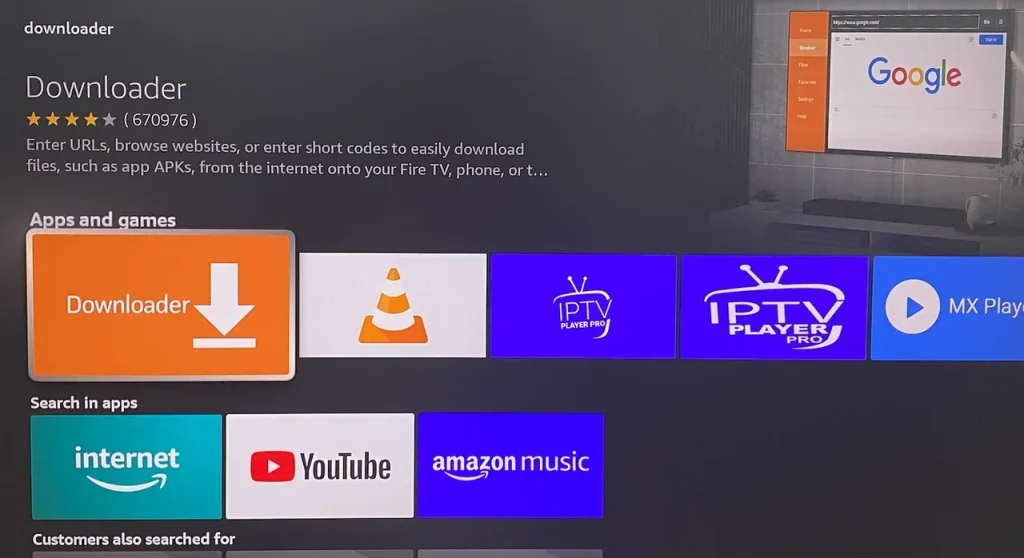
ステップ2. Firestickで開発者オプションを有効にする方法。選んでください 設定 (歯車のアイコン ホームページ)、次に マイ Fire TV > 開発者オプション > 不明なアプリをインストールする とオンにするか選択する ダウンローダー アプリがサードパーティアプリをサイドロードできるようにするため。
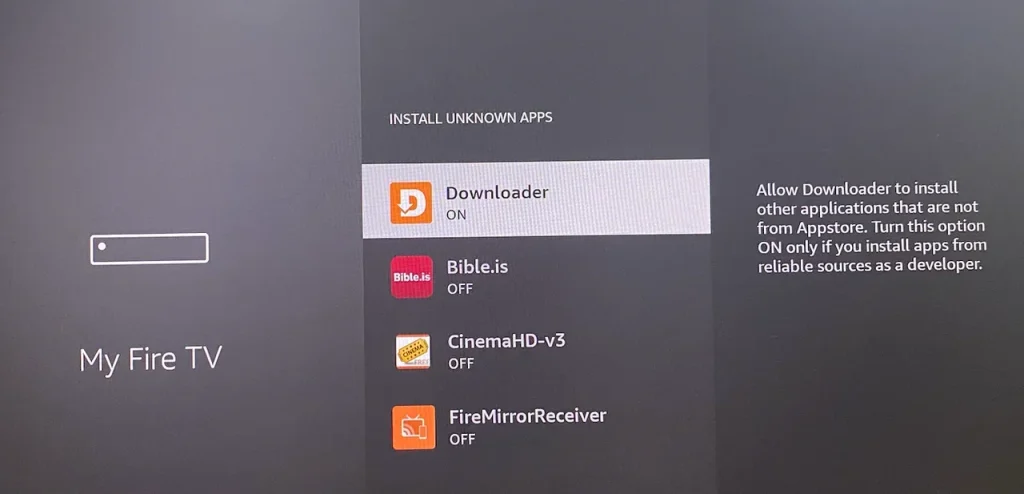
ステップ3. DownloaderアプリをFirestickで開き、入力 https://kodi.tv/download/android URLフィールドに入力して、選択します。 Go。もしリモコンアプリを使用している場合は、を有効にできます。 キーボード テキストを迅速かつ簡単に入力するのを助ける機能。
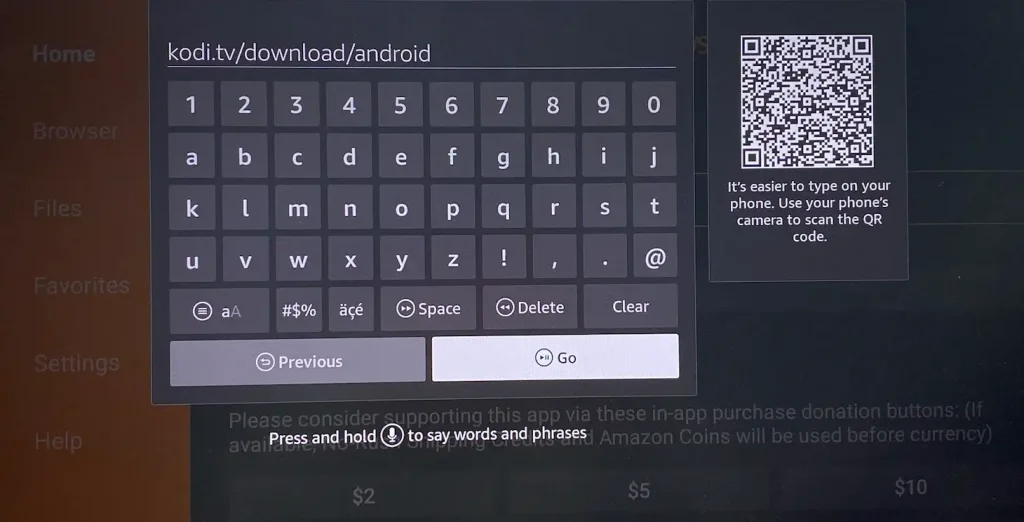
ステップ4. Once the Kodi download page loads, choose ARMV7A (32BIT).
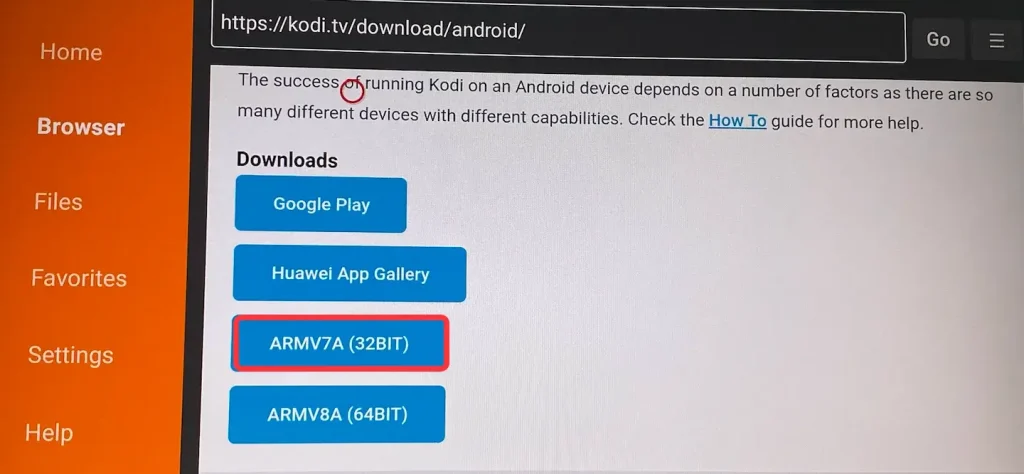
ステップ5. When it prompts "Do you want to install this application", choose the インストール オプションを選択して、Kodi APKがインストールされるのを待ちます。
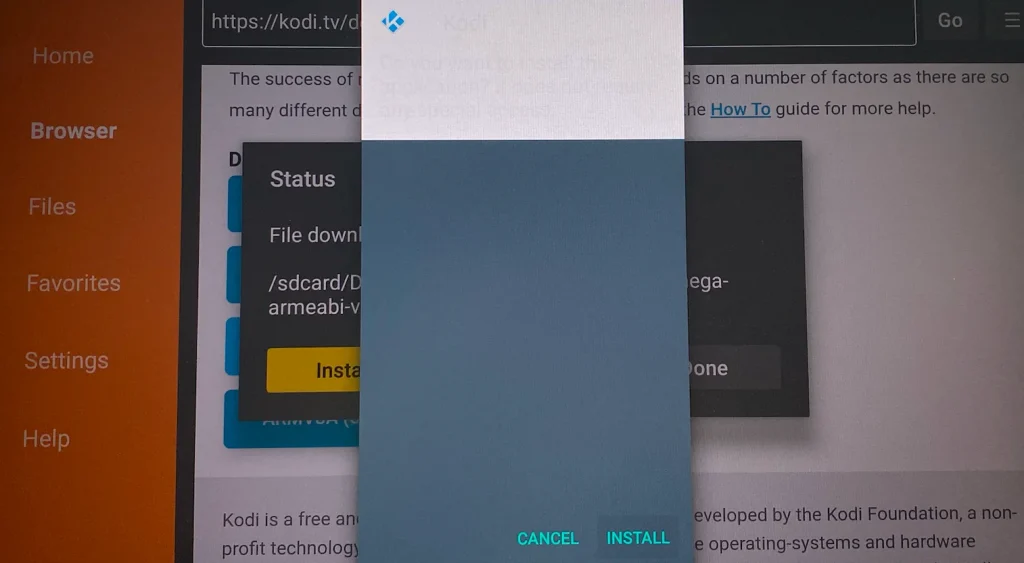
ステップ6. インストールが終了すると、KodiはFirestickで更新され、選択できます。 Done.
ステップ7. バグ修正済みのKodiをFirestickで起動し、シームレスなストリーミングを楽しみましょう。
ES File Explorer(Downloaderアプリでサイドロードする必要があります)に支払い済みの場合、FirestickでKodiを次の方法で更新できます:
ステップ1. 起動します。 ES File 探検者 あなたのFirestick上のアプリ。
ステップ2. On the right, choose and click the ダウンローダー アイコン。
ステップ3. クリック +新しい 下部に。
ステップ4. この URL を入力 https://kodi.tv/download/android パスフィールドにパスを入力し、名前フィールドに任意の名前を入力します。
ステップ5. クリック ダウンロード 今すぐ.
ステップ6. コディAPKファイルのダウンロードを待ちます。
ステップ7. 選ぶ ファイルを開く > インストール.
ステップ8. FirestickにKodiがインストールされるのを待ちます。インストールが完了すると、Kodi Firestickの更新が終了します。
Troubleshooting: When You Can't Update Kodi on Firestick
If you can't update the Kodi app on your Firestick, you can try uninstalling the app and reinstalling it. But this reinstallation will cause you to lose your data.
ステップ1. Go back to the home page by pressing the Home button on the remote or remote app and choose the 設定 オプション(歯車アイコン)。
ステップ2. 選ぶ アプリケーション > インストール済みアプリケーションの管理.
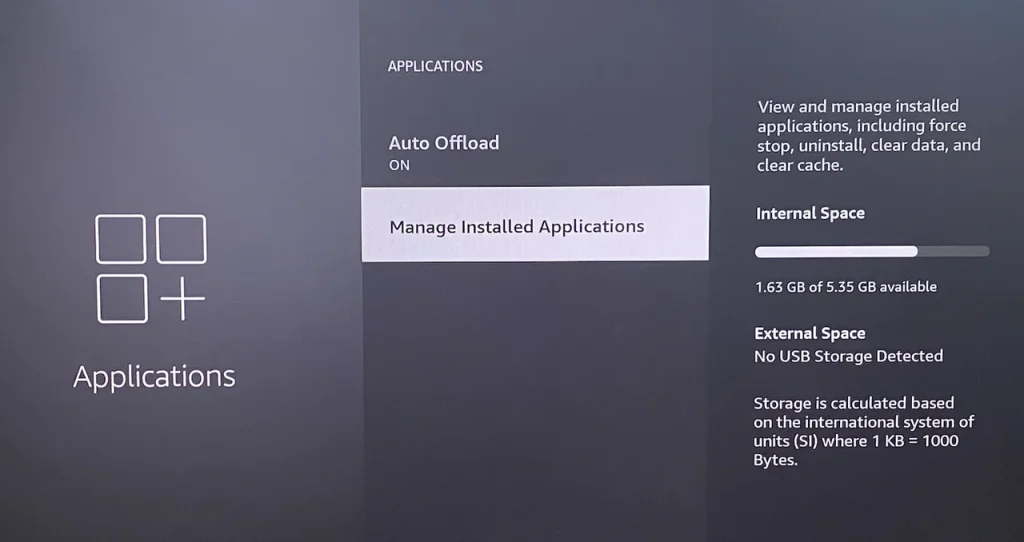
ステップ3. アプリ一覧でKodiを見つけて選択します。それから、 強制停止 設定オプション Firestickでアプリを閉じる.
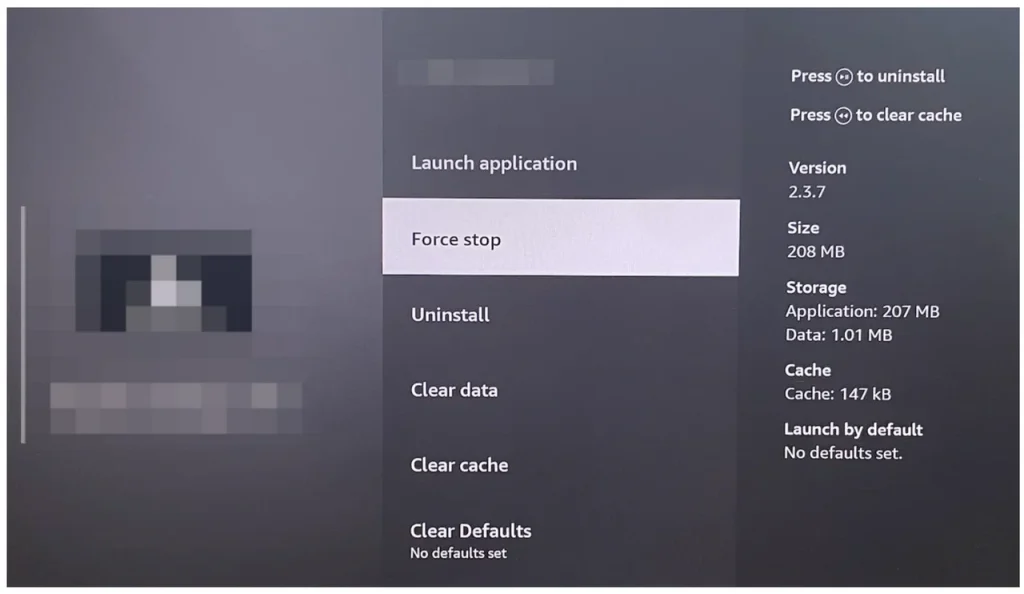
ステップ4. 選択する Uninstall FirestickからKodiを削除するための同じページのオプション。
ステップ5. メニュウの中に、 ダウンローダー Kodi 21.1 Omega、最新リリースを再インストールしてください。
終了
Updating Kodi on your Firestick to the latest version, 21.1 "Omega," ensures a smoother, more secure, and enjoyable media streaming experience. This guide walks you through every step of the process, from checking your current version to troubleshooting common issues. By keeping your Kodi app up to date, you'll benefit from the latest bug fixes, performance enhancements, and security patches.
Whether you're a Kodi veteran or a first-time user, this update is a significant improvement that enhances your Firestick experience. So, don't wait—update Kodi today and enjoy hassle-free streaming like never before!
FirestickでKodiを更新するのFAQ
Q: Kodiの最新バージョンは何ですか?
The most recent version of Kodi is Kodi 21.1 "Omega", which was released on August 20, 2024. This version includes several bug fixes and performance enhancements to improve stability and the overall user experience.
Q: FirestickでKodiアプリを更新するにはどうすればよいですか?
FirestickでKodiを更新するには、これらのステップに従ってください。
- 現在のバージョンを確認する: Kodiを開いて、 設定 > システム情報、現在のビルドバージョンを確認してください。
- ダウンローダーアプリをダウンロードする: インストール ダウンローダーアプリ アマゾン App Storeから。
- 開発者モードを有効にする: に行く 設定 > My Fire TV > 開発者オプション > インストール 未知のアプリ、Downloaderにサードパーティアプリのインストールを許可します。
- 最新のKodi APKをダウンロードする: Downloaderアプリを開き、URLフィールドにhttps://kodi.tv/download/androidを入力して、ダウンロードします。 ARMV7A (32BIT) バージョン。
- インストール コディ: ダウンロードしたら、選択してください。 インストール プロンプトが表示されたら、その後、プロセスが完了するのを待ちます。
- 更新されたKodiを起動する: インストール後、Kodiを開いて最新の機能と解決策をお楽しみください。
Q: なぜ私のKodiはFirestickで動作しないのですか?
いくつかの理由でKodiがFirestickで動作しない場合があります:
- 古いバージョン: If you are using an older version of Kodi, updating to the latest version (Kodi 21.1 "Omega") may resolve compatibility issues.
- インストールが破損しています。: Kodi のインストールが壊れているとクラッシュの原因になることがあります。上記のステップに従ってKodiをアンインストールして再インストールしてみてください。
- アドオンの問題: 問題があるか、または古いアドオンは機能を妨げる可能性があります。これらのアドオンを無効にするか、更新してください。
- ストレージが不足しています。: Low storage on your Firestick can affect Kodi’s performance. Free up space by clearing the cache or uninstalling unused apps.
- ネットワークの問題: 遅いまたは不安定なインターネット接続は、ストリーミングの問題を引き起こすことがあります。ネットワークを確認し、必要に応じてルーターを再起動してください。
Q: FirestickでKodiに取って代わったアプリは何ですか?
KodiはFirestickで公式に置き換えられていませんが、代替手段を求めるユーザーはPlex、Emby、Stremio、VLC Media Player、Tivimateといった人気アプリから選ぶことができます。これらのアプリは有効な選択肢を提供しますが、Kodiの柔軟性とカスタマイズ性には依然として匹敵しません。
それぞれが独自の機能を提供します。PlexとEmbyは、個人メディアライブラリを整理し、デバイス間でストリーミングする際に優れています。一方、Stremioは、アドオンを通じて映画、テレビ番組、ライブテレビを簡単に利用できるプラットフォームを提供します。VLCは幅広い形式のサポートでローカルコンテンツを再生するのに最適で、Tivimateは高度なプレイリストとEPG機能を備えたIPTVユーザー向けです。








