
Screen mirroring an iPad is a convenient way to share your device's screen with TV. This feature can be particularly useful in a variety of settings, from enhancing presentations and meetings to enjoying multimedia content at home. Fortunately, there are several methods available to achieve screen mirroring with an iPad.
HDMI接続
有線の画面ミラーリングは、iPadの内容をテレビに表示する非常に基本的な方法であり、必要なのは物理的な ライトニングからHDMIアダプター 信号を送信するために。

HDMIケーブルの一方の端をテレビに接続し、もう一方の端をアダプタに接続してから、そのアダプタをiPadに接続します。これで準備完了です。
ケーブルをiPadとテレビに適切に接続した後、入力ソースを接続したHDMIポートに切り替えると、すぐにテレビでiPadの画面が表示されます。
This method is stable, and the only shortcoming is you can't use your Wi-Fi to remote since it is hooked on your TV.
組み込み方法:AirPlay画面ミラーリング
AirPlay is Apple's built-in solution for screen mirroring, offering a seamless way to connect your iPad to an Apple TV or any smart TV that compatible of AirPlay transmission protocol. Almost same to iPhone, follow these steps to learn where is screen mirroring on ipad and how to use AirPlay to mirror your screen.
ステップ1. スマートTVと同じWi-FiネットワークにiPadが接続されていることを確認してください。
ステップ2. iPadのモデルによっては、上にスワイプまたは下にスワイプして、コントロールセンターを呼び出します。
ステップ3. クリック 画面ミラーリング アイコン。
ステップ4. 画面ミラーリングしたいテレビを選択してください。
その後、スマホの画面がスマートテレビに表示されます。
There is a chance you won't find your TV on the detected devices list, and reasons are listed below:
- あなたのテレビは、iPadとは異なるWi-Fiネットワークに接続されています。
- Your TV doesn't support AirPlay protocol.
- テレビが画面ミラーリングを許可していない場合は、設定を通じて許可する必要があります。
より良い互換性:画面ミラーリングアプリ
サムスン、ソニー、Vizio、Roku、Fire TVなど、さまざまなブランドのテレビで使用でき、ハードウェアの制限がない方法がありますか?答えは はい.
BoostVision 幅広いテレビモデルをサポートする統合ソフトウェアを提供します。 画面ミラーリングアプリ iPadの画面をテレビに画面ミラーリングするための万能な解決策です。iPadにアプリをダウンロードしてインストールし、設定手順に従って接続してください。
画面ミラーリングアプリをダウンロードします
ステップ1. iPadとテレビが同じWi-Fiネットワークに接続していることを確認してください。
ステップ2. アプリを開いてクリックしてください Tap to Connect メインインターフェースのエリア。
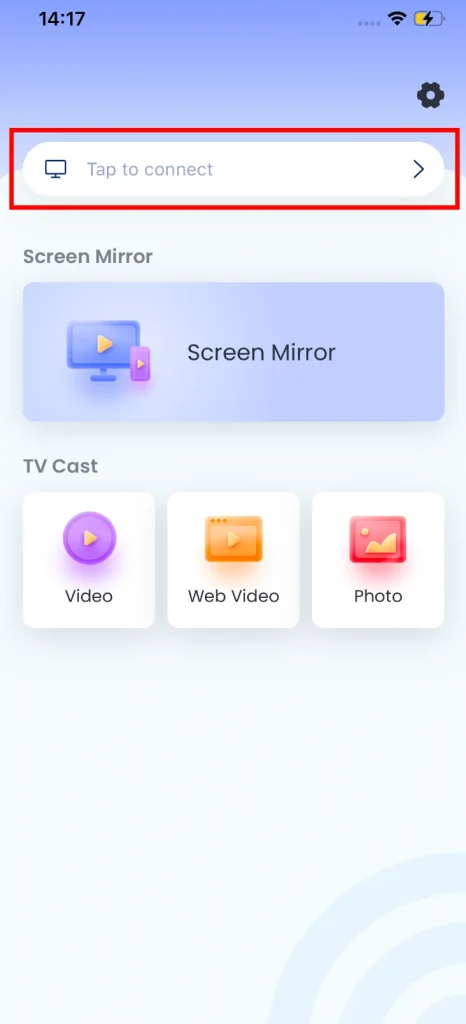
ステップ3. 接続したいテレビを選択してください。
ステップ4. クリック 接続する 接続を完了するためのボタン。
ステップ5. クリック 画面ミラーリング 、ホーム画面のボタン。
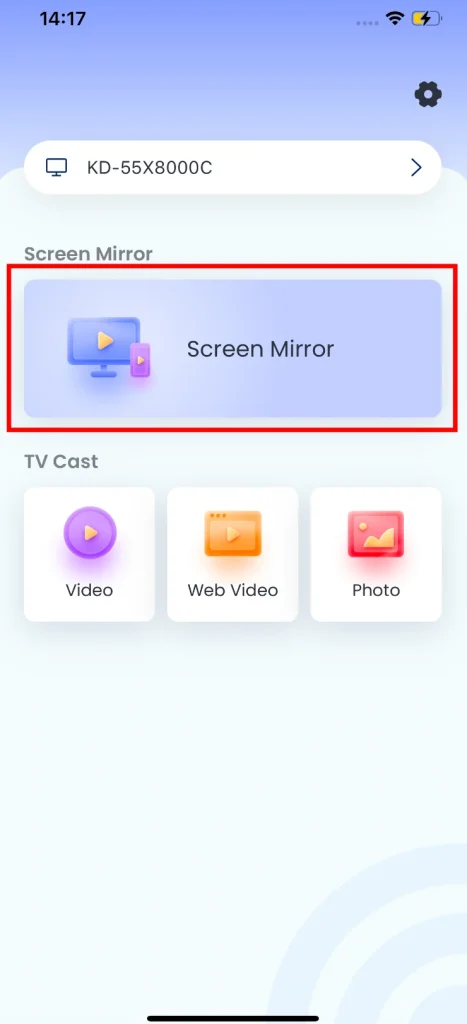
ステップ6. 画面ミラーリングのパラメータを初期設定してから、クリックしてください。 ミラーリングを開始 ボタンを押してください。
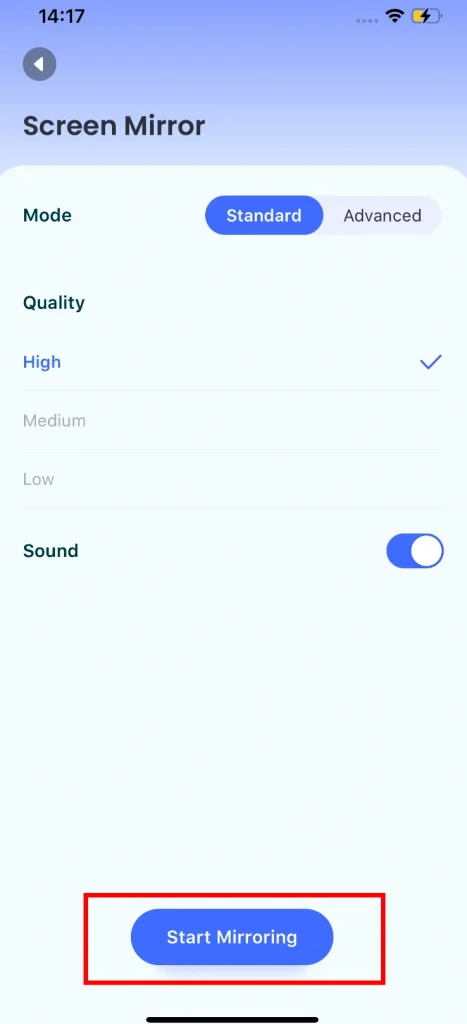
カウントダウンの後、iPadの画面がスマートテレビに表示されます。
まとめ
上で紹介した方法から、最も安定しているのは有線接続です。HDMIアダプタを購入する必要がありますが、それでも最も簡単です。
画面ミラーリングをAirPlayを通じて行うのも良い選択です。Apple TVがあれば最適な解決策ですが、他のテレビはプロトコルによって制限される可能性があります。
Personally I recommend the BoostVision's screen mirroring app, because it supports most mainstream brands of TV, and can do the job as good as any other method.
画面ミラーリングiPadのFAQ
Q: iPadをテレビに画面ミラーリングする方法は何ですか?
To mirror your iPad to your TV, you can use HDMI adapter, AirPlay, or Chromecast device, depending on what hardware and applications you have access to. Also, you can try a third-party screen mirroring app, such as BoostVision's Screen Mirroring App.
Q: iPadで画面を共有する方法は?
To screen share on an iPad, use the AirPlay feature by opening the Control Center, tapping on "Screen Mirroring," and selecting the device you wish to share your screen with. Ensure that both devices are on the same Wi-Fi network. Alternatively, third-party apps like BoostVision's Screen Mirroring App offer additional functionalities and compatibility with a variety of display devices, facilitating screen sharing even when native solutions like AirPlay are not an option.








