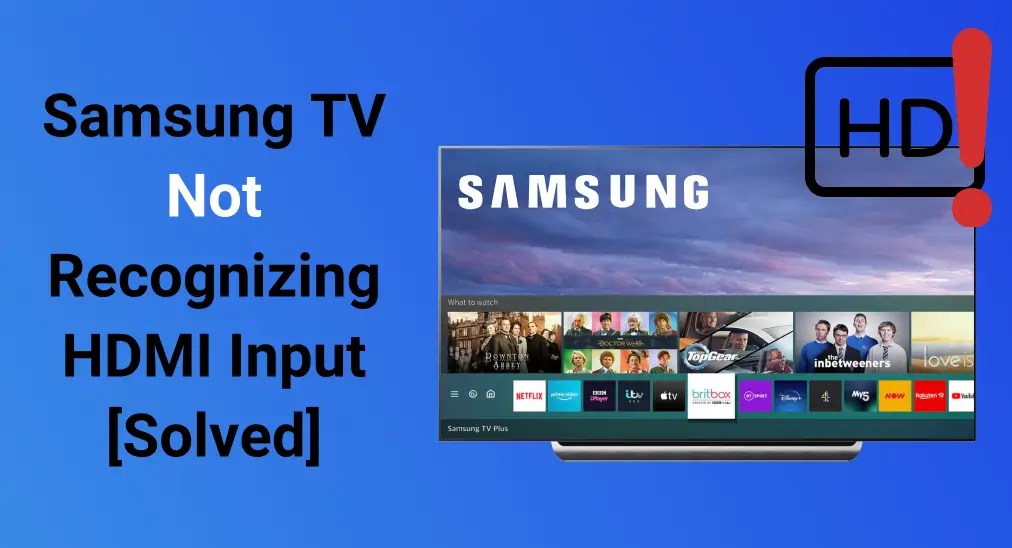
もしあなたの サムスンテレビがHDMI入力を認識しない arises, it can be frustrating—especially when you're trying to connect an external device like a game console, Blu-ray player, or streaming box. The issue can be caused by several factors, such as loose cables, incorrect settings, or outdated software. Thankfully, most of these problems can be fixed with just a few simple steps.
目次
Why Won't My Samsung TV Connect to Cable
HDMI (High-Definition Multimedia Interface) is a standard for transmitting high-quality audio and video signals between devices. Once you're experiencing issues with your Samsung TV HDMI ports not working, start by checking these common causes and then follow the solutions below to resolve the problem.
- 特定のデバイスや解像度との互換性の問題
- 緩んでいるか破損しているHDMIケーブル
- 不正なHDMI設定
- 断続的な信号損失
- 古いサムスンテレビのバージョン
ボーナス: After each method, you can see if Samsung TV's input is recognized, and then use remote to switch sources. You can adopt a サムスンのリモコンアプリ これで助けを得ることができます。このリモコンアプリは、同じワイヤレスネットワーク接続の下で簡単なペアリングプロセスを経て、サムスンのテレビを操作できます。
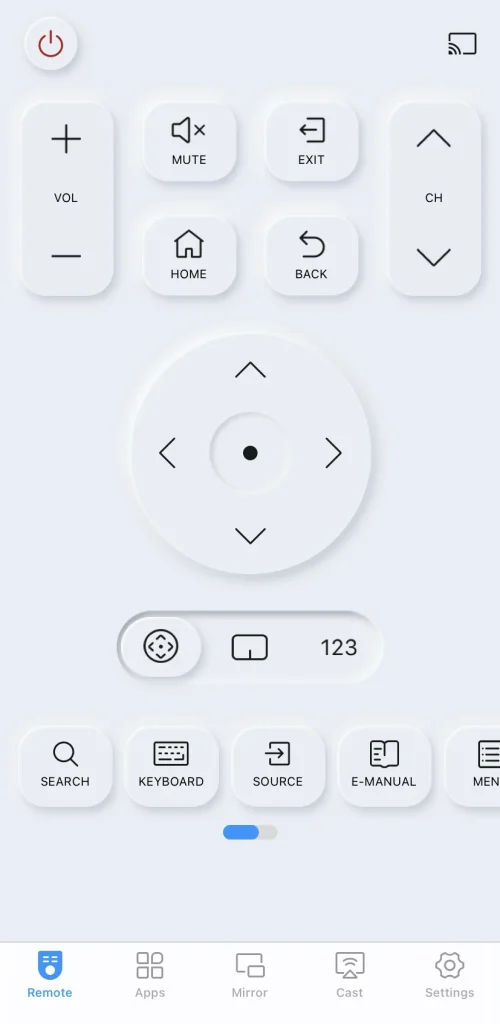
サムスンテレビのリモコンアプリをダウンロード
解決策1. 外部デバイスの電源を確認する
まず、ゲーム機、ブルーレイプレーヤー、またはストリーミングボックスのような外部デバイスが電源オンで、サムスンのテレビに正しく接続されていることを確認してください。HDMIケーブルがテレビとデバイスの両方にしっかりと接続されていることを再確認してください。
If that doesn't solve the issue, try restarting the connected device. Unplug it from the power source, wait a few minutes, reconnect it, and ensure the cable is securely plugged back in. This can help reset any temporary glitches.
解決策2. 接続されたデバイスを切り替える
You can also try swapping out the connected external devices to check if the issue is with the device or the cable. If the problem persists after connecting a different, working device, it's worth testing with a new and reliable Samsung HDMI cable to rule out a faulty or damaged cable as the cause.
ノート: 認証されていないHDMIケーブルを使用すると、問題が発生する可能性がありますが、 サムスンの画面が真っ黒になります または接続エラーを避けるために、厚さ0.66インチ(17mm)以下の高品質なHDMIケーブルを使用して、最高のパフォーマンスと信頼性のある接続を確保してください。
解決策3. サムスンTVの電源を循環させる
サムスンテレビがHDMIを認識しない場合、サムスンテレビを再起動することも、いくつかの小さな問題を解決し、キャッシュをクリアしてテレビの動作をスムーズにする良い方法です。
ステップ1. サムスンテレビの電源をコンセントから抜き、テレビからすべてのHDMIケーブルを取り外します。
ステップ2. 押し続けて サムスンテレビの電源ボタン 30秒間放電して残留電力を排出します。
ステップ3. 少なくとも2分待ってから、すべてを再接続し、サムスンのテレビをオンにして、サムスンのテレビの入力問題が解決されたかどうかを確認します。
解決策4. サムスンテレビのソース設定を確認
サムスンモニターがHDMIを検出しないことがあるのは、間違ったテレビソースの設定が原因かもしれませんので、対応する設定を確認してください。
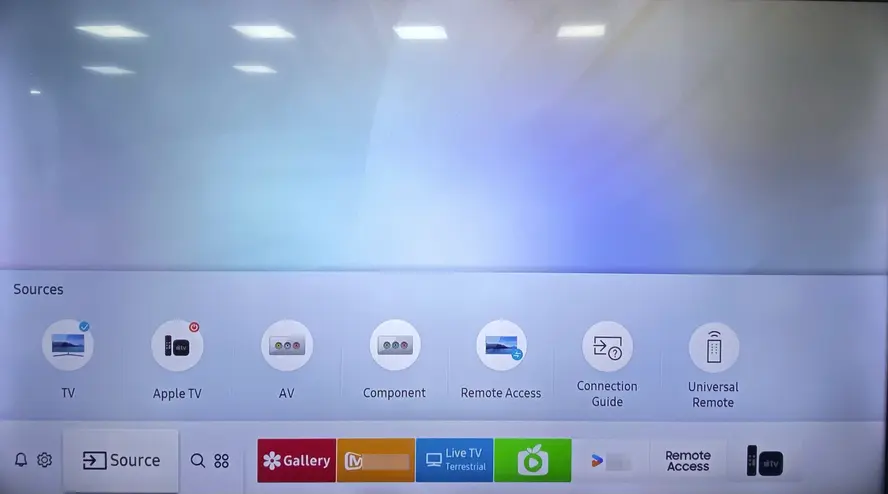
外部デバイスをサムスンTVの背面にあるHDMI 1ポートに接続したら、TV設定でソースがHDMI 1に設定されていることを確認してください。ソースを確認するには、次に進んでください。 接続されたデバイス、次に選択します。 Source 。
解決策5. HDMIケーブルテスト機能を使用する
Thanks to Samsung's design, you can use the HDMI Cable Test Function for Samsung HDMI troubleshooting. Here's the specific step to check for abnormalities in the connected HDMI cable.
ステップ1. 押してください ホーム ボタンを押してサムスンリモコンアプリでナビゲートします。 設定 (>すべての設定) > サポート.
ステップ2. 選択 デバイスケア > 自己診断 > HDMIトラブルシューティングのFAQ メニューからオプションを選択し、接続されたHDMIポートを順番に確認します。
ステップ3. If the problem continues across all HDMI ports, it could point to a serious issue with your TV's HDMI board or the connected device. However, if only certain ports are affected, it suggests the problem is isolated to those specific ports where you can change the cable to continue your entertainment.
解決策6. サムスンテレビを更新する
Additionally, outdated software may cause some issues with your Samsung TV, such as the Samsung TV not recognizing HDMI problems. Now let's check the version of your Samsung TV and update it for optimal performance to solve HDMI not working on Samsung TV issues.

ステップ1. 押してください ホーム あなたのサムスンのリモコンアプリのボタンを押して、次に移動してください。 設定 > サポート > ソフトウェアアップデート.
ステップ2. セレクト Update今 サムスンTVでアップデートが利用可能かどうかを確認するオプション。 (アップデートが表示されない場合、選択してください) 自動更新 将来のアップデートが自動的にインストールされるようにするために。
ステップ3. Wait for the update to download and install, and don't turn off the TV during the update process. Once complete, restart your Samsung TV and test whether the HDMI is working properly or not.
ソリューション 7. サムスンテレビのHDMI設定を微調整する
さらに、テレビと接続されたデバイス間の互換性のないHDMI設定が接続の問題を引き起こし、サムスンUSB-CからHDMIが機能しない原因となることがあります。
- HDMI UHDカラーを有効にする
ステップ1. 押してください ホーム button on remote to reach 設定 > 画像 > エキスパート設定 > HDMI UHDカラー > オン > はい.
ステップ2. Turn on this setting for the HDMI port you're using, and then your TV optimizes the processing of UHD 50P/60P signals.
- HDMIブラックレベルを調整する
ステップ1. に移動する 設定 > 一般的 > 外部 デバイスマネージャー> HDMIブラックレベル.
ステップ2. この設定からモードを切り替えて、最高の画質を見つけることができます。(注:この機能は、TVに接続された入力信号が以下に設定されている場合にのみ利用可能です) RGB444.)
- HDMIモードを変更する
ステップ1. メニュウの中に、 設定 > 一般的 > 外部デバイスマネージャー HDMI モード.
ステップ2. 選択できます。 標準 または ゲーム 、ただし、注意してください。 ゲーム モードは入力遅延を軽減しますが、画質に影響を与える可能性があります。
- HDMI-CEC(Anynet+)を無効にする
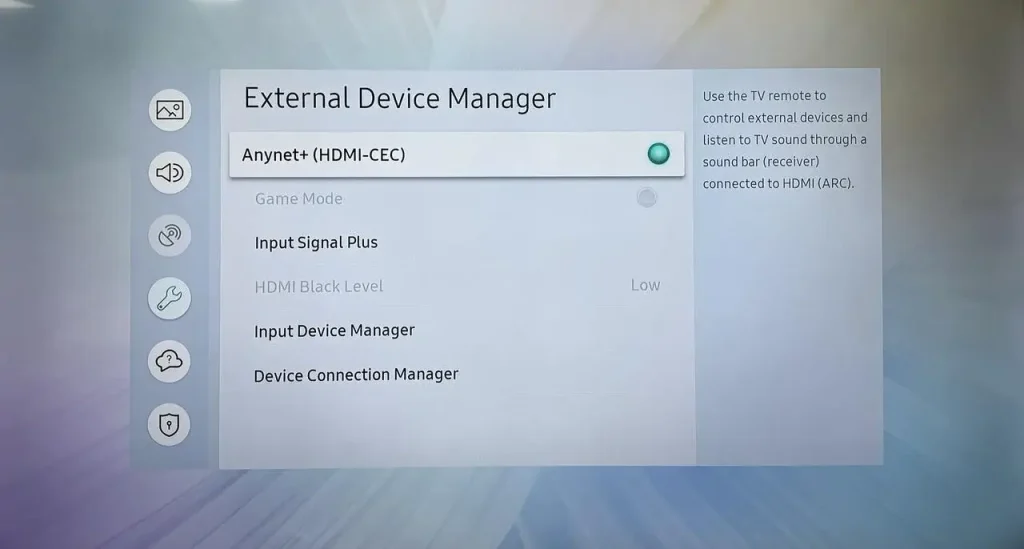
ステップ1. アクセス 設定 > 一般的 > 外部 デバイスマネージャー > Anynet+ (HDMI-CEC).
ステップ2. この機能をオフにして、HDMI接続をテストしてください。便利ですが、CECは時々競合を引き起こすことがあります。
- 入力信号プラスを調整する
ステップ1. Reach 設定 > 一般的 > 外部 デバイスマネージャー > Input シグナルプラス.
ステップ2. 高帯域幅デバイスであるゲームコンソールなどに接続されたHDMIポートでこれを有効にしてください。
- HDMIオーディオ出力を確認する
ステップ1. に移動する 設定 > 音声 > 音声 Output.
ステップ2. Ensure it's set to テレビスピーカー 適切な外部オーディオデバイス。
Please check the HDMI settings on your connected devices to ensure they are compatible with your TV's capabilities. For gaming consoles, confirm that the video output settings match your TV's specifications.
ソリューション 8. サムスンテレビをリセットする
Once your Samsung HDMI not working still persists, let's implement a factory reset on your Samsung TV. During this resetting process, the Samsung TV will reset all the personalized settings and data, including the Samsung TV HDMI reset.
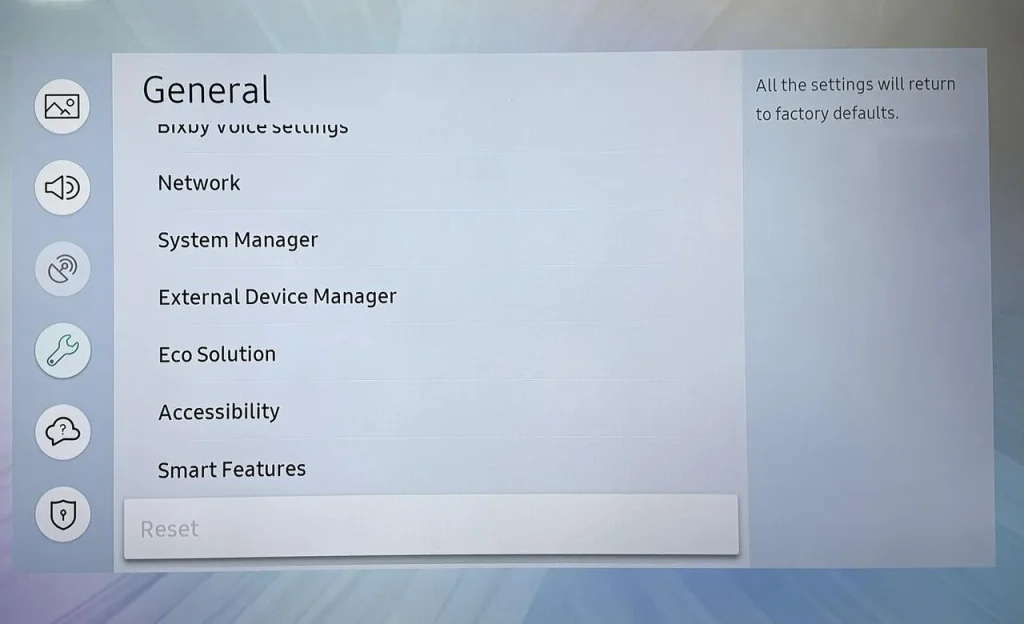
メニュウの中に、 設定 > すべての設定 > 一般とプライバシー > リセット または 設定 > サポート > 自己診断 > リセット.
解決策9. サムスンサポートに連絡する
However, if the Samsung Smart TV HDMI not working can't be solved yet, it's best to サムスンのサポートに連絡する for further assistance. Be sure to let them know what steps you've already taken to resolve the issue so they can provide more targeted help.
結論
Is your Samsung TV HDMI not working? Start by checking the power of your external device, switching to a different connected device, or restarting your Samsung TV. You should also verify the TV's source settings, use the HDMI Cable Test function, and ensure your TV software is up to date. Fine-tune the HDMI settings on your Samsung TV, or consider resetting it if necessary.
問題が解決しない場合は、サムスンのサポートに連絡してさらなるサポートを受けてください。このガイドがHDMIの問題を解決し、エンターテインメントを楽しむための手助けとなることを願っています!
サムスンテレビがHDMI入力を認識しないのFAQ
Q: 私のサムスンテレビがHDMIを検出しないのはなぜですか?
お使いのサムスンTVがHDMIを検出しない場合、いくつかの潜在的な原因があります。特定のデバイスや解像度との互換性の問題、緩んだり損傷したHDMIケーブル、不正確なHDMI設定、断続的な信号損失、またはお使いのサムスンTVのバージョンが古いことなどです。
Q: HDMIポートが反応しない場合、どうすれば解決できますか?
To fix an unresponsive HDMI port, try the following steps: check the power of your external device, switch to a different connected device, restart your Samsung TV, and verify the TV's source settings. You can also use the HDMI Cable Test function, update your TV's software, fine-tune the HDMI settings, or reset the TV to its default settings. If the issue persists, contact Samsung support for further assistance.
Q: 私のサムスンTVがレシーバーを認識するようにするにはどうすればいいですか?
に移動する 設定 > 一般的 > 外部 デバイスマネージャー> UHD HDMI カラー (Input Signal Plus). Then you'll see a list of HDMI ports on your TV and select the HDMI port that you are going to connect (or have connected)to a 4K device.








