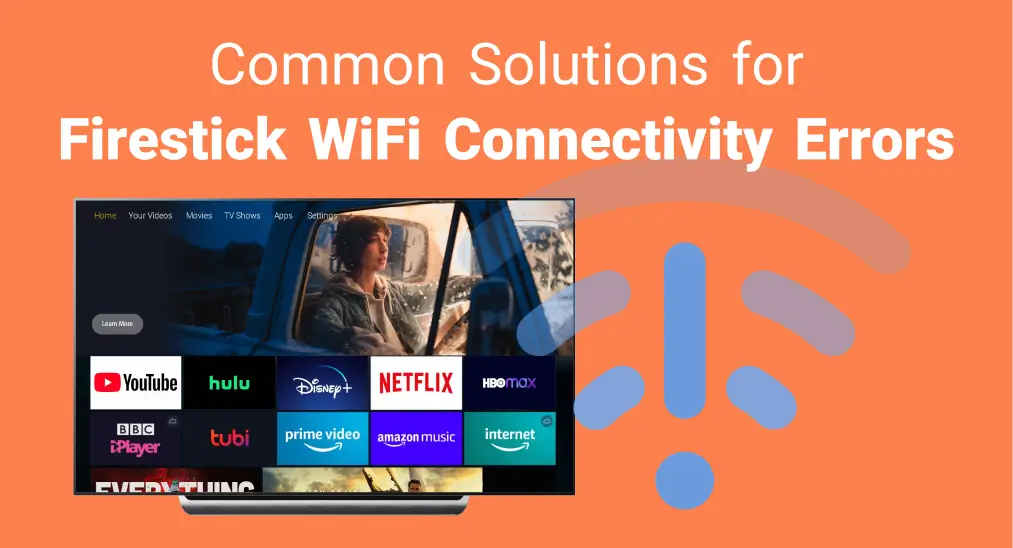
There are many potential reasons behind FireStick not connecting to WiFi, including the Wi-Fi signal strength, network hardware issues, and Fire TV Stick issues. Fortunately, this guide will lead you to solve the problem with eight approaches. Plus, you are empowered to improve your viewing experience with a virtual remote at the end of the post.
目次
Causes Behind Amazon Fire Stick Not Connecting to WiFi
When your FireStick wont connect to Internet, there could be several reasons causing the issue. Here are some of the most common causes:
- Weak or Unstable WiFi Signal: A poor WiFi signal or weak internet connection can prevent your FireStick from connecting properly.
- Incorrect WiFi Credentials: If you've recently changed your WiFi password, or entered the wrong credentials, the FireStick won't be able to connect.
- ルーター 問題: Sometimes the router itself may need to be restarted, or there could be settings (like firewalls) that block the FireStick from connecting.
- Outdated FireStick Software: If your FireStick is running outdated software, it may have trouble connecting to WiFi networks.
- Interference from Other Devices: Devices like microwaves, cordless phones, or other electronics can cause interference with your WiFi signal, making it hard for your FireStick to connect.
- Network Congestion: Too many devices connected to the same WiFi network can cause network congestion, which may prevent your FireStick from connecting.
- IP または DNS 問題: Sometimes, incorrect DNS settings or an IP conflict can cause issues when trying to connect to WiFi.
- FireStick Hardware Issues: In rare cases, the FireStick itself might have a hardware malfunction, preventing it from connecting to WiFi.
8 Solutions to FireStick Will Not Connect to WiFi
You can follow the eight effective solutions to restore the FireStick won't connect to WiFi issue below step by step. Don't forget to try to FirestickをWiFiに接続する after each method. If a process doesn't work, please move forward to the next until one works for you.
方法1. デバイス (Fire Stick & ネットワーク) を再起動
How to restore Fire TV Stick not connecting to WiFi? The restarting process can often resolve device issues by clearing temporary caches and restarting connections.
- Fire TVデバイスを再起動するには:AmazonデバイスをHDMIポートと電源から抜きます。それから、もう一度差し込み、1分待ってから電源を入れます。
- ネットワークデバイスを再起動するには:モデムとルーターのプラグを抜き、数分待ってから再び差し込んでください。
方法2. Fire TVデバイスのネットワークステータスを確認する
If restarting devices can't help that your FireStick won't connect to internet, you need to check the network status on your Fire TV device. Your FireStick can only work if your Wi-Fi signal is strong, and a poor signal will cause frequent disconnections or buffering.
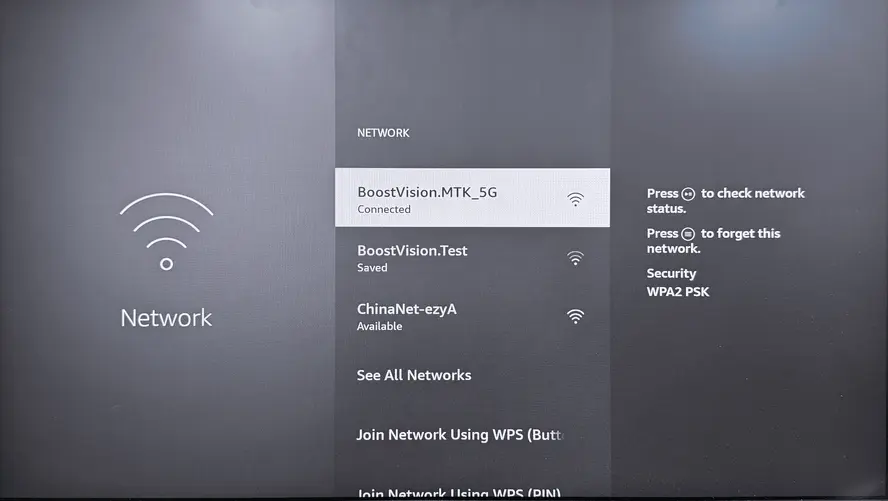
に移動する 設定 > ネットワーク > ネットワークを選択して、ボタンを押してください。 プレイ/ ポーズ リモコンアプリのボタンを押して、ネットワークの状態を確認してください。
ヒント: 一部の互換性のあるFire TVデバイスには、追加オプションがあります。 走行速度 または 高度な 接続の詳細情報を確認するには、互換性のあるAmazonストリーミングデバイスがあるかどうかを確認してください。
- 速度テストを実行 ボタン: スピードテストをもう一度実行するオプション。
- 高度な ボタン:データ使用量を含む詳細なネットワーク情報を表示します。
さらに、ルーターとFirestickの間の障害物を取り除いたり、ルーターをFirestickの近くに移動させたり、信号強度と安定性が高い2.4GHzネットワークに切り替えたりして、WiFi信号強度を強化することもできます。
方法3. 再度WiFiネットワークに接続する
もしFire StickがWiFiに接続しない場合、Wi-Fiネットワークを忘れてから再度接続してみてください。
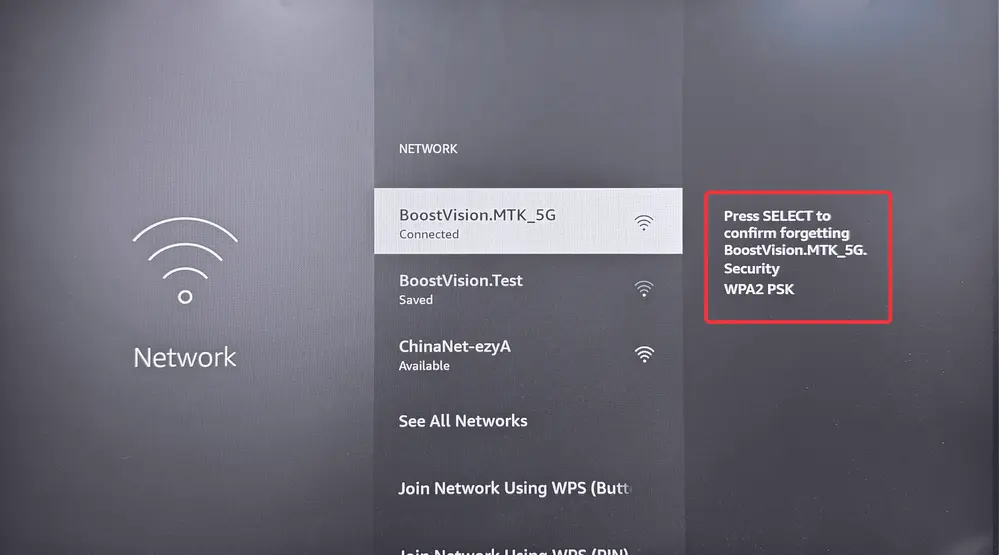
に移動する 設定 > ネットワーク ネットワークをクリックして、押します。 メニュー ボタン > 選択 忘れる ネットワークに接続します。数分待ってから、正しいパスワードでネットワークを再接続してください。
方法4. FireStickソフトウェアを更新する
Sometimes, outdated software versions can impact the smooth performance and connectivity of your streaming device. Hence, let's update your FireStick to check if the FireStick network error will be fixed or not.
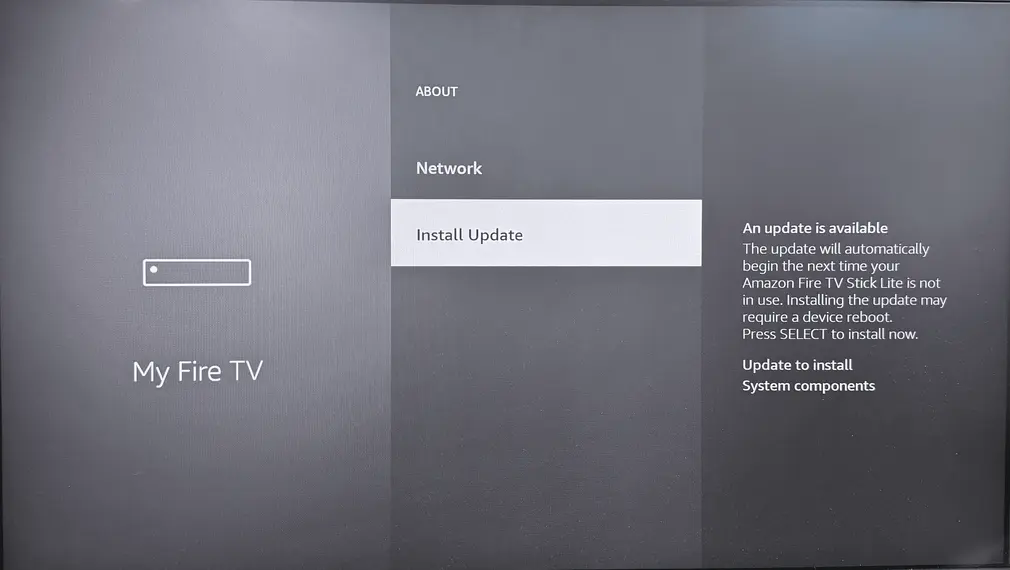
に移動する 設定 > マイ Fire TV > About > アップデートを確認してください、それから画面の指示に従って利用可能なアップデートを行ってください。
方法5. ルーター設定を確認
Fire TVがWiFiに接続できないのは、ルーターの設定が原因である可能性があります。以下のガイドに従って、ルーターの設定を確認してください。
ルーターの設定を確認する方法:
ステップ1. Open a web browser and enter your router's IP address from the user manual to access its settings.
ステップ2. 管理者のユーザー名とパスワードでログインし、次の制限を確認してください。
- MACアドレスフィルタリング: a security feature that allows only specific devices to connect to your network. You can find your FireStick's MAC address from 設定 > マイ Fire TV > About > ネットワーク.
- Parental control: allows you to restrict access to certain streaming activities to manage your children's internet usage.
- ファイアウォール設定:ネットワークを不正アクセスから保護し、デバイスの安全でセキュアな接続を確保します。
方法6. 有線イーサネット接続を採用する
A wired Ethernet connection is also a good choice to address FireStick not connecting to the Internet. It can provide a more reliable and faster internet connection. Simply plug the イーサネットアダプター Fire TV Stickと、もう一方のルーターに接続します。

方法7. あなたのAmazonアカウントを登録解除し再登録する
If you see your Amazon FireStick wont connect to WiFi still, then deregister your Amazon account may get help.
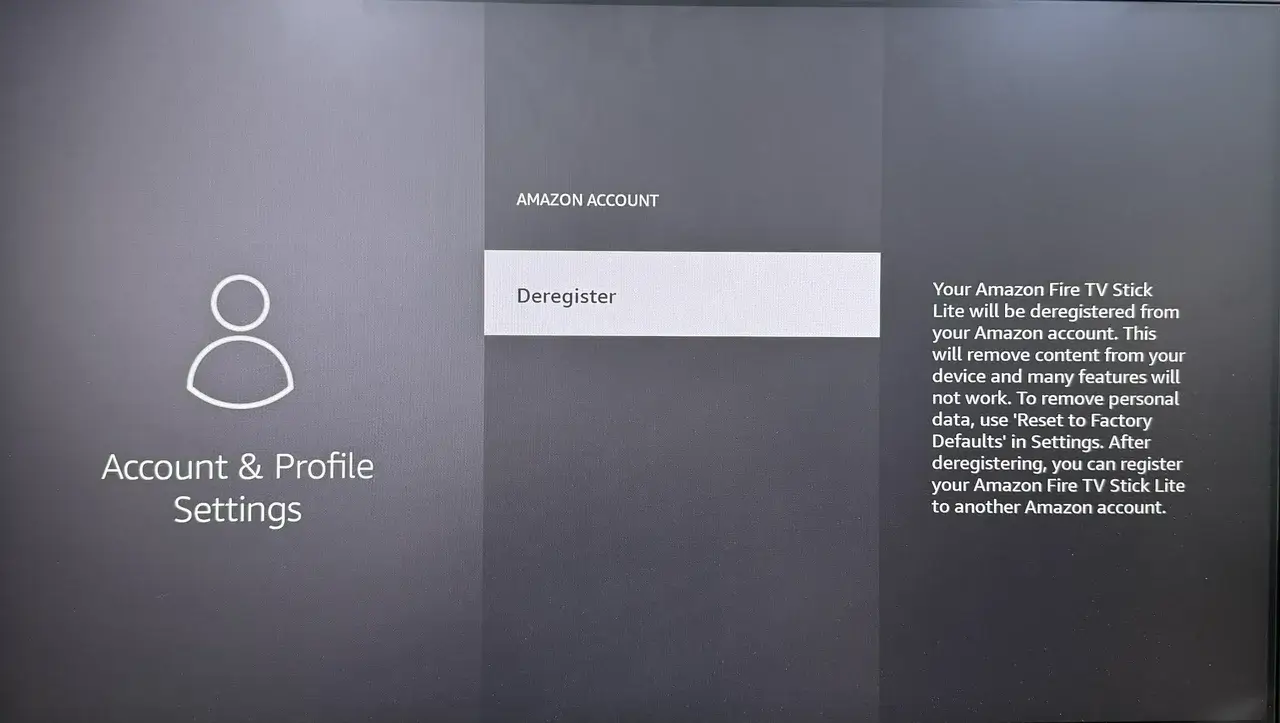
ただナビゲートして 設定 > 私のアカウント > アマゾンアカウント > 登録解除 そして、画面上のプロンプトに従って操作を完了します。次に、Amazonアカウントで再度サインインして、Fire Stick がインターネットに接続されない問題が解決されたかどうかを確認します。
方法8. Fire TV デバイスをリセット
Suppose your Amazon TV not connecting to WiFi persists, a factory resetting process can be the last solution for you. It will erase all apps, personal preferences and downloaded content. At the same time, resetting your Amazon streaming device can fix refractory connectivity issues.
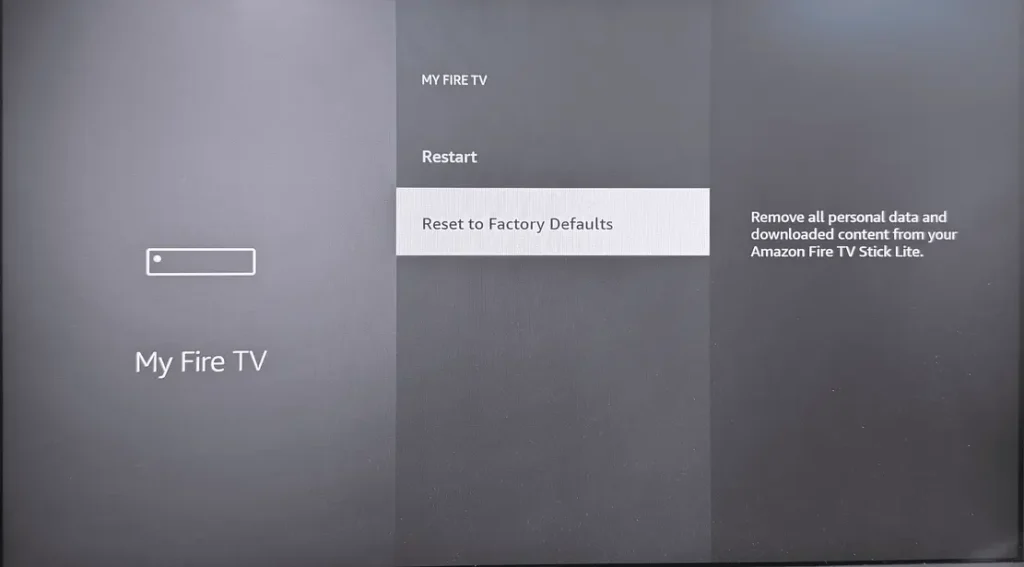
に移動する 設定 > マイ Fire TV > 工場出荷時の設定にリセット. リセット処理後、インターネットサービスプロバイダーに連絡するか アマゾンサポート to get further assistance if your problem can't be fixed.
ヒント: リモコンアプリを使用して視聴体験を向上させる
ネットワーク接続の問題が解決されれば、あなたは Universal Fire TV control app 視聴体験を向上させるために。
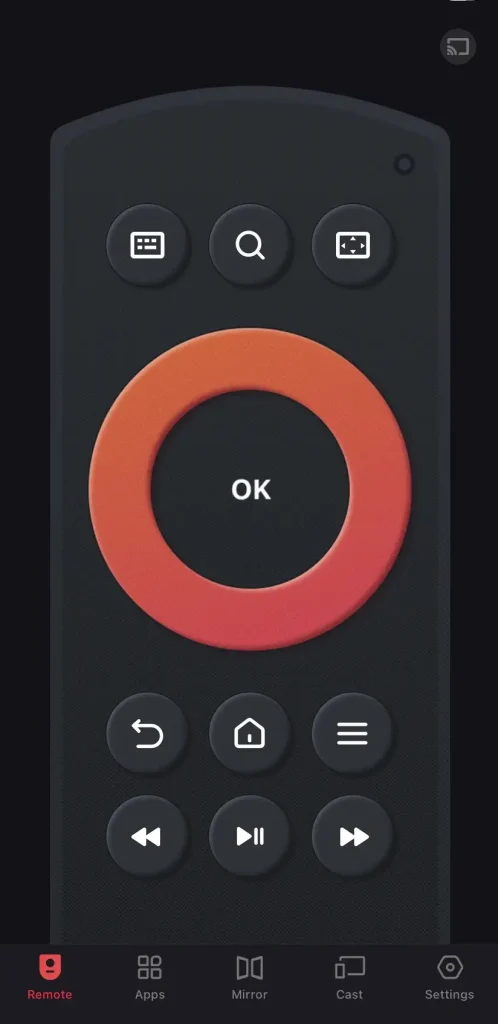
このFire TVリモコンアプリはBoostVisionによって設計されました。 BoostVision すべてのFire TVとFire Stickに対応しています。画面ミラーリングとキャスト機能を使用して、お使いのスマホのローカル写真や動画をAmazonのストリーミングデバイスと共有できます。Fire TVを視聴する際に手を解放し、より便利に使用したい場合は、次の簡単なペアリングプロセスに従ってください。
Download Remote for Fire TV & Fire Stick
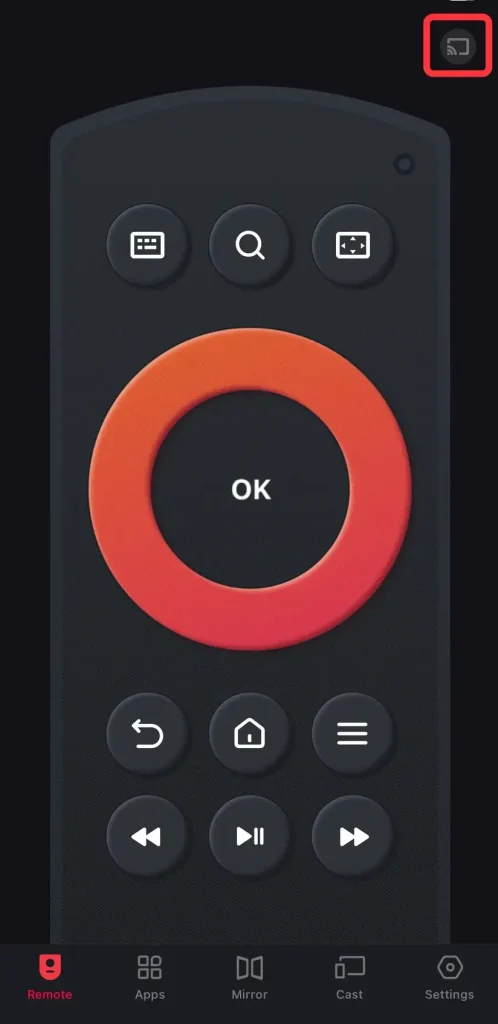
ステップ2. アプリを起動し、ペアリングエントリをタップしてFireストリーミングデバイスを見つけてペアリングします。
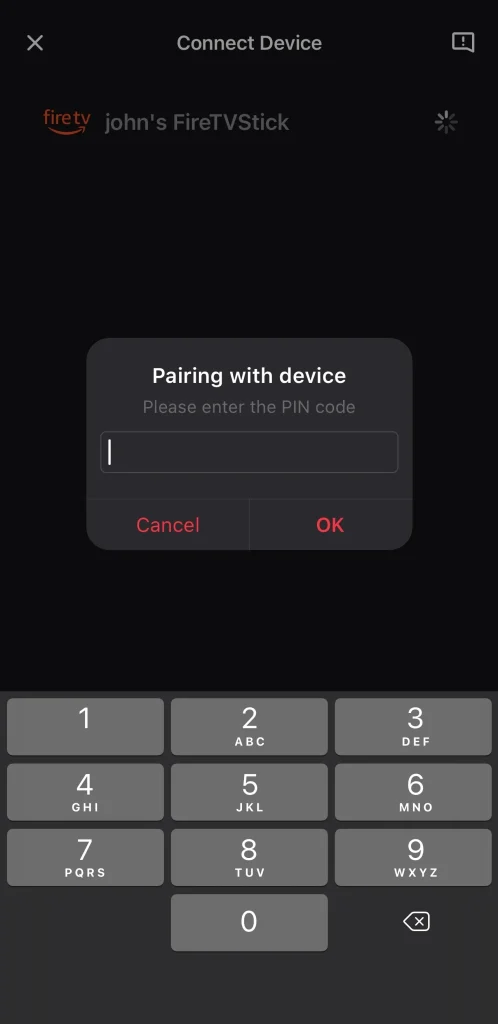
ステップ3. テレビ画面に表示されるPINコードを入力して、ペアリングを確認してください。接続プロセスが完了すると、リモコンアプリのバーチャルボタンを押してFire TVを操作できます。
締めの言葉
FireStickがWiFiに接続しない場合はどうすればよいですか? このブログに含まれる効果的な解決策を利用することで、ネットワーク接続の問題を解決し、Fire TVで素晴らしい視聴体験を続けることができます。 最後のボーナスヒントが、Amazonストリーミングデバイスをより便利かつ自由に楽しむための手助けとなることを願っています!
FireStickがWiFiに接続できないFAQ
Q: なぜ私のFire StickがWiFiに接続できないのですか?
WiFiに接続できないFire TV Stickの背後には、Wi-Fi信号の強度、ネットワークハードウェアの問題、Fire TV Stickの問題など、多くの潜在的な原因があります。
Q: Amazon Fire Stickの寿命はどれくらいですか?
FireStickは平均で1年ほど持ちます。しかし、ストレージを追加したり、キャッシュをクリアしたり、ソフトウェアを定期的に更新することで寿命を延ばすことができます。
Q: Fire Stickをインターネットに再接続するにはどうすればよいですか?
ただリモコンアプリを使って選択します。 設定 > ネットワーク そして、デバイスが近くのネットワークを自動的に検出するのを待ちます。それからリストからお使いのWiFiネットワークを選び、パスワードを入力して接続します。








