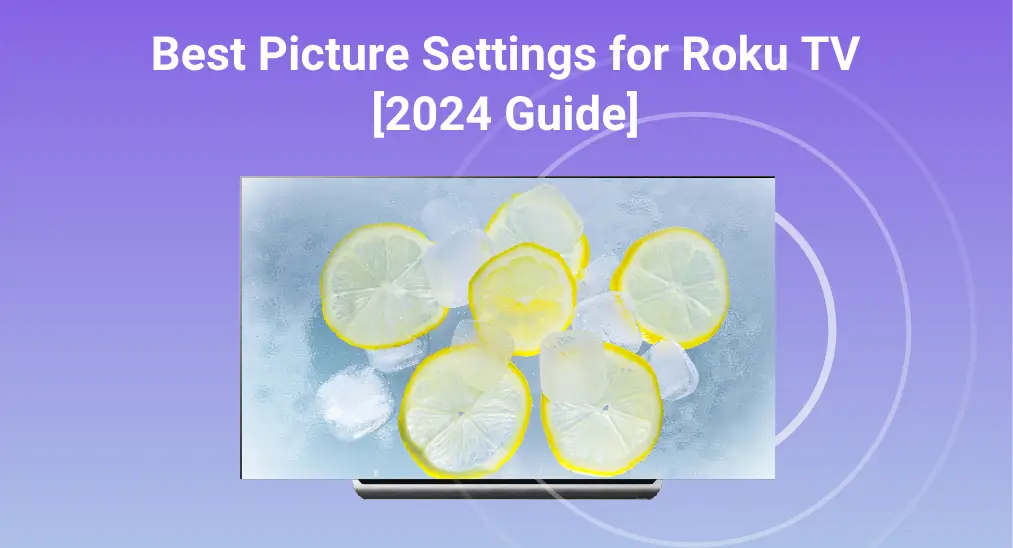
Wondering how to get the best picture settings for Roku TV? This guide walks you through the available picture modes and provides step-by-step instructions to adjust settings based on what you're watching—whether it's sports, movies, or local news.
ロクの異なる画像モード
Your Roku TV offers a variety of picture modes, allowing you to customize how the image looks based on your personal viewing habits and preferences. Whether you're watching movies, playing games, or catching up on local channels, you can easily adjust the settings to suit your needs.
In this section, we'll walk you through the different picture modes available on your Roku TV, so you can choose the best picture setting for Roku TV for you. Now let's take a look at the picture modes you can use on your Roku first.
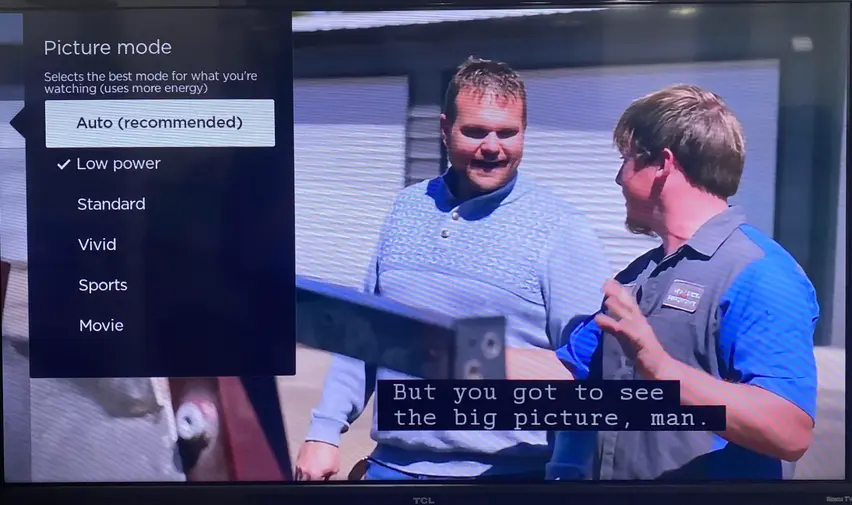
| 画像モデル | 簡単な紹介 |
| 自動 | a recommended model that adjusts your TV settings for what you're watching automatically |
| 低電力 | その名前の通り、エネルギー消費を最適化するデフォルト設定です。 |
| 標準 | 明るい部屋でも適度な部屋でも、日常視聴に適しています。 |
| ビビッド | 鮮やかで鮮明な画像は、光が多い部屋に適しています。 |
| スポーツ | スポーツ観戦のような頻繁なカメラパンニングやアクションショットに最適な選択です。 |
| 映画 | 暗い部屋で没入感のある映画鑑賞モデル |
| ゲーム | ビデオゲーム用にテレビの性能を最適化するために、ノイズリダクション、デインターレース、モーションスムージングなどのビデオ処理要素をオフにします。 |
If you're using a 4K Roku TV, you'll have access to Expert Picture Settings. This feature allows you to fine-tune advanced picture options, including color temperature, white balance, gamma, and color management. It's ideal if you are familiar with detailed picture adjustments and want to get the best picture setting for TCL Roku TV.

Roku TV の最適な画質設定を調整する方法
Now, let's see the ways to take the best picture settings for onn Roku TV. No Roku devices other than Roku TVs have picture settings, so the only setting that can be changed is the Display type and you have to use the TV's adjustments for any other picture settings.
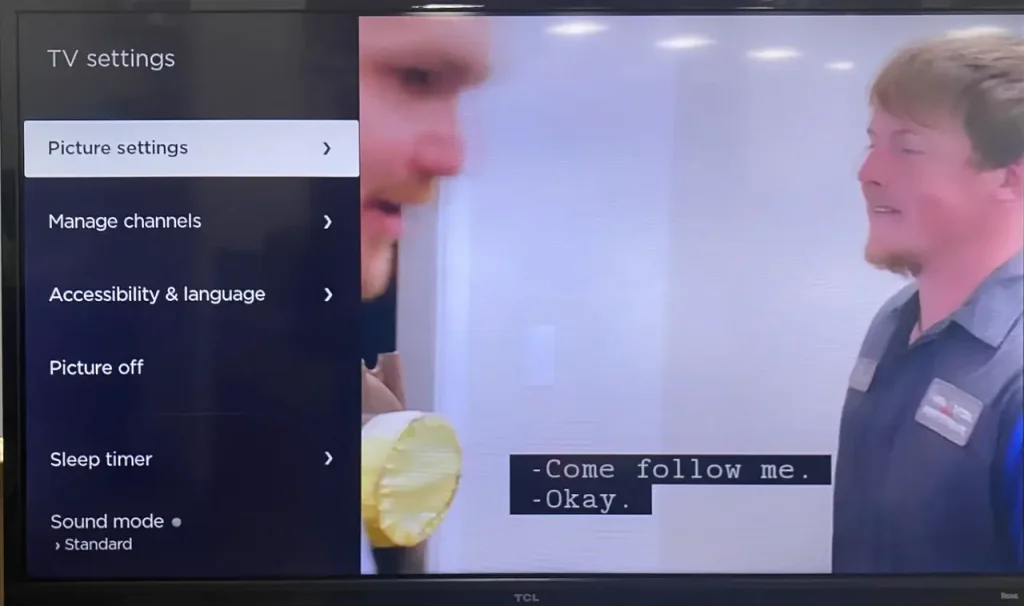
ステップ1. 他のデバイスが接続されている映画やテレビ番組のストリーミングを開始するか、ライブテレビ、HDMI、またはAV入力に切り替えてください。
ステップ2. 押してください 星印(*) ボタンを押して到着します、そうなる 設定 メニューをアクセスする。
ステップ3. 選択 画像設定 > 画像モード、選択してください希望する画像モデルを。
ヒント: テレビは選択した各入力の画像モードに戻るように、画像モードの設定を記憶します。さらに、使用を試みることができます。 a free Roku remote app to get the best Roku picture settings if your Roku remote can't work.

リモコンアプリをダウンロードしてRoku TVを操作する
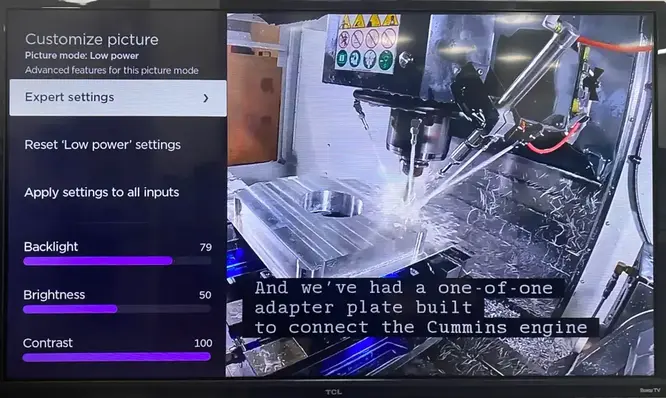
RokuのExpert Picture Settingsメニューにアクセスするには、Roku TVのシステムがOS12.5以上で動作していることを確認する必要があります。
ステップ1. 押してください ホーム ボタンを押してください。 設定 > システム > ソフトウェア更新 > 今すぐチェック OSを提供するために。
ステップ2. テレビで映画やテレビ番組の再生を開始し、プレスしてください。 星 ボタンをあなたのRokuのリモコンアプリで選択してください。 画像設定 > 画像モードをカスタマイズする > エキスパート設定.
設定プロセスを実装した後、複数のモードでRokuを楽しむことができます!
要約すると
最適な画像設定を行うためのステップを理解しました。 TCL Roku テレビ 他のブランドのRokuテレビについても同様です。応答として、ここに戻った時にテレビはこれらの設定を反映します。また、既存の画像設定をリセットすることもできます。 設定 > 画像設定 > カスタマイズ画像 > 設定をリセット > リセット すべての設定を消去するために。
Roku TV の最適な画像設定のFAQ
Q: Rokuで画質を向上させるにはどうすればよいですか?
ステップ1. プレス ホーム あなたのRokuのリモコンアプリで。
ステップ2. スクロールダウンして選択してください。 設定。
ステップ3. 選択 ディスプレイタイプ、利用可能なタイプの一つを選択し、押してください。 OK リモコンアプリで。
テレビがディスプレイタイプをサポートしていないことを示す通知を受け取った場合、ディスプレイタイプを選択して試すことができます。
Q: Roku TVの最適な画像モードは何ですか?
There are different perspectives for the best picture mode, while Roku recommends the auto model because it can adjust your TV settings for what you're watching automatically. However, you can have your own ideas according to different TV channel types.








